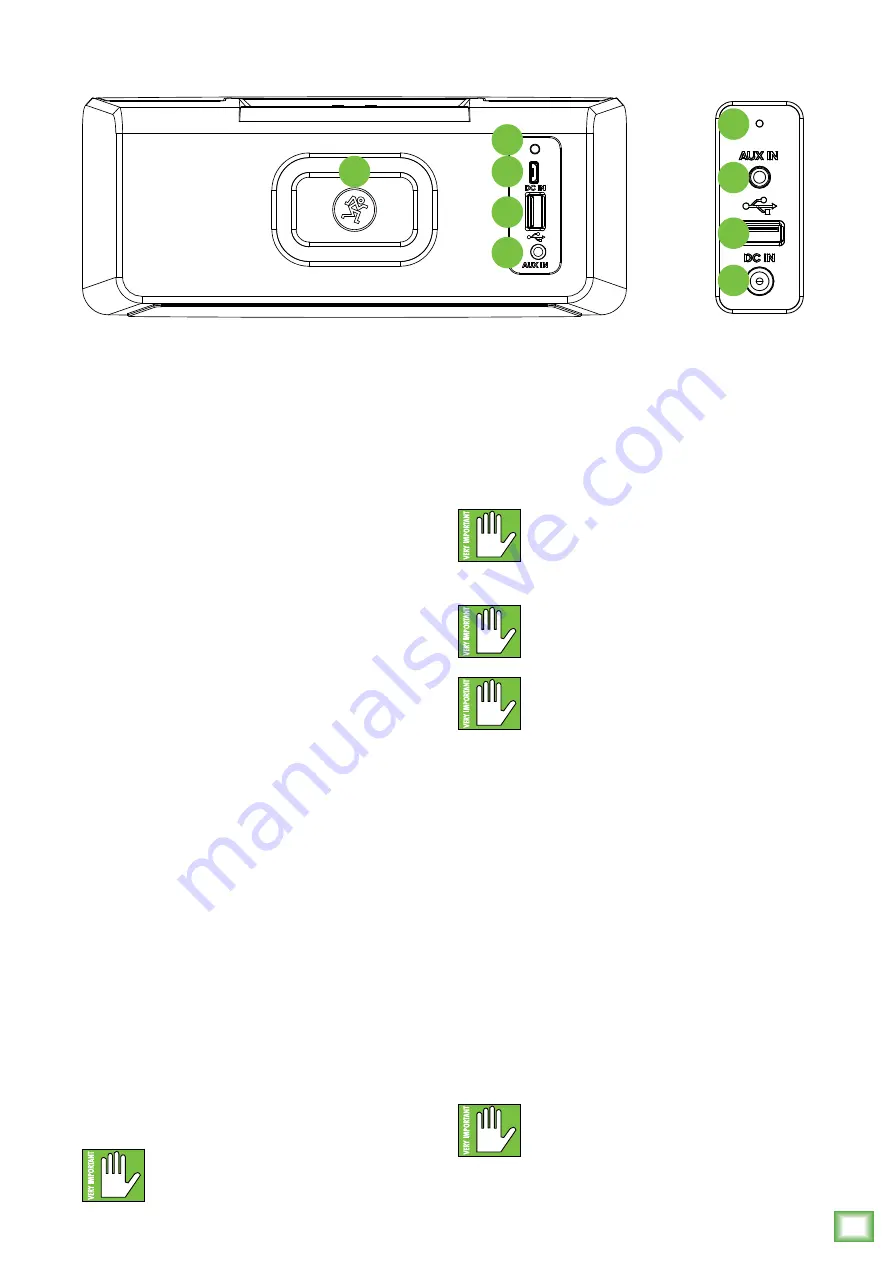
Owner
’s Manual
7
Owner’s Manual
FreePlay GO and FreePlay HOME: Rear Panel Features
FreePlay Connect App
FreePlay GO and FreePlay HOME may be used
in conjunction with the FreePlay Connect App.
With it, you are able to choose between stereo
and zone mode, swap the L/R image when linked
in stereo and view the battery’s level.
More information about the FreePlay Connect App
may be found by visiting the FreePlay Connect App
Reference Guide.
1. Power Connector
FreePlay has a universal external power supply that
accepts any AC voltage ranging from 100 VAC to 240
VAC. No need for voltage select switches. It will work
virtually anywhere in the world. That’s why we call
it a “Planet Earth” power supply! It is less susceptible
to voltage sags or spikes compared to conventional
power supplies, and provides greater electromagnetic
isolation and better protection against AC line noise.
The power connector between a FreePlay GO
and FreePlay HOME vary slightly, so be sure to follow
the instructions below based upon what model you
are using:
FreePlay GO
– Attach the USB-A connector end
of the included cable to the power supply adapter.
Attach the micro-USB connector to the FreePlay GO
and plug the other end into a grounded AC outlet.
FreePlay HOME
– Attach the AC connector to the
power supply adapter by sliding the spring switch
down. Line up the top corners (square) and bottom
corners (round) and insert top side first. Release
the spring switch to latch. Connect the power supply
adapter to the FreePlay HOME and plug the other end
into a grounded AC outlet.
Only use the factory-authorized power
supply that came with the FreePlay.
2. Bluetooth / Aux Input
The Bluetooth / Aux input may accept an 1/8"
line-level or Bluetooth [stereo audio streaming] signal
from a smartphone, MP3 player, or other signal source.
The level may be raised or lowered via FreePlay’s +
and – buttons on the top panel or FreePlay Connect.
The Bluetooth may disconnect when
affected by Electrostatic Discharge [ESD].
Manually reconnect the Bluetooth
connection.
NEVER connect the output of an amplifier
directly to a FreePlay’s input jack. This
could damage the input circuitry.
A Bluetooth connection and 1/8"
line-level connection may NOT
be used simultaneously. If there is
a physical connection to the aux input, it will take
priority over any Bluetooth connection. For example,
if you are playing a song from a smartphone
(connected via Bluetooth) and connect an MP3
player to the 1/8" jack, the smartphone song will be
interrupted and the MP3 player now takes precedence.
3. USB-A Port
Connect a smartphone or tablet to this port for
charging.
4. Factory Reset Button
The FreePlay may be reset to its factory default
by pushing this button using the tip of a paperclip.
Please keep in mind that this erases all settings
that may have been set.
You are also wiping the FreePlay’s memory
of previously paired devices. To remedy
this, you will need to ‘forget device’ in the
Bluetooth settings of the device, then re-pair in order
to regain communication and functionality.
FreePlay GO Rear Panel
FreePlay HOME Rear Panel
1
3
4
5
4
2
1
3
2
Summary of Contents for FreePlay HOME
Page 1: ...OWNER S MANUAL...













