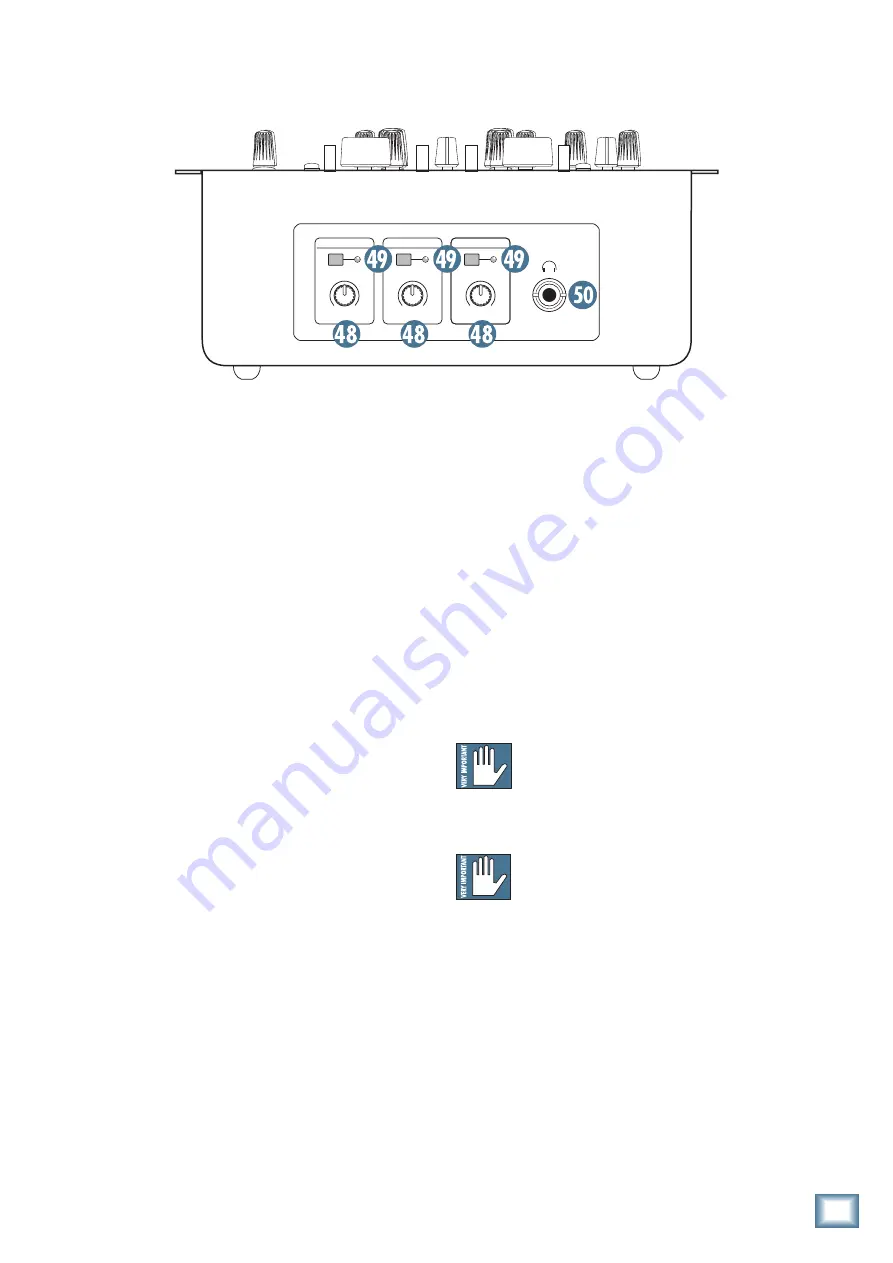
17
Owner’s Manual
Owner’
s Manual
Front Panel Features
48. CONTOUR
Use the contour controls to adjust how fast or slow
each fader responds to movement. In the slow position,
the faders respond in a linear fashion, increasing from
minimum to maximum at the same rate. In the fast posi-
tion, the faders respond logarithmically, increasing from
minimum to maximum very quickly, and then changing
very little for the remainder of the fader travel. Adjust
the contour controls between the two extremes to get
the fader response that works best for your application.
The contour control for the crossfader works in a
similar fashion, crossfading linearly with the contour
control in the slow position, and crossfading very
quickly with the contour control in the fast position. In
fact, in the fast position, the crossfading occurs within
the first 2 mm of fader travel. This is great for “crabbing”
techniques.
49. REVERSE
Normally (with these switches out) when you move
the pgm 1 or pgm 2 faders up, the volume will increase.
When you move the crossfader left to right, pgm 1 will
fade into pgm 2.
These switches let you reverse the direction of the
action of the program faders and the crossfader:
With the pgm 1 or pgm 2 reverse switches on, when
you move the pgm 1 or pgm 2 faders up, the volume will
now decrease.
With the crossfader reverse switch on, when you move
the crossfader left to right, pgm 2 will fade into pgm 1.
(This is sometimes called a hamster switch.)
Note:
These switches and the contour controls do not
affect the meters, just the faders.
PGM 2 FADER
REVERSE
CROSS FADER
REVERSE
PGM 1 FADER
REVERSE
CONTOUR
CONTOUR
CONTOUR
SLOW
FAST
SLOW
FAST
SLOW
FAST
50. Headphones Jack
This is where you plug in your stereo headphones. It is
a 1/4" TRS stereo jack.
If you have the pgm/main switch [39] up, you can
listen to the pgm 1 or pgm 2 signals, or a mix of both,
determined by setting the pgm source slider [40]. The
signals are taken just after the bal controls [31], but
before the program faders [42].
If you have the pgm/main switch [39] down, you can
listen to the main mix signals, taken just before the
main level control [32].
The headphone volume is controlled by the phones
level control [38], and the position of the pgm source
crossfader [40] if you are listening to pgm 1 or pgm 2.
Warning:
The headphone amp is designed to
drive any standard headphones to a very loud
level. We’re not kidding! It can cause perma-
nent hearing damage. Even intermediate levels may be
painfully loud with some headphones. Be careful!
Always start with the phones level control
[38] turned all the way down before connect-
ing headphones to the phones jack, or making
any connections. Keep it down until you’ve put on the
headphones. Set the pgm source slider [40] if you are
listening to pgm 1 or pgm 2, then turn up the phones
level control slowly. Why? Always remember: “Engineers
who fry their ears, find themselves with short careers.”
















































