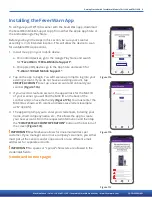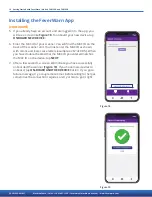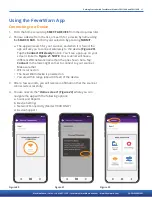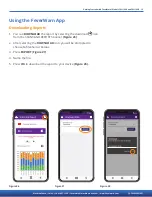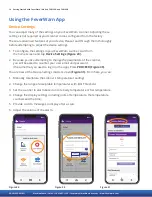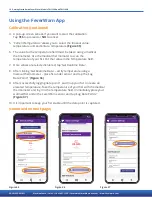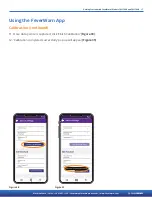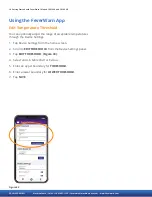4 Getting Started with FeverWarn l Models FW1100A and FW1100B
MachineSense • Sales: +1-443-457-1165 • [email protected] • www.feverwarn.com
QC-FW005-051821
Connecting the FeverWarn Unit
to the Optional Stand
1. Remove the mounting screw (countersunk screw) from bottom of
pole
(Figure 2).
2. Attach the extendable pole to the base using the mounting screw
in the bottom of the stand
(Figure 2) with a Philips screwdriver.
Mounted pole (not extended yet) will look like
(Figure 3).
3. Fully extend the two extension sections of the pole and retighten
by hand.
(Figure 4).
4. Locate the stand mount bracket and hardware (screw and lock
washer) from the box your FeverWarn unit came in.
(Figure 5).
5. Connect the bracket to the pole with the screw and lock washer
(Figure 6).
(continued on next page)
Figure 2
Figure 3
Figure 4
Figure 5
Figure 6