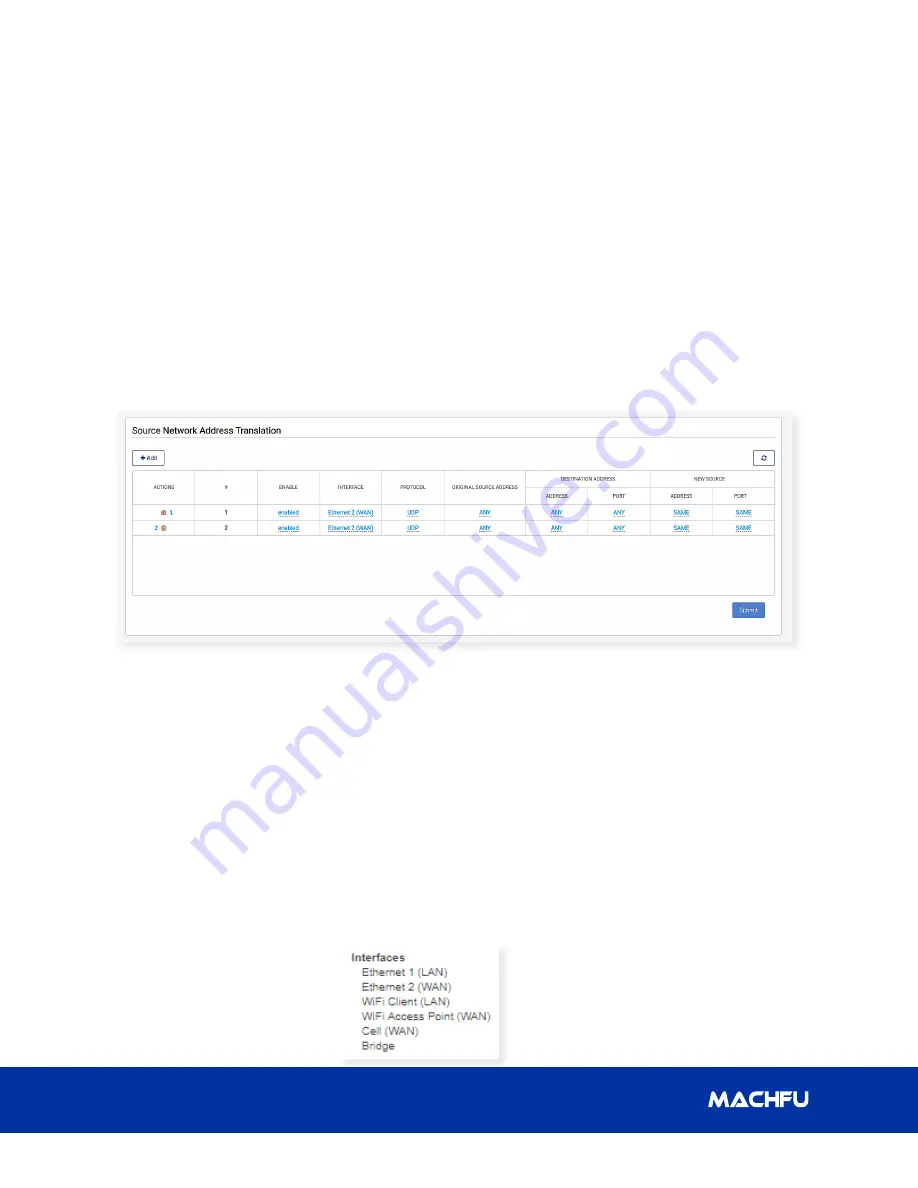
24
Simplifying IoT from edge to enterprise
MACH-3 Installation and Configuration Manual
3.5.4.4 Delete Existing Rule
An existing rule can be deleted by clicking
the trash icon in the ‘ACTIONS’ column.
However, the ‘SUBMIT’ button must be
clicked to remove the deleted rule in the Port
forwarding configuration file on the MACH
Gateway.
3.5.4.5 Update Rules/Table
The table is updated or refreshed whenever
a change in the table is committed to
the configuration file using the ‘SUBMIT’
button. However, the table can be refreshed
manually using the refresh button located on
the right side of the ‘Add’ button.
3.5.5.1 Table Columns/Fields
The columns are:
•
ACTIONS – It contains icons for deleting
a rule/row or moving it upward or
downward in the table.
•
# – It shows the ordering of the rows.
•
ENABLE – In display mode, it shows
if the particular rule/row is ‘enabled’
or ‘disabled’. In edit mode, it shows a
dropdown list with values: ‘enabled’ or
‘disabled’. The default value is ‘enabled’.
•
INTERFACE – In
display mode, it shows
the chosen interface
for a rule/row. In edit
mode, it shows a dropdown list with
the values below. The default value is
‘Ethernet 2 (WAN)’.
•
PROTOCOL – In display mode, it shows
the chosen protocol for a rule/row. In
edit mode, it shows a dropdown list
with values: ‘TCP’ or ‘UDP’. The default
value is ‘UDP’.
•
ORIGINAL SOURCE ADDRESS – In
display mode, it shows the IP address
of the original source. In edit mode, a
dialog box is shown with the existing
value of the original source address.
The default value is ‘ANY’.
3 Gateway Configuration
3.5.5 Source Network Address Translation
The Source Network Address Translation (NAT) rules are represented in a tabular format similar to Port
forwarding. The principle of adding, changing, deleting rules and refresh tables are the same as Port
forwarding.





























