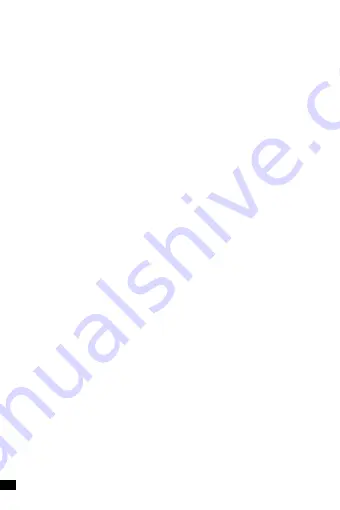
4
Declaration
Copyright ©2017
Without the written permission of the company, any company or individual must not
extract, duplicate part or all of the contents of this manual and do not disclose it in
any form. Product updates or other specifications may be subject to change. Unless
otherwise indicated, the manual is used as instructions. All statements, information
and suggestions in the manual do not constitute an implicit or extensive warranty.
GENERAL WARNINGS
• Fix the CPE in the desired place taking into account that you are installing a radio
equipment for which the following simple precautions are needed:
- Avoid enclosing the equipment between two metal walls;
- The efficiency of the radio transmission is reduced in the presence of obstacles or
in the presence of metal shelving, or anything else that may hinder the reception of
radio signals;
- If the product is installed on the wall, fix it on a wall rather than a metal, this allows
a greater range of the signal;
- Keep in mind that the best position of the CPE is that in which it is “visible” from other
devices. It is therefore advisable to position it in such a way as to reduce obstacles as
much as possible;
- Like any radio equipment, avoid fixing the Repeater near other electronic devices in
order to avoid interference;
• Avoid installing the instrument in environments that have the following characteri-
stics:
- strong vibrations or impacts;
- Should the appliance be used in a manner not specified by the manufacturer, the
protections provided by the appliance could be compromised;
This manual guides the configuration and installation of the WL-CPE5G24-063. For a
simple and intuitive configuration, it is equipped with a graphical interface for managing
the network and users.
Summary of Contents for WL-CPE5G24-063
Page 1: ...CLOUDINGWIRELESSMANAGED CPE APOUTDOOR5G300MBPS WL CPE5G24 063 USER MANUAL...
Page 2: ...REV221218...
Page 17: ...17...
Page 18: ...18...
Page 19: ......





































