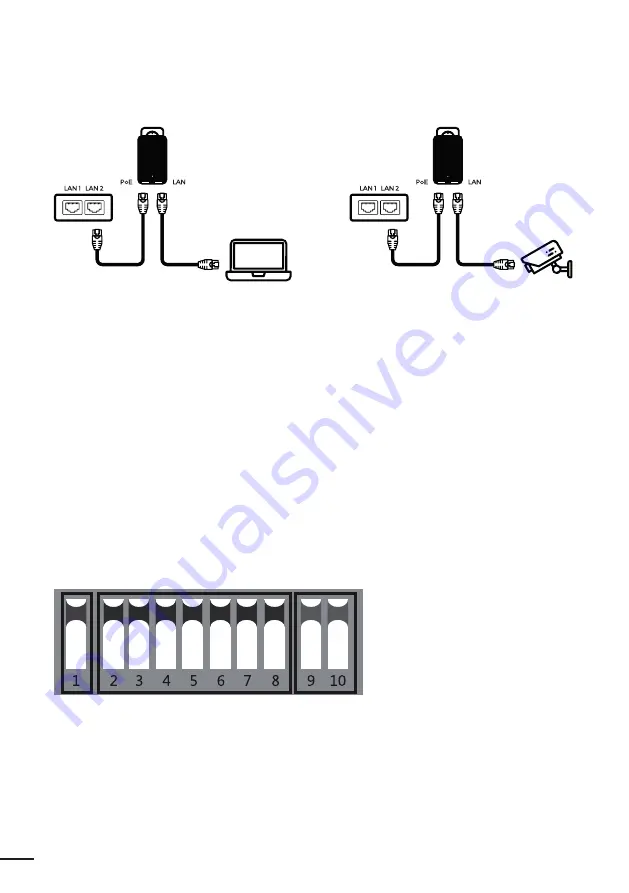
4
1. CONNECTION DIAGRAM
1.1
Connection diagram between POE with the CPE
POE port:
connect the LAN1 or LAN2 port to the AP.
LAN POE:
connect to PC, camera, Switch or XVR.
Notes
1.
Both RJ45 ports (black and yellow) on the AP are LAN connections.
2.
If you want to enter the web page, you have to manually enter the IP address of the PC.
3.
The POE adapter has 3 inputs. One for the power cable, 2 for connectivity.
4.
The POE adapter is not intended for outdoor use. It is advisable to keep it away from atmospheric
phenomena.
At the bottom of the device there are 2 RJ45 inputs, one called POE and the other LAN.
Use a Cat5 cable to connect the device to the PC, camera, Switch or XVR.
2. DIP DEVICE INSTRUCTION
Key 1:
changes the device mode, UP is the AP (Access Point) mode to be used for PC, Switch or XVR,
DOWN to be used for cameras.
Keys 2 to 8:
these are for the coupling of different AP devices. There are 128 different combinations
that can be created using the 7 Matching keys, which correspond to 128 different SSIDs and 128 diffe-
rent segments. Pages 8 to 15 below show all possible combinations.
Summary of Contents for WL-CPE2G24D-075
Page 1: ...User manual CPE DIP SWITCH POE 24V WL CPE2G24D 075 WL CPE5G24D 076 WL CPE5G24D 080...
Page 2: ......
Page 16: ......
Page 30: ...30...





































