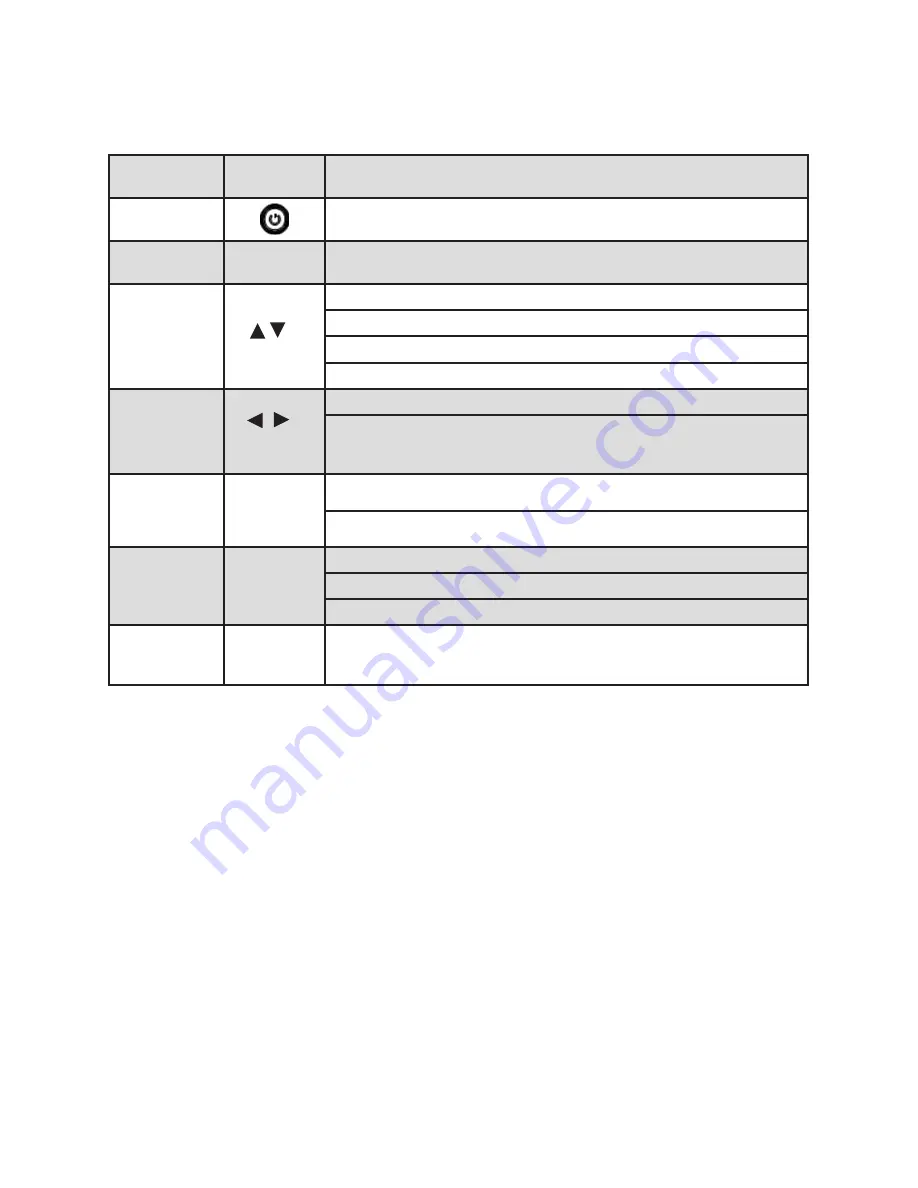
Please refer to the following sheet for front panel button information.
Name
Icon
Function
Power Button
Press this button for three seconds to boot up or shut down DVR.
Shift
Shift
In textbox, click this button to switch between Numeral, English (Small/Capitalized),
Donation and other.
Up/1
Down/4
Activate current control, modify setup, and then move up and down.
Increase/decrease numeral.
Assistant function such as PTZ menu.
In text mode, input number 1/4 (English character G/H/I)
Left/2
Right/3
Shift current activated control,
When playback, click these buttons to control playback bar. In text mode, input number 2
(English character A/B/C) / 3 (English character D/E/F)
Escape
ESC
Go to previous menu, or cancel current operation.
When playback, click it to restore real-time monitor mode.
Enter
ENTER
Confirm current operation
Go to default button
Go to menu
Record
REC
Manually stop/start recording, working with direction keys
or numeral keys to select the recording channel.
2.8.1 PTZ SETUP
The pan/tilt/zoom setup includes the following items. Please select channel first. See Figure
2-14.
• Protocol: Select corresponding PTZ protocol such as MSP-SD.
• Address: Input corresponding PTZ address.
• Baud rate: Select baud rate.
• Data bit: Select data bit. Default value is 8.
• Stop bit: Select stop bit. Default value is 1.
• Parity: There are three choices: none/odd/even. Default value is none.
Figure 2-14
After completing all the setup, click the “save” button, the system goes back to the previous
menu.
2.8.2 PTZ OPERATION
In one window display mode, right click mouse (click “Fn” Button in the front panel or click
“Fn” key in the remote control). The interface is shown as in Figure 2-15.
Figure 2-15
Click Pan/Tilt/Zoom, the interface as shown below. See Figure 2-16.
Here you can set the following items:
• Step: value ranges from 1 to 8.
• Zoom
• Focus
• Iris
Click icon and to adjust zoom, focus and iris.
23
4




















