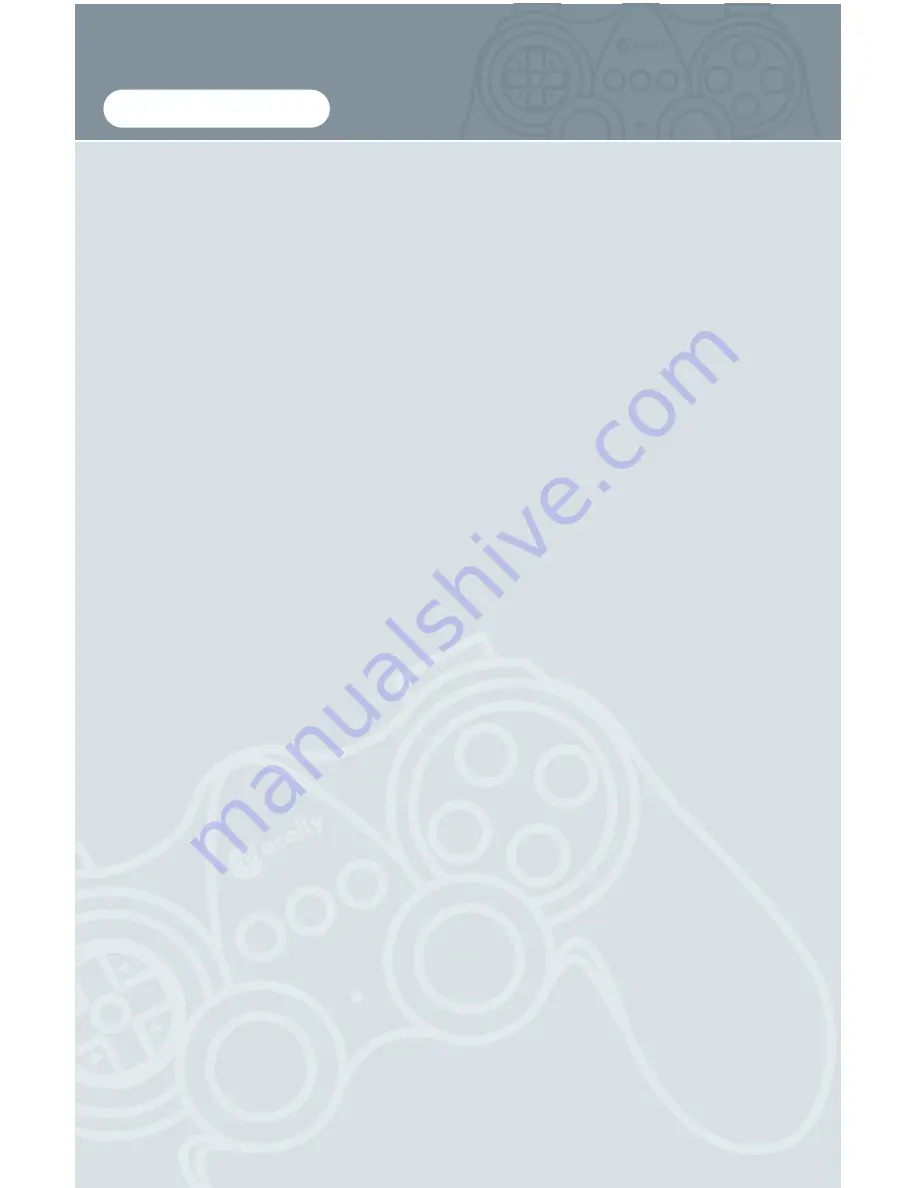
A
D
C
B
R
L
3
2
1
PWR
A
D
C
B
R
3
2
1
PWR
Copyright Notice
Copyright 2002 by Macally Peripherals
This manual is furnished under license and may be used or copied only in accordance with the terms of
such license.
Except as permitted by such license, no part of this publication may be reproduced, stored in a retrieval
system, or transmitted, in any form or any means, electronic, mechanical, recording, or otherwise,
including translation to another language or format, without the prior written permission of Macally
Peripherals.
The content of this manual, furnished for informational use only, is subject to change without notice, and
should not be construed as a commitment by Macally Peripherals. Macally Peripherals assumes no
responsibility or liability for any errors or inaccuracies that may appear in this manual.
Macally is a trademark of the Chia Shin Technology Corporation. All other product names, trademarks
and registered trademarks in this document are the property of their respective holder.
FCC Information
This device complies with part 15 of the FCC Rules. Operation is subject to the following two condi-
tions: (1) this device may not cause harmful interference and (2) this device must accept any interference
received, including interference that may cause undesired operation.
Operation of this equipment in a residential area is likely to cause interference in which case the user at
his or her own risk and expense will be required to correct the interference.
Declaration of Conformity
Chia Shin Technology, Inc, declares that the iShockII conforms with the following standards, in accor-
dance with the provisions of the EC Directive 89/366/EEC: EN 55022 (CISPR 22:1985), Class A.
Warranty
Macally Peripherals warrants that this product will be free from defects in title, materials and manufactur-
ing workmanship provides lifetime warranty from the date of the purchase. If the product is found to be
defective then, as your sole remedy and as the manufacturer’s only obligation, Macally will repair or
replace the product.
This warranty is exclusive and is limited to the iShockII. This warranty shall not apply to products that
have been subjected to abuse, misuse, abnormal electrical or environmental conditions, or any condition
other than what can be considered normal use.
Warranty Disclaimers
Macally Peripherals makes no other warranties, express, implied or otherwise, regarding the iShockII,
and specifically disclaims any warranty for merchantability or fitness for a particular purpose.
The exclusion of implied warranties is not permitted in some states and the exclusions specified herein
may not apply to you. This warranty provides you with specific legal rights. There may be other rights
that you have which vary from state to state.
Limitation of Liability
The liability of Macally Peripherals arising from this warranty and sale shall be limited to a refund of the
purchase price. In no event shall Macally Peripherals be liable for costs of procurement of substitute
products or services, or for any lost profits, or for any consequential, incidental, direct or indirect dam-
ages, however caused and on any theory of liability, arising from this warranty and sale. These limita-
tions shall apply not with standing any failure of essential purpose of any limited remedy.

















