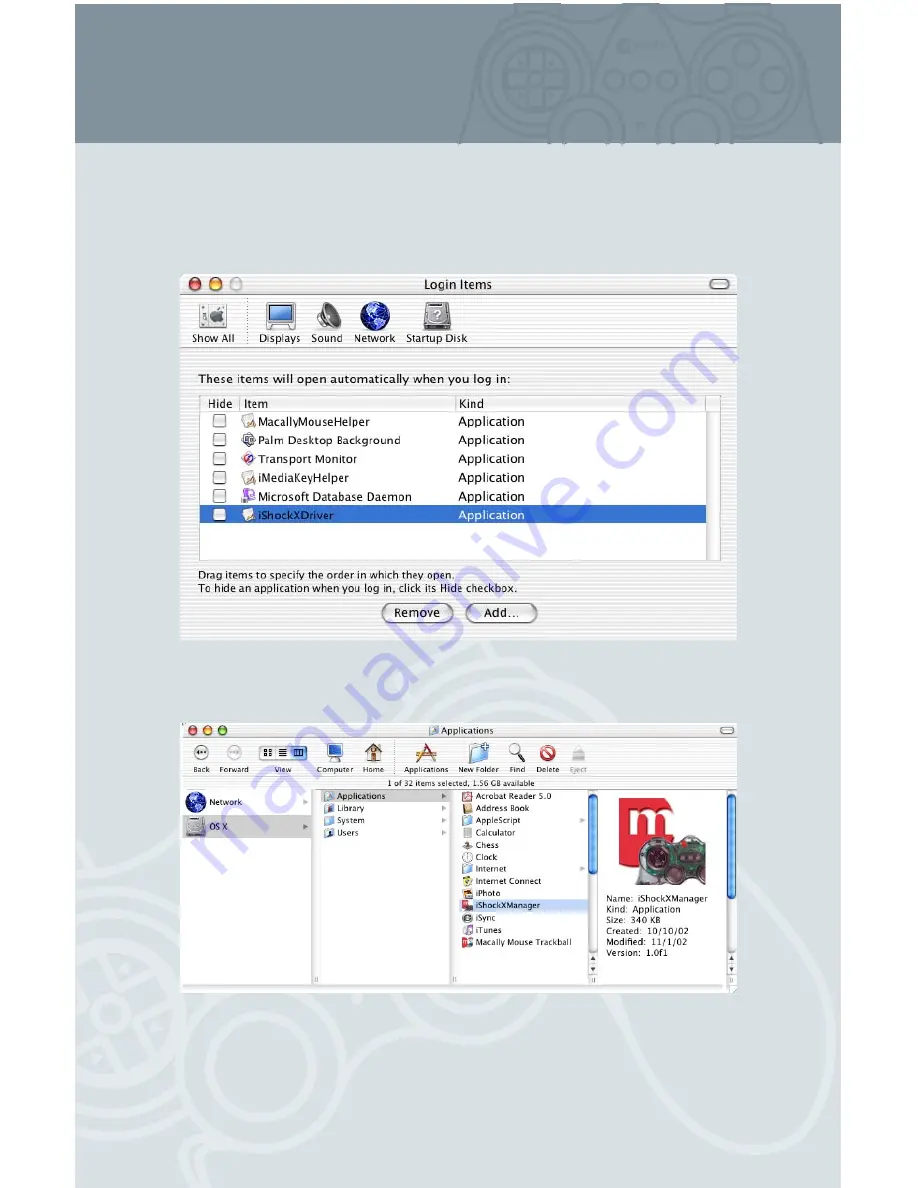
A
D
C
B
R
3
2
1
PWR
15
A
D
C
B
R
L
3
2
1
PWR
Uninstallation Macally iShock II Manager
1.
Go to “System Preferences”, click “Login Item”, the following window will
show up (Fig 4.1)select “iShockXDriver” and click “Remove”.
(Fig 4.1)
2. Then go to “Applications”, select “iShockXManager” and Move to Trash. (Fig 4.2)
(Fig 4.2)

















