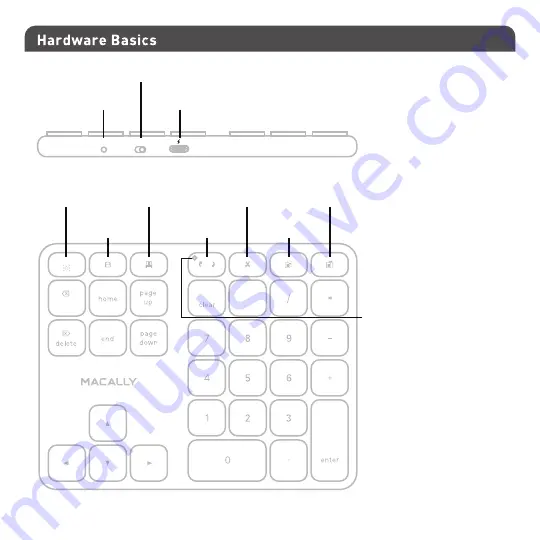
3
Pair button
on/off switch
Screen shot
File save
Cut
Paste
Copy
Mac/PC
mode switch
charging port (with included cable
and connected to a USB charger or Mac/PC)
LED indicator:
1, charging:
red, and off (when full)
2, pairing: flashing blue
3, OS mode
PC: blue...off...blue...off...
Mac: off
backspace
PrtScn
Num Lock
PC
Mac
=
Pair
Off
On






























