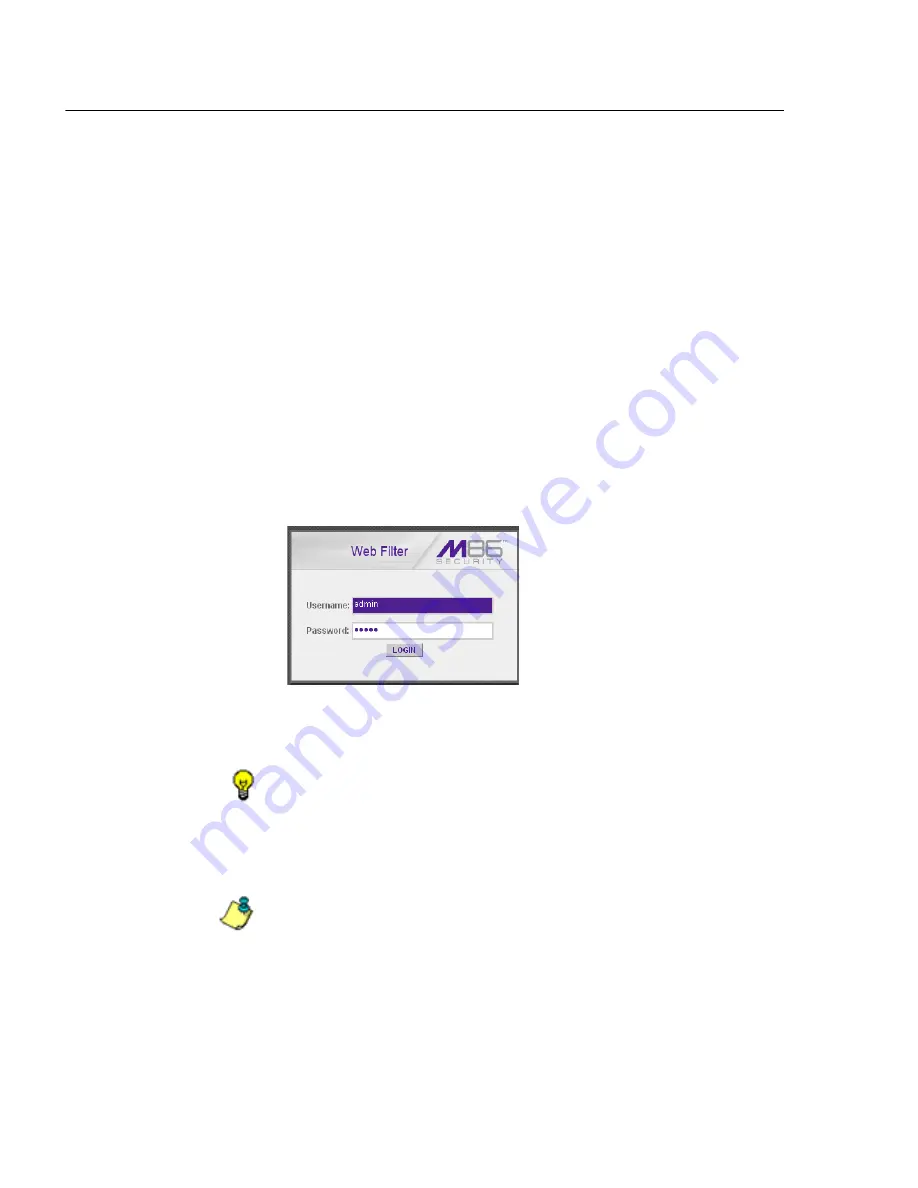
I
NTRODUCTORY
S
ECTION
C
HAPTER
4: G
ETTING
S
TARTED
52
M86 S
ECURITY
U
SER
G
UIDE
name, and use port number “:1443” for a secure network
connection, plus “/login.jsp”.
For example, if your IP address is 210.10.131.34, type in
https://210.10.131.34:1443/login.jsp
. Using a host
name example, if the host name is logo.com, type in
https://logo.com:1443/login.jsp
.
With a secure connection, the first time you attempt to
access the Web Filter’s user interface in your browser
you will be prompted to accept the security certificate. In
order to accept the security certificate, follow the instruc-
tions at:
http://www.m86security.com/software/8e6/
docs/ig/misc/sec-cert-wf.pdf
3. After accepting the security certificate, click
Go
to open
the Web Filter login window:
Fig. 1:4-2 Login window
4. Enter your
Username
and
Password
.
TIP
: The default Username is
admin
and the Password is
user3
.
To change this username and password, go to the Administrator
window (see the Administrator window of the System screen in
the Global Administrator Section) and create a global adminis-
trator account.
NOTE
: See Chapter 1: System screen in the Global Administrator
Section for information on logging into the Web Filter user inter-
face if your password has expired.
5. Click
LOGIN
to access the welcome screen of the
Administrator console:






























