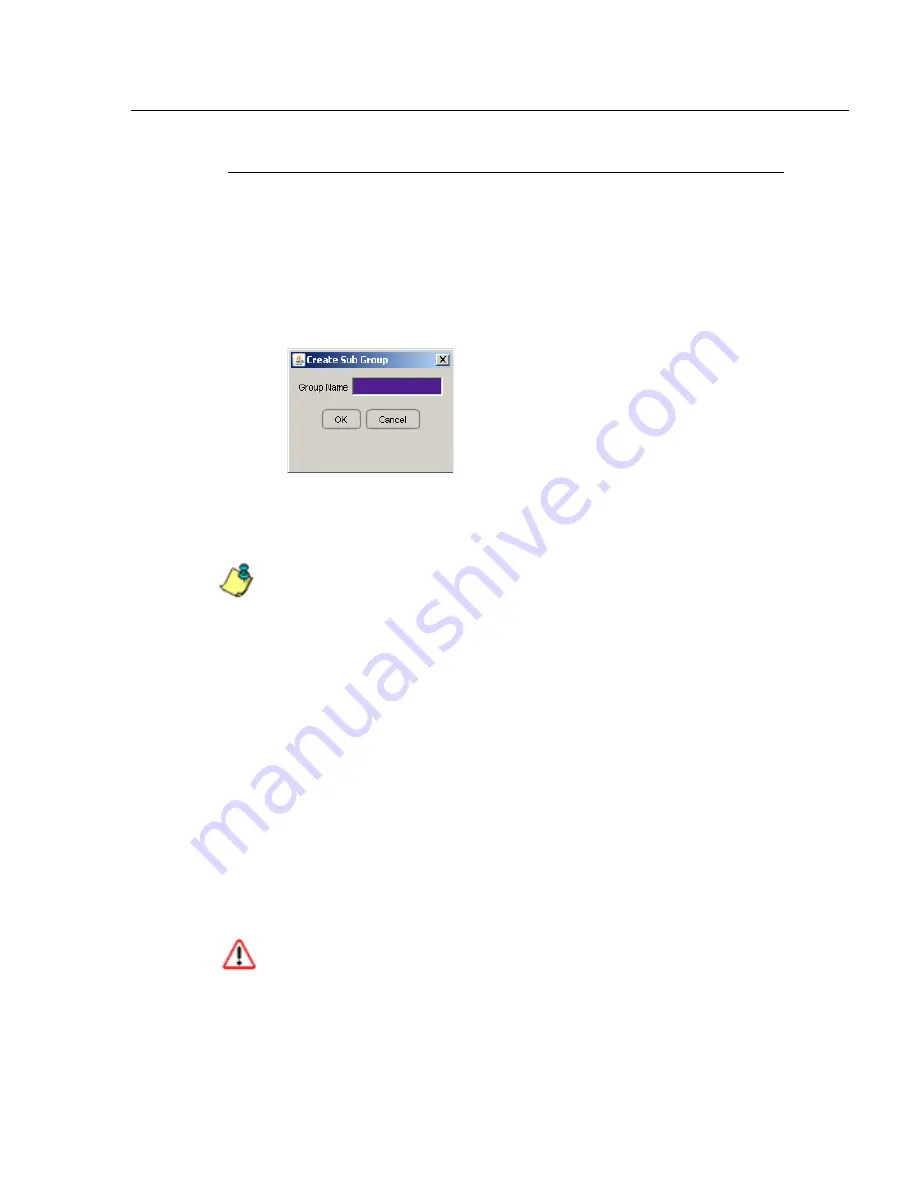
G
ROUP
A
DMINISTRATOR
S
ECTION
C
HAPTER
1: P
OLICY
SCREEN
M86 S
ECURITY
U
SER
G
UIDE
377
Add Sub Group
Add an IP Sub Group
From the group menu:
1. Click Add Sub Group to open the Create Sub Group
dialog box:
Fig. 3:1-27 Create Sub Group box
2. Enter the
Group Name
for the sub-group.
NOTES
: The name of the sub-group must be less than 20 char-
acters; cannot be “IP” or LDAP”, and cannot contain spaces. The
first character cannot be a digit.
The following characters cannot be used in the name:
“.” (period),
“,” (comma), ":" (colon), ";" (semi-colon), “!” (exclamation point),
“?” (question mark), "&" (ampersand), "*" (asterisk), “““ (quotation
mark), "'" (apostrophe), "`" (grave accent mark), "~" (tilde), "^"
(caret), "_" (underscore), "|" (pipe), "/" (slash), "\", (backslash)",
"\\" (double backslashes), "(" (left parenthesis), ")" (right paren-
thesis), "{" (left brace), "}" (right brace), "[" (left bracket), "]" (right
bracket), "@" (at sign), "#" (pound sign), "$" (dollar sign), "%"
(percent sign), "<" (less than symbol), “>” (greater than symbol),
"+" (plus symbol), "-" (minus sign), "=" (equals sign).
3. Click
OK
to close the dialog box and to add the sub-
group to the master IP group in the Policy tree.
WARNING
: When adding a sub-group to the tree list, sub-group
users will be blocked from Internet access until the minimum
filtering level profile is defined via the Minimum Filtering Level
window. The minimum filtering level is established by the global
administrator.






























