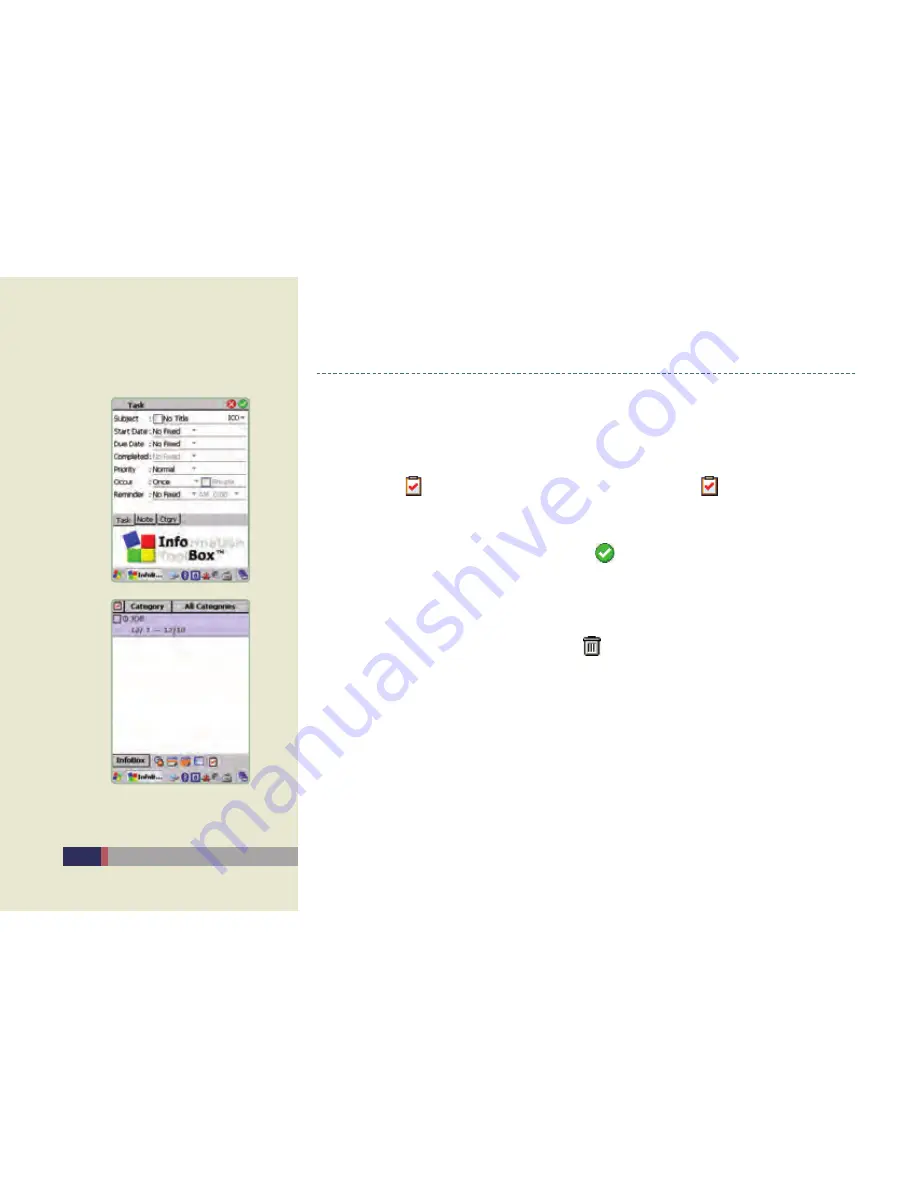
M3T
User Manual
Create /Edit /Delete Task
Create /Edit Task
After launching the Schedule Manager program, select New Task from the InfoBox at the
lower left corner, or long press on each list and select New Task.
Select the (
) icon from the View List at the bottom and select (
) icon from the Task List
at the top of the screen to create a New Task.
To edit the task, long press on the task to edit in the list, and then select the Edit Task
function.
After creating and editing the task, select the (
) icon at the upper right corner to save the
corresponding task.
View /Delete list of Task
When a task is created and saved, the date corresponding to the task is shown in the View.
To delete a task, long press on the saved task, and then select the Delete Task.
You can also delete a task by selecting the (
) icon in the Edit Task screen.
If you select Delete All -> Task in the InfoBox at the lower left corner, all corresponding tasks
will be deleted.
•
-
-
-
-
•
-
-
-
-
Schedule Manager
Task Entry Screen /Task List Screen
Summary of Contents for MC-6700S
Page 22: ...22 M3T User Manual MEMO...
Page 34: ...34 M3T User Manual MEMO...
Page 35: ...Connecting Wireless LAN Setting Wireless LAN Connecting USB Using Internet 3...
Page 44: ...44 M3T User Manual MEMO...
Page 45: ...Using Camera Using Camera 5...
Page 49: ...Today Schedule Manager Picture Memo Voice Memo Using Personal Schedule Program 6...
Page 61: ...Calculator Image Viewer Backup Using GPS Using Application Utility Program 7...
Page 65: ......




























