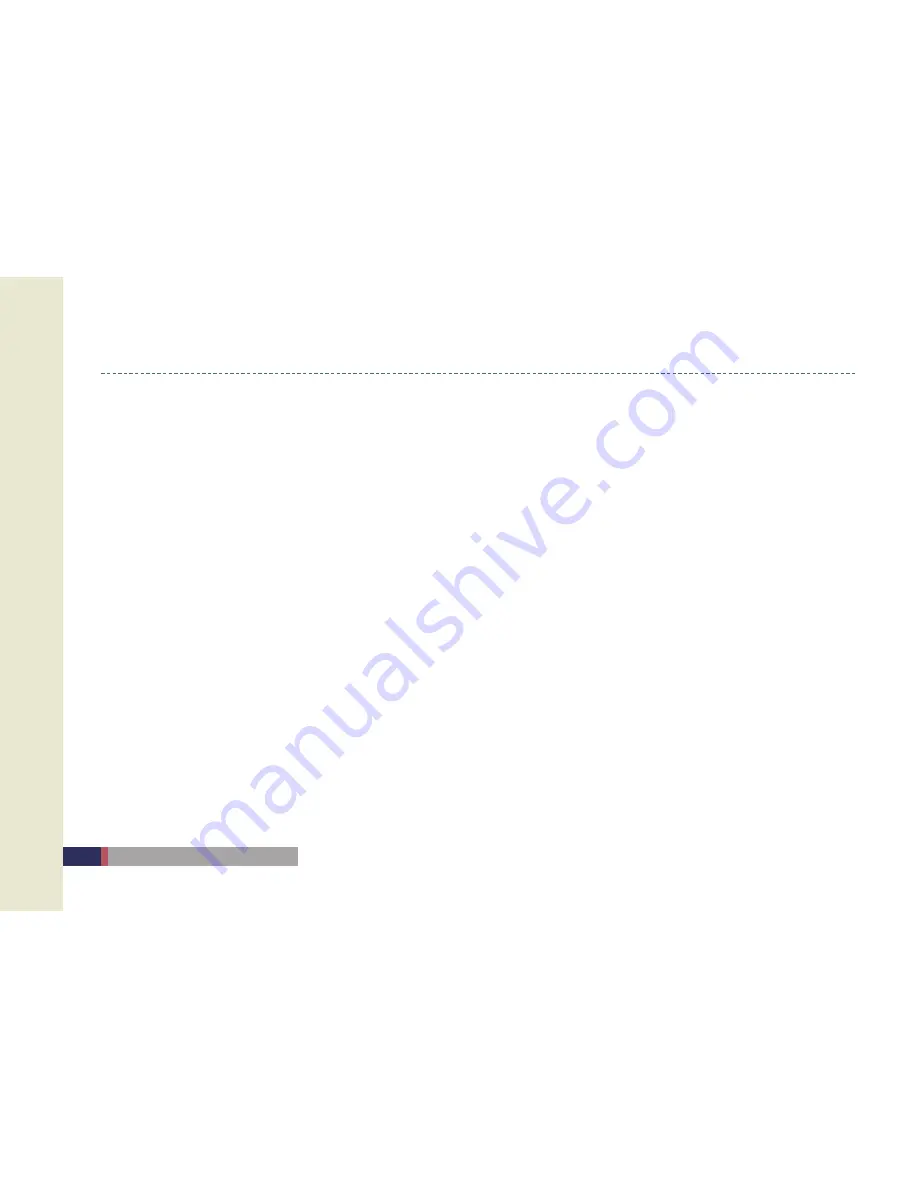
M3T
User Manual
Synchronizing Data
There is an Option icon if you see the Microsoft ActiveSync window on your PC. When you click this Option icon, the “Sync
option,” “Sync mode,” “Sync mode”and“Rules” tabs will appear.
“Sync option” is the menu for selecting the items to synchronize.
Contact, schedule, work, files, and channel can be selected.
“Sync mode” is for selecting the method of synchronization, and you can use one of the three following methods depending
on the selected Sync mode.
Continue while the device is connected: ActiveSync starts the synchronization, and whenever modified items will be synchronized
when are entered in the PC or PDA.
Only when connected: After the first synchronization is completed, click the Sync button in order to manually execute the
synchronization.
Manually: ActiveSync does not work automatically. Click the Sync button to synchronize the data in this mode.
The synchronization process compares the data on the PC and PDA, and updates the data on both sides with the latest
data. Personal schedule manager data or files can also be synchronized with the corresponding files on the PC.
•
•
-
•
-
-
-
•
Summary of Contents for MC-6700S
Page 22: ...22 M3T User Manual MEMO...
Page 34: ...34 M3T User Manual MEMO...
Page 35: ...Connecting Wireless LAN Setting Wireless LAN Connecting USB Using Internet 3...
Page 44: ...44 M3T User Manual MEMO...
Page 45: ...Using Camera Using Camera 5...
Page 49: ...Today Schedule Manager Picture Memo Voice Memo Using Personal Schedule Program 6...
Page 61: ...Calculator Image Viewer Backup Using GPS Using Application Utility Program 7...
Page 65: ......






























