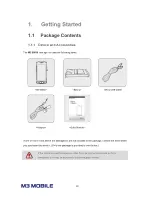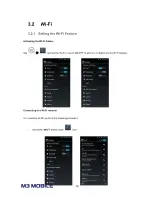Summary of Contents for SM10
Page 1: ...1 User Manual Version 1 1 2015...
Page 6: ...6 Loud sounds while walking or driving distract your attention and may cause traffic accidents...
Page 7: ...7 Revision Release date of version 1 0 April 2015 Initial distribution...
Page 20: ...20 2 Basic Use 2 1 Features Device Layout...
Page 23: ...23 2 3 2 Notification Bar The Notification Bar displays device notifications...
Page 41: ...41 The setting of the device s physical buttons except for the Power button can be changed...