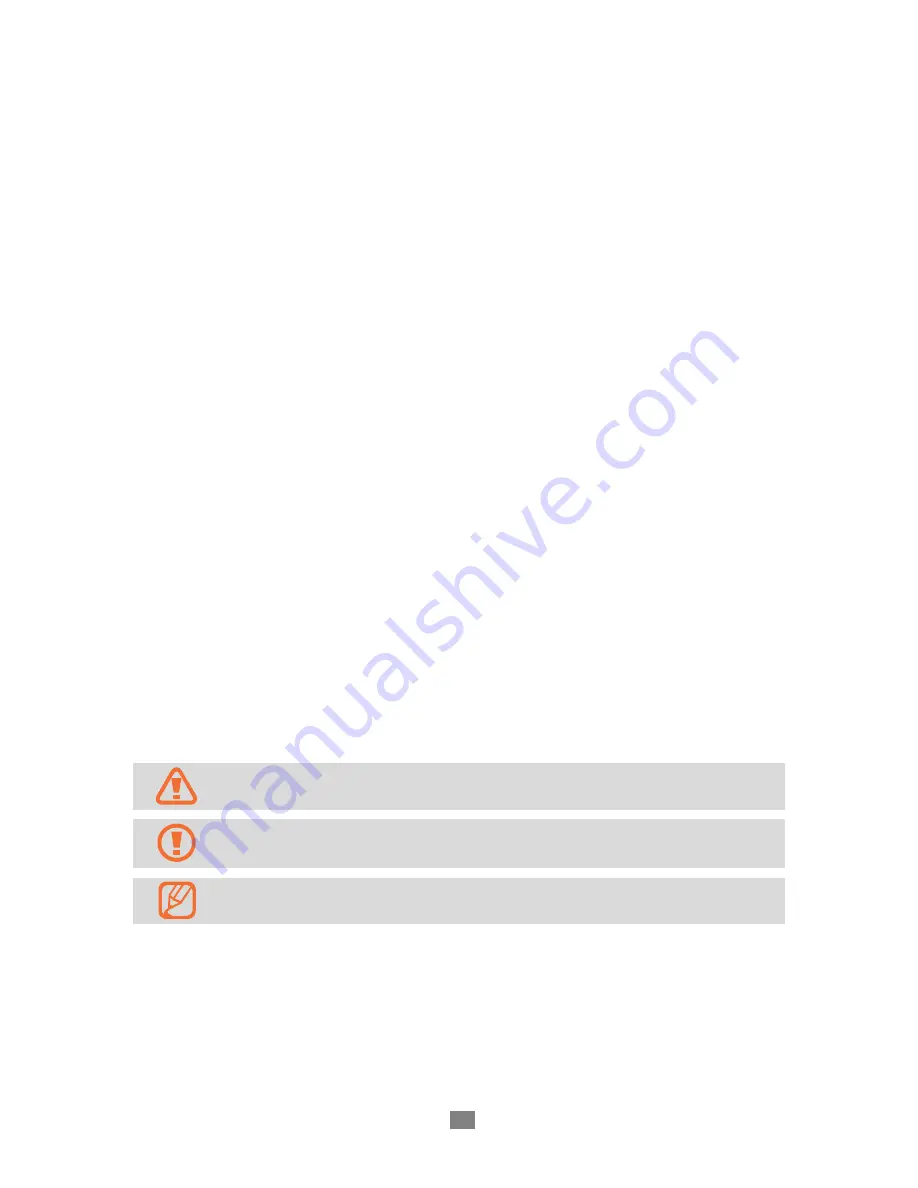
Using this manual
3
Copyright
Copyright © 2012 M3 Mobile Co., Ltd.
This user manual is protected under international copyright laws.
Any part of this document cannot be copied, reproduces, modified or translated to
other languages without prior written consent of M3 Mobile.
Trademarks
M3 Mobile and the M3 logo are registered trademark of M3 Mobile Co., Ltd.
M3 ORANGE is a registered trademark of M3 Mobile.
Microsoft logo, Windows logo, MS Office, ActiveSync and Windows Mobile
Device Center are registered trademarks of Microsoft Corporation.
Bluetooth
®
is a registered trademark of the Bluetooth SIG, Inc.
Summit and SCU are trademarks of Summit data communication.
Instructional icons
Before you start, familiarize yourself with the below icons to help with the manual.
Warning – situations that could cause injury to yourself or others.
Caution – situations that could cause damage to your device or other
equipment.
Note – useful tips or additional information.


















