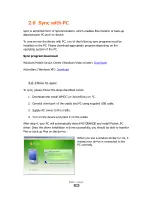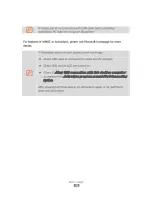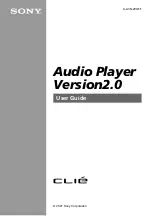Basic usage
24
2.6
Sync with PC
Sync is simplified form of Synchronization, which enables files transfer or back-up
data between PC and the device.
To synchronize the device with PC, one of the following sync programs must be
installed on the PC. Please download appropriate program depending on the
operating system of the PC
Sync program download
Windows Mobile Device Center (Windows Vista or later):
Download
ActiveSync (Windows XP):
Download
2.6.1
How to sync
To sync, please follow the steps described below.
1.
Download and install WMDC (or ActiveSync) on PC.
2.
Connect client port of the cradle and PC using supplied USB cable.
3.
Supply AC power to the cradle.
4.
Turn on the device and place it on the cradle.
After step 4, your PC will automatically detect M3 ORANGE and install Pocket_PC
driver. Once the driver installation is done successfully, you should be able to transfer
files or back up files on the device.
When you see a window similar to this, it
means your device is connected to the
PC correctly.