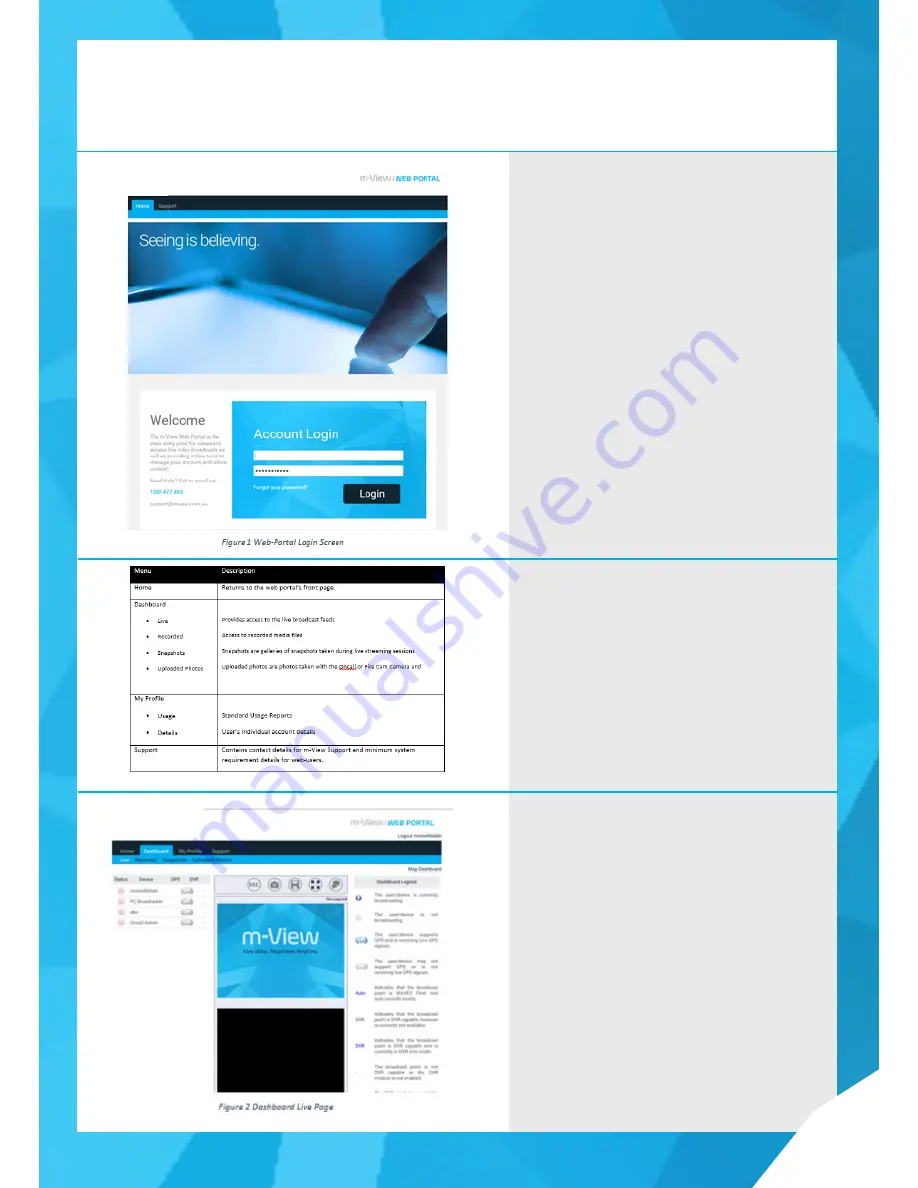
• 1
16
Accessing the Web Portal
The m-View Web Portal is a web-site which acts as the central point for m-View users and administrators to:
• View Live Video streams and track broadcaster’s GPS location
• Manage uploaded media files and metadata
• Create and manage new Organisations and Accounts (users)
• Access reports
Logging In
Enter your username and password in the dialogue box.
Web-Portal Dashboard
Once logged in you will be presented with the web
dashboard menu.
From here users can access different areas
of the portal:
Summary of Contents for OnCall Wi-Fi Pro
Page 1: ...M VIEW USER GUIDE ONCALL WI FI PRO FOR ANDROID V 1 0...
Page 18: ...17...

































