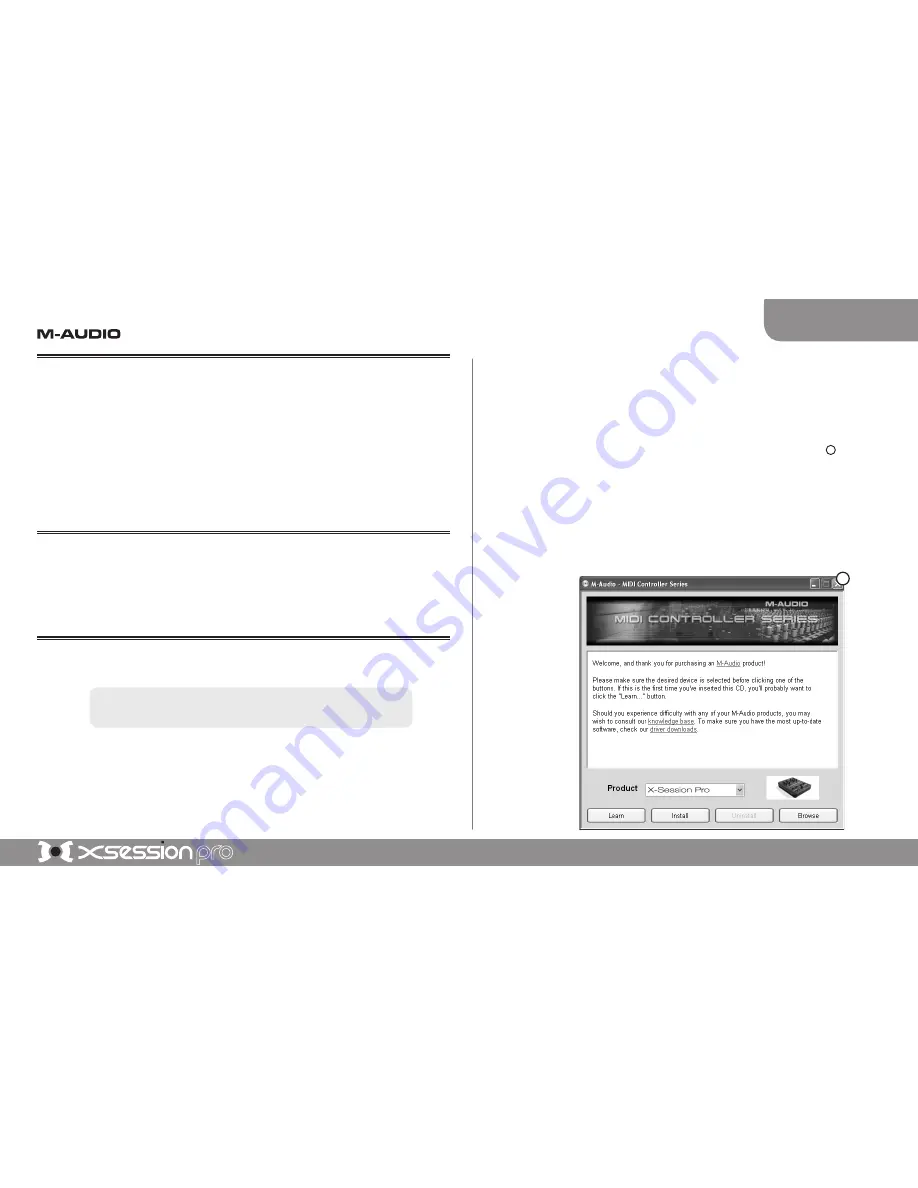
Quick Start Guide
|
1
English
1. About X-Session Pro
Thank you for purchasing M-Audio’s X-Session Pro. This control surface has been designed
to look and feel like a regular DJ mixer while giving you complete hands-on control of your
DJ and music production software. While X-Session Pro may look like a typical DJ mixer, its
knobs, faders, and buttons transmit MIDI data allowing you to use the controller with much
more than just DJ applications—you can use this device to control everything from virtual
instruments to your entire DAW setup.
This Quick Start Guide will walk you through the installation process for X-Session Pro and
help you learn the basics of using the controller. For more detailed information, please refer
to the User Guide found on the M-Audio MIDI Controller CD-ROM.
2. X-Session Pro Installation
X-Session Pro is class-compliant and requires no drivers when used under Windows XP
or Mac OS X. This means you can simply connect X-Session Pro to your computer using
the supplied USB cable and begin using the controller—no drivers or additional installation
is required.
3.
Advanced Installation for Windows XP Users
NOTE
: You are NOT required to install these drivers if you plan to
use X-Session Pro with one program at a time.
Advanced Windows XP users who plan to use X-Session Pro with more than one audio
application at the same time must install special multi-client drivers. This can be done by
following the instructions below:
1.
If you have already connected X-Session Pro to your computer, disconnect it
before beginning the installation.
2.
We recommend that you download the most recent X-Session Pro drivers by
going to the Support > Drivers page at www.m-audio.com. This ensures that
you have the newest drivers available. If you do not have Internet access, insert
the M-Audio MIDI Controller CD-ROM into your computer to install the drivers
that came with X-Session Pro.
a. If you are installing drivers from the M-Audio MIDI Controller CD-ROM, the
computer will automatically display the interactive install screen
1
when the
CD-ROM is inserted. If your computer fails to launch this application, you
can manually start it by clicking on Start > My Computer > M-Audio MIDI
Controller CD-ROM. Next, select your product from the menu and click
“Install.”
b. If you are installing drivers from www.m-audio.com, simply double-click the
file once it has finished downloading.
1
Summary of Contents for X-Session Pro
Page 1: ...Quick Start Guide...






