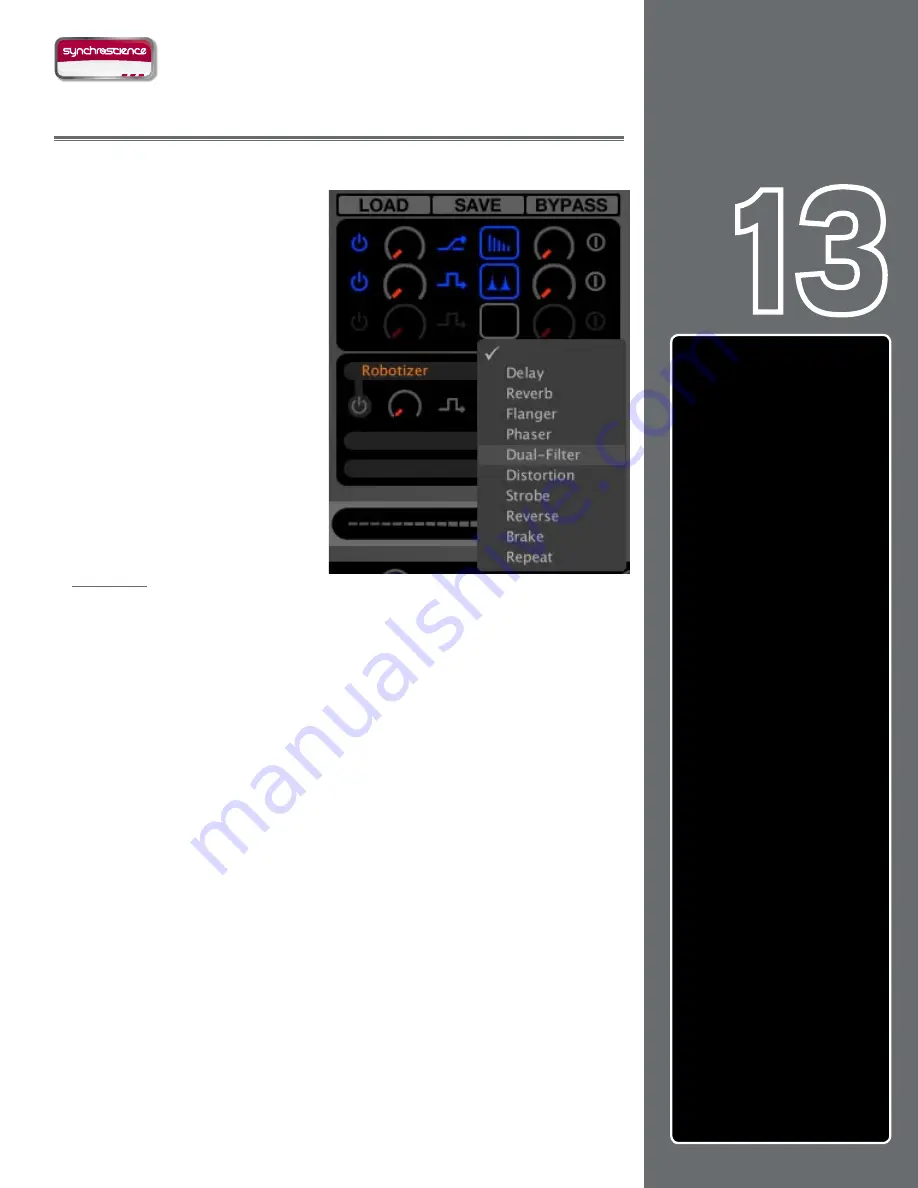
62
CHAPTER
1
English
D E S I G N G R O U P
62
English
CHAPTER
13
EFFECTS
E
ffects are devices that
alter an audio signal. These
alterations can range from subtle to
extreme and can be a great source
of creative fun within Torq.
Each Deck can be processed
individually with multiple effects,
and that is the purpose of the Effect
Racks. The Effect Racks are located
between each Deck and the Mixer
and will house up to three effects
from Torq’s built-in library as well
as one external VST effect. This
means you can be using up to eight
effects within your mix at the same
time.
Controls
The controls for the built-in and external VST effects are basically the same and will
be described here. The VST effects have some additional controls and considerations of
which to be aware, and these will be covered in the next chapter.
Effect Slot
To begin using effects, you need to select an effect for use in one of the Effect Slots.
Each slot can hold one effect parameter which you’ll chose from a list:
1. Click on an empty Effect Slot. A pop-up list of available effects will appear.
2. Click on one of the effect names from the list to load it into the slot. When
loaded, an icon will appear in the Effect Slot representing which effect is in
use.
3. To remove an effect, choose the “blank” effect at the top of the pop-up
list.
Enable Button
Before you can use an effect, you must turn it on, and that’s the purpose of the
Enable button. By default, this button will be off whenever you load a new effect.
This allows you to set the effect the way you desire before you use it in your mix.
Some of the effects don’t utilize the Enable button and will function in a different way
(which is outlined in the various effect sections later in this manual).
Effects
. . . . . . . . . . . . . . . . . 62
Controls
. . . . . . . . . . . . . . . 62
Effect Slot
. . . . . . . . . . . 62
Enable Button
. . . . . . . . . 62
Mix Knob
. . . . . . . . . . . . 63
Routing Button
. . . . . . . . . 63
Tweak Knob
. . . . . . . . . . . 63
Tweak Button
. . . . . . . . . . 63
Saving Effect Racks
. . . . . . 63
Loading Effect Racks
. . . . . 64
Bypassing the Effects
. . . . . 64
Built-In Effects
. . . . . . . . . . . 64
Delay
. . . . . . . . . . . . . . 64
Reverb
. . . . . . . . . . . . . 65
Flanger
. . . . . . . . . . . . . 66
Phaser
. . . . . . . . . . . . . 66
Dual-Filter
. . . . . . . . . . . . 67
Distortion
. . . . . . . . . . . . 68
Strobe
. . . . . . . . . . . . . . 68
Reverse
. . . . . . . . . . . . . 69
Brake
. . . . . . . . . . . . . . 70
Repeat
. . . . . . . . . . . . . 70
VST Effects
. . . . . . . . . . . . . 70
Latency
. . . . . . . . . . . . . 71
Selecting Effects
. . . . . . . . 71
Assigning Controls
. . . . . . . 71
VST Crash Guard
. . . . . . . 72
VST Preset Management
. . . 72






























