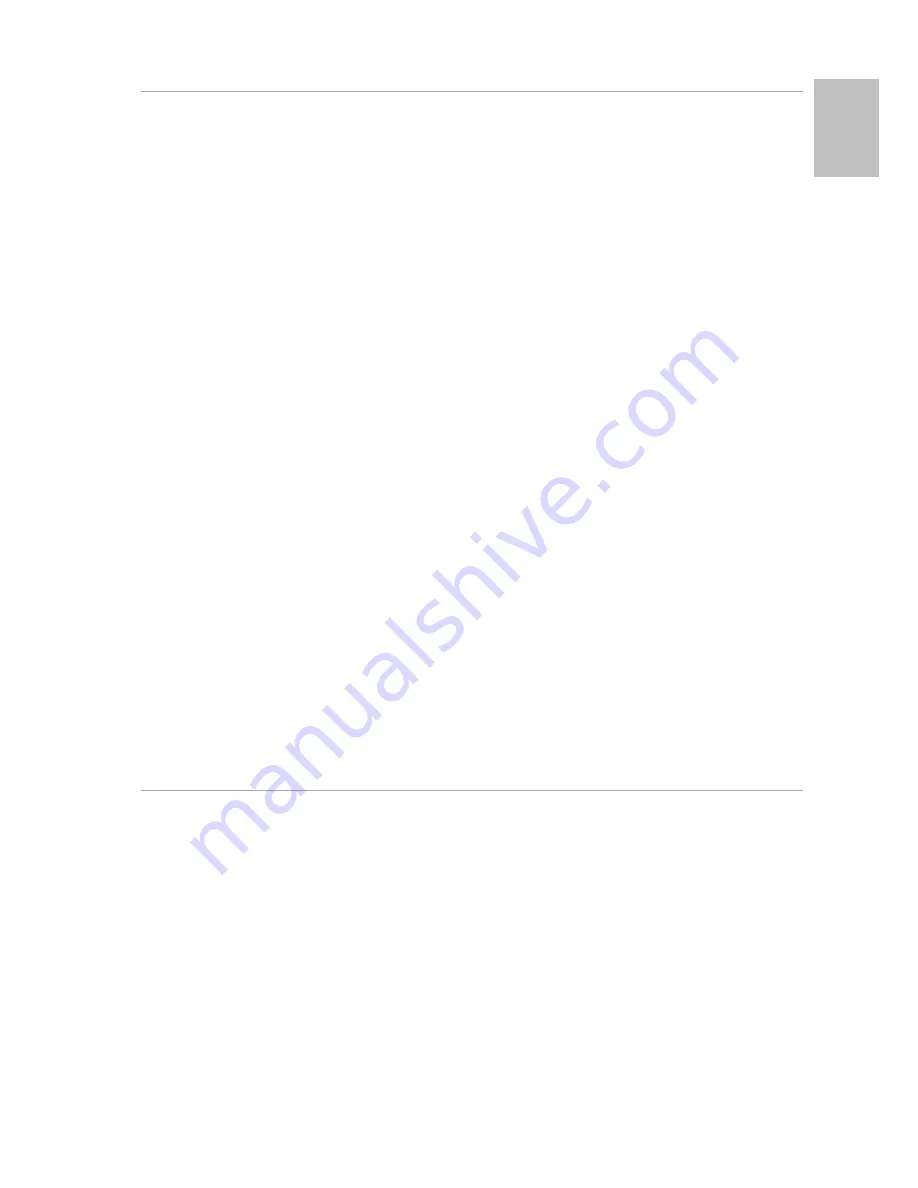
9
ProKeys 88sx User Guide
English
1.12 Transpose Buttons
The Transpose buttons can be used to change the pitch of the instrument. Some players like to play in a particular key like C or F, for example.
Transpose lets you change the pitch of your instrument and continue to play in the key that is most comfortable for you. It is possible to transpose up
or down by as much as 12 semitones. This means if you press the tra or – button 12 times, the tone will sound exactly one octave higher
or lower.
The Transpose buttons each have an associated LED. When the ProKeys 88sx is not transposed, both LED’s will be off. If you set the transpose to a
negative value, the LED above the Transpose - button will light up, but the LED above the Tra button will remain off. If you set the transpose
to a positive value, the + LED will light up.
Pressing both Transpose buttons at the same time will set the transpose back to zero, and both LEDs will switch off.
1.12.1 Octave
It is also possible to set the Transpose buttons so as to shift a whole octave “on the fly”. This is achieved as follows:
<
Press Advanced Functions.
<
Press key C#1.
It is possible to change the keyboard’s pitch by a maximum of one octave down or two octaves up. Pressing both Transpose buttons together will
set the octave shift back to zero and both LEDs will turn off.
In order to switch the Transpose buttons back to controlling Transpose:
<
Press Advanced Functions.
<
Press key D#1.
If you just want to make a quick octave adjustment, and do not wish to alter the assignment of your Transpose buttons, this is achieved using the
and Octave – function keys when in Edit mode.
<
Press Advanced Functions.
<
Press key C#3 to decrease the pitch, or D#3 to increase it.
1.12.2 Master Tuning
The Transpose buttons can also be assigned to control the master tuning. To set this up:
<
Press Advanced Functions.
<
Press key D#2.
You can now use the Tra and - keys to alter the master tuning of the keyboard by up to 100 “cents” (100 cents = 1 semitone) in either
direction. Pressing both Transpose buttons together will shift the tuning back to zero.
In order to switch the Transpose buttons back to default:
<
Press Advanced Functions.
<
Press key D#1.
Note
: If you have assigned the Transpose buttons to a function other than transpose, it is still possible to transpose your ProKeys 88sx, using the
Tra and Transpose – function keys in Edit mode:
<
Press Advanced Functions.
<
Press key C#4 to decrease the pitch, or D#4 to increase it.
1.13 Resetting the Keyboard
On power up, the keyboard is in its default state of Performance mode, with all effects set to off, and the tuning, transpose and octave shifts set to
zero. Any edits made of the types that are defined in part 1 of this manual will not be saved across power cycles since the keyboard resets each
time you power up.
*M-Audio, the M-Audio logo and ProKeys 88sx are trademarks or registered trademarks of Avid Technology, Inc. All other product names used in
this manual are trademarks of their respective owners, which are in no way associated or affiliated with Avid Technology, Inc. These trademarks of
other manufacturers are used solely to identify the products of those manufacturers whose product sounds were sampled in the creation of this
product.
Part 1: ProKeys 88sx as a Digital Piano
Summary of Contents for ProKeys 88sx
Page 1: ...ProKeys 88sx User Guide...





















