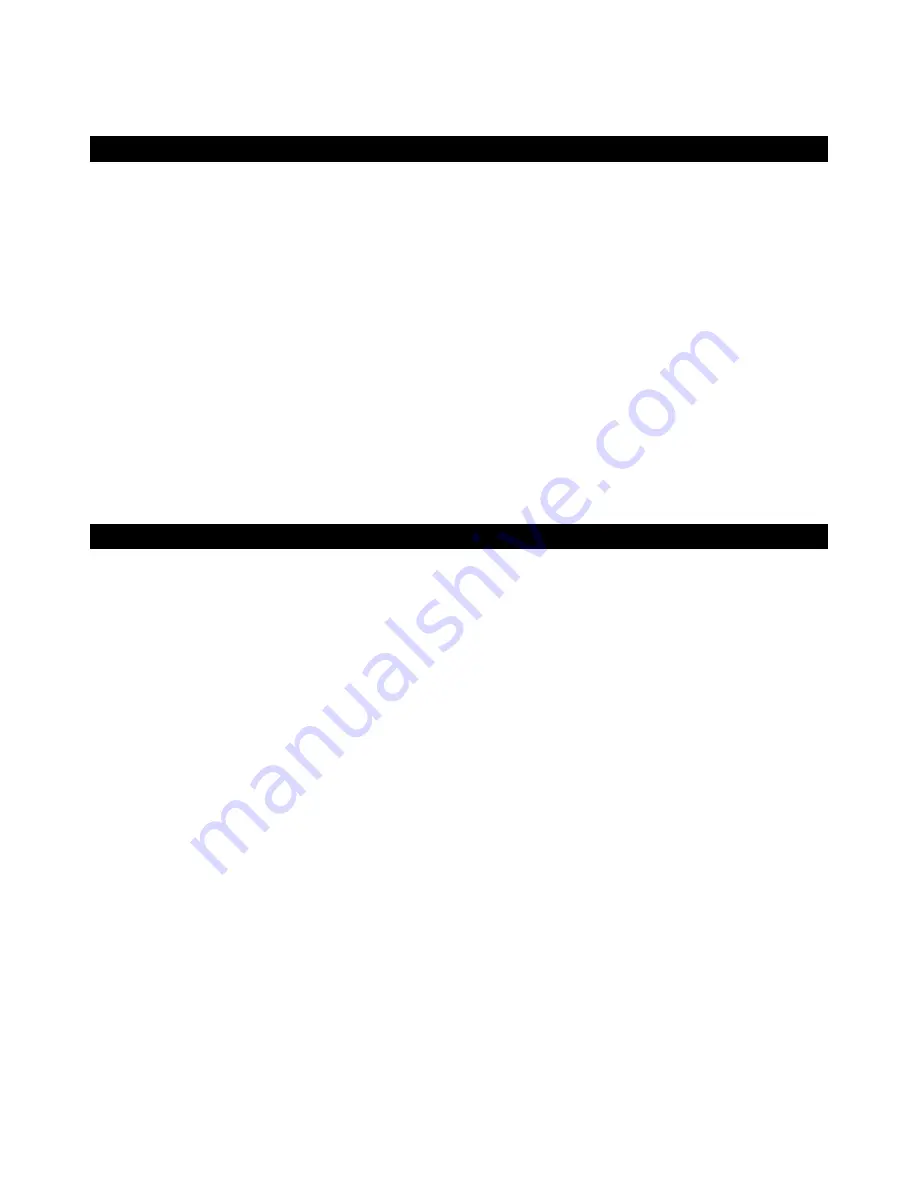
4
The Ozonic has 40 assignable MIDI controllers that include a joystick, 8 knobs, 9 sliders, Pitch Bend and Modulation wheels, and 14 assignable
buttons (including Transport buttons). The keyboard also has an assignable Aftertouch control.
There are also 6 real-time function buttons that include Zone and Group controls and10 memory access buttons that can access the 20
on-board memories.
Features
MIDI Features:
*Powered 6-pin FireWire port required for bus-powered operation
Note
: 6-Pin PCMCIA cards do not supply power
MIDI Data from controllers:
<
MIDI control number
<
RPN/NRPN
<
GM/GM2/XG SysEx Messages
<
All controls fully programmable
to MIDI controller number
<
All controls fully programmable to MIDI channel
<
Drawbar mode for faders
<
Controller Mute, mutes controller output to avoid parameter
jumps
<
Memory Dump via SysEx
<
Enigma librarian and parameter editor for storing and
organizing setups
<
Pitch Bend
<
Program, Bank LSB, Bank MSB
Audio
<
4 x 6 analog I/O on 1 x XLR mic input, 1 x 1/4” instrument input
and 2 x 1/4” TS jacks
<
2 x TRS (balanced) and 2 x TS outputs
<
1 Headphone output
<
Headphone Level knob
<
Headphone Stream Select/Merge knob
<
Direct Monitor Level knob
<
Phantom Power On/Off switch for XLR input on rear of unit
and activation LED for Input 1 on top panel
<
Gain Control dual concentric knob for Inputs 1 & 2
<
Signal/Clip LEDs for each Gain Control
<
Volume sliders for Outputs 1 & 2 and Outputs 3 & 4
Ports:
<
External MIDI Out
<
External MIDI In
<
2 x FireWire MIDI Out (one to MIDI Out, one to keyboard)
<
2 x FireWire MIDI In
MIDI Data from buttons:
<
Note On
<
Note On/Off Toggle
<
MIDI CC On/Off Toggle
<
Program, Bank LSB, Bank MSB presets
<
MIDI Machine Control functions
<
GM/GM2/XG SysEx Messages
Main Keyboard
<
37-note full-size, touch-sensitive, synth-action keybed, with
assignable Aftertouch controller
<
1 MIDI In / 1 MIDI Out port
<
joystick controller
<
8 fully assignable rotary MIDI controller knobs
<
9 assignable sliders
<
14 assignable buttons (including Transport)
<
10 Preset Select buttons with 2 layers and dual-function
keypad
<
assignable Pitch Bend and Modulation wheels
<
20 non-volatile memories
<
5 Transport Control buttons
<
Octave and Transpose Up and Down buttons
<
Sustain Pedal input
<
Expression Pedal input
<
6 real-time function buttons
<
12 V DC power port
<
On/Off button
Power:
<
FireWire bus powered*
<
DC IN for external PSU if not using FireWire bus for power
Summary of Contents for Ozonic
Page 1: ...OZONIC 37 Key Audio MIDI Interface and Controller...
Page 37: ...38...
Page 38: ...041025_OZONIC_UG_02...




































