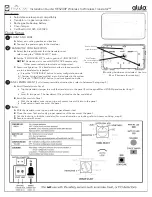Introduction
Congratulations on purchasing M-Audio’s Ozonic—the completely integrated audio/MIDI production and performance tool designed to
streamline making music with your computer. Whether you’re an advanced user or are making music on the computer for the very first time,
we strongly recommend that you read through this Users Guide to learn about proper installation, operation, and advanced functionality.
What’s in the Box
Your Ozonic package contains the following:
<
Ozonic audio/MIDI interface
<
CD-ROM containing Driver Software and User Manual in PDF format
<
Printed QuickStart Guide
<
CD-ROM containing Reason Adapted Express software
<
1 meter 6-pin to 6-pin IEEE 1394 (FireWire) cable
<
12VDC 1000mA power supply
About the Ozonic
A single IEEE 1394 cable connects the Ozonic to your computer’s FireWire port. If your PC is not equipped with a native FireWire port, you
may purchase a FireWire PCI card at any computer electronics retailer. Check M-Audio’s Support Knowledge Base on the M-Audio website
(http://www.m-audio.com) for information on compatible IEEE 1394/FireWire PCI adaptors.
IMPORTANT:
The Ozonic comes with a high quality six-pin to six-pin FireWire cable. We strongly suggest that you
use this cable, or one of equal quality, for optimum audio performance. Your computer is equipped
with either a six-pin or a four-pin interface, while the connector on the Ozonic is six-pin. The Ozonic
requires a powered six-pin FireWire connection in order to receive bus power; if your computer has
a four-pin connection or a 6-pin connection that does not provide power, you will need to use the
supplied power adapter with an adapter cable.
(
Note:
Some computer manufacturers may use a different nomenclature to refer to their FireWire
connections, such as Sony’s “iLink,” or simply “1394” — when in doubt, consult the owner’s manual
for your computer.)
IMPORTANT:
Reports have come to our attention of isolated problems when hot-plugging IEEE 1394 (a.k.a.
“FireWire”) devices. (Hot-plugging refers to making 1394/FireWire connections when one or more of
the devices—including the computer—is on.) When hot-plugging, there are rare occurrences where
either the FireWire peripheral or the FireWire port on the host computer is rendered permanently
inoperable. While M-Audio products adhere rigidly to the FireWire industry standard and pass
stringent internal testing, the possibility remains that hot-plugging your M-Audio FireWire interface
with some computers may result in the type of problem described here.
We strongly encourage you to protect your equipment by refraining from hot-plugging any bus-powered FireWire device, including the
M-Audio Ozonic. Connect your FireWire device while both the computer and FireWire device are powered off. Power on the FireWire
device, then turn the computer on last.
If you are using bus power (systems with IEEE1394 6-pin connectors) make sure you make the cable
connection first, then turn the FireWire device power switch on, and turn the computer system on last.
M-Audio is being proactive in investigating any issues that may adversely affect our customers.
Please consult the Knowledge Base in the
Support section at www.m-audio.com for updates on this important issue.
Ozonic Overview
The Ozonic is a 37-note MIDI keyboard and a 24-bit/96kHz audio interface equipped with four inputs: one XLR that fully supports phantom-
powered microphones, one unbalanced 1/4” instrument jack, and two unbalanced 1/4” TS jacks. There are four analog outputs, two on 1/4”
TRS (balanced) and two on 1/4” TS (unbalanced) jacks. There is a stereo headphone output and MIDI in/out ports. All of these options make
the Ozonic a perfect integrated choice for performance or studio environments in a computer music set up.
The Ozonic’s easy-to-use software Control Panel provides you with powerful routing and mixing control.
You can route any combination of
input pairs to any of the analog output pairs. This will give you complete control over the software returns from the computer host or the
hardware direct monitoring streams. You can take advantage of ultra-low latency software monitoring with built-in ASIO drivers, and near
-
zero latency hardware direct monitoring.
With the Ozonic Headphone Stream Select function you can select which output pair you want to monitor, allowing you to pre-listen to an
audio stream before it goes live. The Ozonic also has hardware level controls for each output pair, allowing for real time mixing of the
different audio streams, including Direct Monitoring.
English
3
Summary of Contents for Ozonic
Page 1: ...OZONIC 37 Key Audio MIDI Interface and Controller...
Page 37: ...38...
Page 38: ...041025_OZONIC_UG_02...