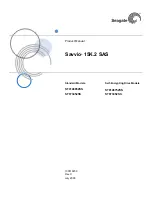23
Control
Call-out #
Control
Picture
Control
Name
Control Description
3
Release
Control
The
Release Control
sets the amount of time before gating or
expansion ceases, after the volume of the signal exceeds the
set threshold.
4
Ratio ControlThe
Ratio Control
sets the amount of volume reduction for
the incoming signal, after it falls below the set threshold.