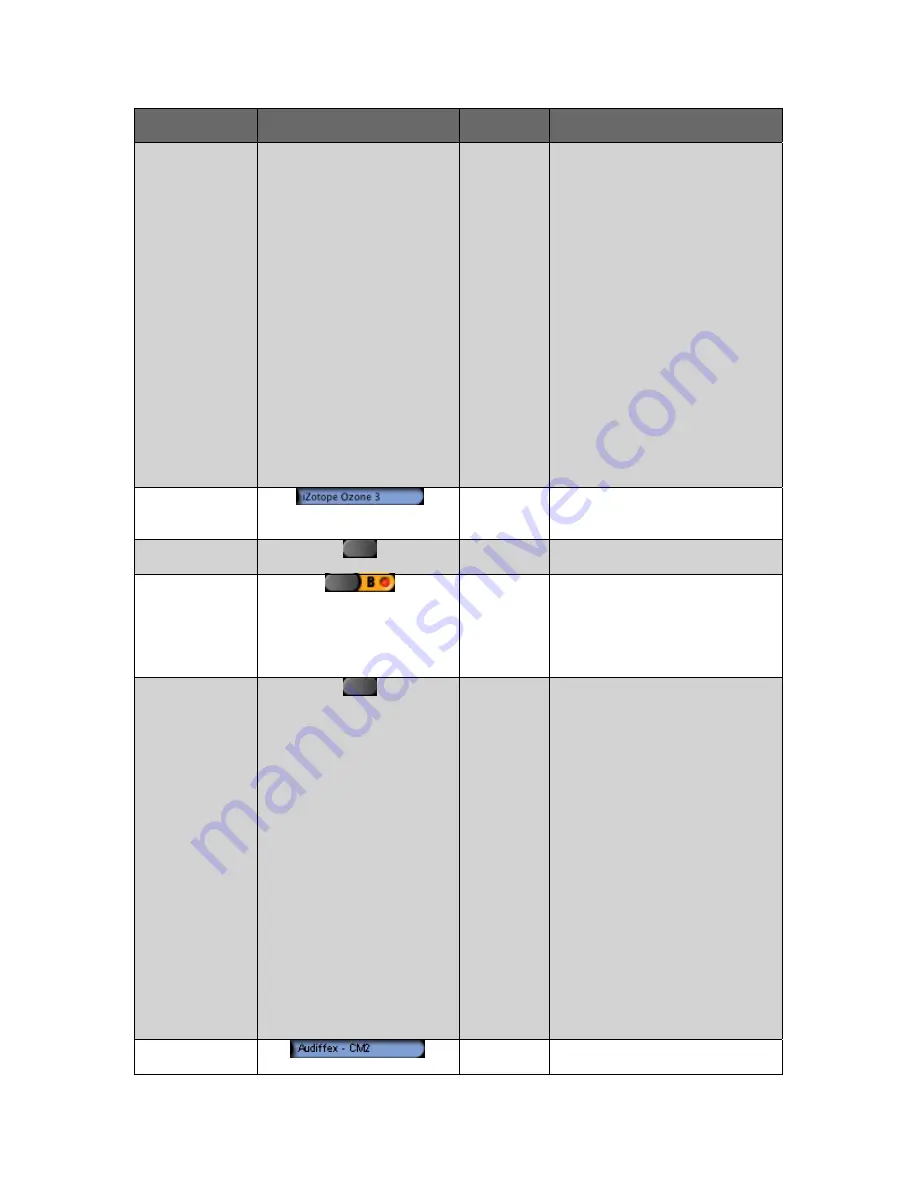
13
Control Call-out
#
Control Picture
Control
Name
Control Description
Chooser
To load a plug-in, follow these
instructions:
1. After
clicking
User Effect 1
Plug-in Chooser
, NRV10
interFX displays a menu
with available VST effects.
2. Click the desired effect to
load it. This menu
includes a "Remove Plug-
in" option. Choose this
option to remove the
current plug-in from
User
Effect 1 Plug-in Chooser
.
Note: If NRV10 interFX does not
show plug-ins that you know are
installed on your system, refer to
the Troubleshooting section of this
guide.
18
User Effect 1
Display
User Effect 1 Display
displays the
name of the plug-in currently
loaded in
User Effect 1
.
19
User Effect 1
Edit Button
Pressing this button opens the
plug-in editor for
User Effect 1
.
20
User Effect 1
Bypass
Button
To bypass or enable the plug-in in
User Effect 1
, press the
User
Effect 1 Bypass Button
. When
bypassed, the
User
Effect 1 Bypass Button
displays a
red LED.
21
User Effect 2
Plug-in
Chooser
Pressing this control opens a
menu with available VST plug-ins.
To load a plug-in, follow these
instructions:
1. After
clicking
User Effect 2
Plug-in Chooser
, NRV10
interFX displays a menu
with available VST effects.
2. Click the desired effect to
load it. This menu includes
a "Remove Plug-in" option.
Choose this option to
remove the current plug-in
from
User Effect 2 Plug-in
Chooser
.
Note: If NRV10 interFX does not
show plug-ins that you know are
installed on your system, refer to
the Troubleshooting section of this
guide.
22
User Effect 2
Display
User Effect 2 Display
displays the
name of the plug-in currently




























