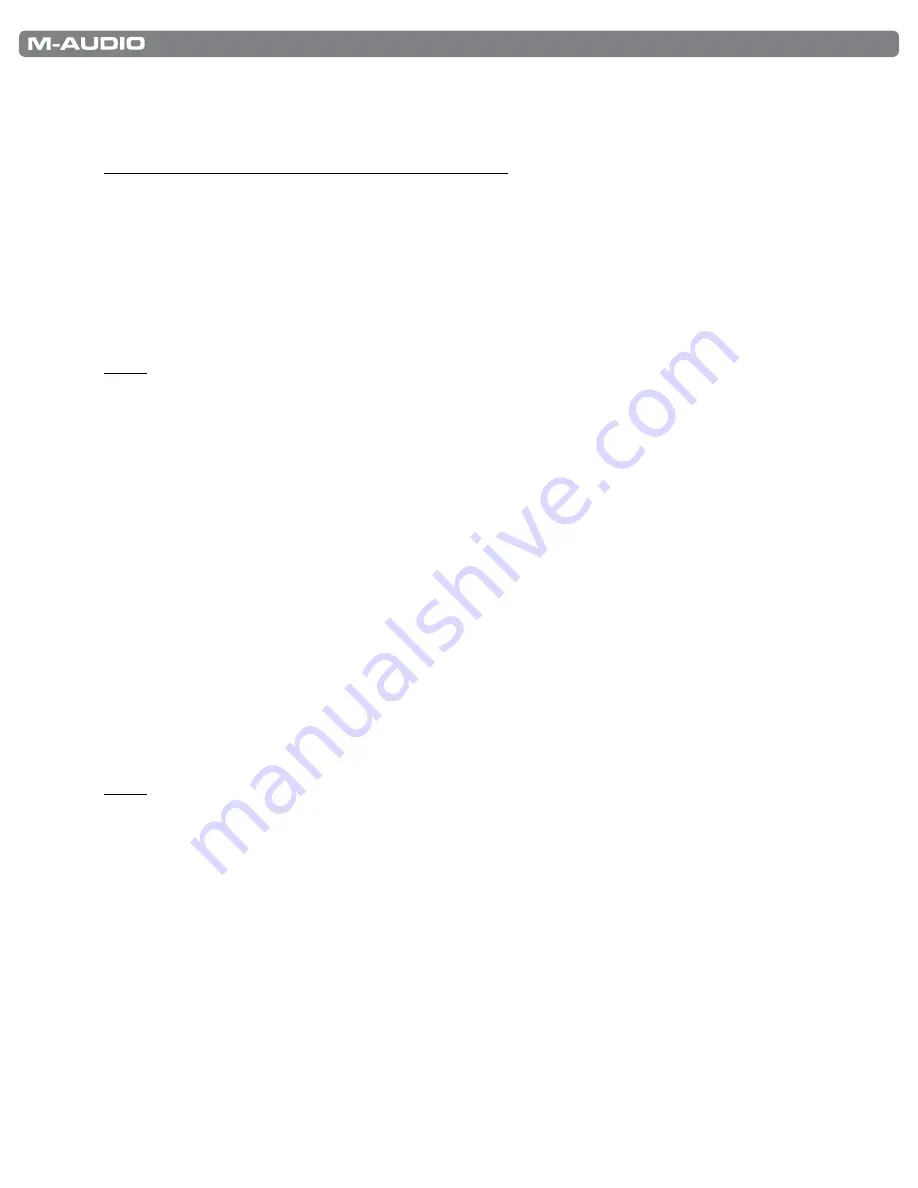
|
29
KeyStudio 49i User Guide
Knob Assign Key
As with the Modulation wheel, the Piano Volume knob can also be assigned to any of 132 controllers (0-131) shown at the
back of this manual in Appendix C
To assign the Piano Volume knob to a certain MIDI parameter:
1 Press the Edit Mode button
2 Press the black key above A3 (A#3), representing “Knob Assign ”
3 Use the Numerical Data Entry keys G3 – B4 to enter the number of the controller value you want to assign to the
Volume slider
4 Press C5 for “ENTER ”
If you make an error while entering the numerical data value, you can press the CANCEL key (C1) to exit Edit mode without
changing the MIDI CC assigned to the Volume slider
NOTE:
Each time the keyboard is turned off, optional MIDI parameters assigned to the Piano Volume Knob or
Modulation wheel will be lost. Each time the keyboard is powered up, the Piano Volume knob will default to being
assigned to controlling the volume of the built-in piano sound and the Modulation wheel will default to being assigned to
modulation (MIDI CC 01).
Pedal Assign Key
Pressing this key in Edit mode (G#3) will let you change the MIDI CC assignment for the Sustain Pedal After this key is
pressed, the data entry numbers can be used to enter a MIDI CC number Performance mode is not restored until you press
the ENTER key or the CANCEL key If you press the ENTER key, the Sustain pedal becomes assigned to the MIDI CC
number entered using the data entry keys If you press the CANCEL key, no change will occur, and Performance mode is
restored
The Sustain pedal can be assigned to send standard MIDI CC’s up to 127 and extended custom messages from 128 to 131
The default for the Sustain pedal is sending MIDI Controller message 64
Default Key
The Default key is used to selectively reset controller assignments and other numeric parameters To reset a specific controller
assignment or numeric parameter, be sure you are in Edit mode Press the key for the parameter you would like to reset (Knob
Assign, Pedal Assign, or Wheel Assign), and then press the Default key When the Default key is pressed, the parameter is
reset to its default value, and Performance mode resumes
NOTE:
Each time the keyboard is turned off, optional MIDI parameters assigned to specific hardware controllers will
be lost.
Changing Reverb Depth
The Modulation wheel and/or the Piano Volume knob can be re-assigned to control the depth of the built-in piano sound’s
reverb To do this:
1 Press the Edit Mode button
2 Press either the Wheel Assign (F#3) or Knob Assign (A#3) key
3 Press B4 to enter “9 ”
4 Press A3 to enter “1” so you have entered “91 ”
5 Press C5 for “ENTER ”
This setting can be undone by powering the unit off and back on, or by using the Default key as described in the next section
*As can be seen in Appendix C, 91 is the standard MIDI controller number for reverb depth.












































