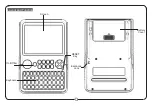9
English
Keystation 49e • 61es • 88es
If you have made an error while entering the numerical data value, you can press the CANCEL key (C1) to exit Edit Mode without changing the
effect assigned to the Modulation Wheel.
Note that each time the keyboard is turned off, the data assigned to the Modulation Wheel will be lost. Each time the keyboard is powered
up, the Modulation Wheel will be assigned to modulation (effect number 01) by default.
For the sake of example, we will assign effect number 10 (pan, or balance) to the Modulation Wheel.
<
Press the Advanced Functions button to engage Edit Mode.
<
Press the black key above C4 (named C# 4), representing “WHEEL ASSIGN.”
<
Press A3 to enter “1.”
<
Press G3 to enter “0” so you have entered “10.”
<
Press C5 for “ENTER.”
The Volume Slider
As with the Modulation Wheel, the Volume Slider can be assigned to any of the 131 effects listed at the end of this manual.
To assign the Volume Slider to an effect:
<
Press the Advanced Functions button to engage Edit Mode.
<
Press the black key above D4 (named D# 4), representing “SLIDER ASSIGN.”
<
Use the Numerical Data Entry keys G3-B4 to enter the number of the effect you want to assign to the Volume Slider.
Alternatively, you can use the “+” and “-” buttons to change the value.
<
Press the ENTER key (C5).
<
Move the Volume Slider upwards to increase the value of the effect.
If you have made an error while entering the numerical data value, you can press the “CANCEL” key (C1) to exit Edit Mode without changing
the effect assigned to the Volume Slider.
Note that each time the keyboard is turned off, the data assigned to the Volume Slider will be lost. Each time the keyboard is powered up, the
Volume Slider will be assigned to volume (effect number 07) by default.
Pitch Bend Sensitivity
It is possible to alter the sensitivity of the Pitch Bend Wheel by assigning effect number 128 to the Modulation Wheel or Volume Slider. This will
allow you to alter the pitch bend range up to one octave up and down.
Troubleshooting MIDI Functionality
The Keystation keyboards have been designed to make working with MIDI on your computer as simple as possible. Nonetheless, you may
still experience some difficulties. In many cases, the keyboard is not at fault; the problem lies with the receiving device. To counter this, there
are two useful MIDI functions:
All Notes Off
If you find there are hanging notes that you cannot stop playing, send an “All Notes Off” MIDI message by performing the following:
<
Press the Advanced Functions button to engage Edit Mode.
<
Press the black key above D3 (named D# 3), representing “ALL NOTES OFF.”
<
Edit Mode will disengage, eliminating any hanging notes.
Reset All Controllers
If you find there is an effect on a voice that you do not want, rather than having to isolate and identify that effect, you can send a “Reset All
Controllers” MIDI message by performing the following:
<
Press the Advanced Functions button to engage Edit Mode.
<
Press the black key above C3 (named C# 3), representing “RESET ALL CONTROLLERS.”
<
Edit Mode will disengage, eliminating all effects.
MIDI Out
The MIDI Out port is located on the back of the keyboard, and can be used to connect the keyboard to an external sound module or MIDI
keyboard. By default (when you switch the unit on), all controller data is sent out via the MIDI output as well as the USB out.
If you want the MIDI output to act like a traditional USB-to-MIDI interface, engage “MIDI Out from USB” mode by carrying out the following:
<
Press the Advanced Functions button to engage Edit Mode.
<
Press the black key above D2 (named D# 2), representing “MIDI OUT FROM USB.”
<
Edit Mode will disengage.
<
The keyboard is now able to send data received from the computer via its MIDI OUT jack to whatever device is connected.
In order to use the MIDI output, select the Keystation USB MIDI Out as the MIDI output device in your sequencer.