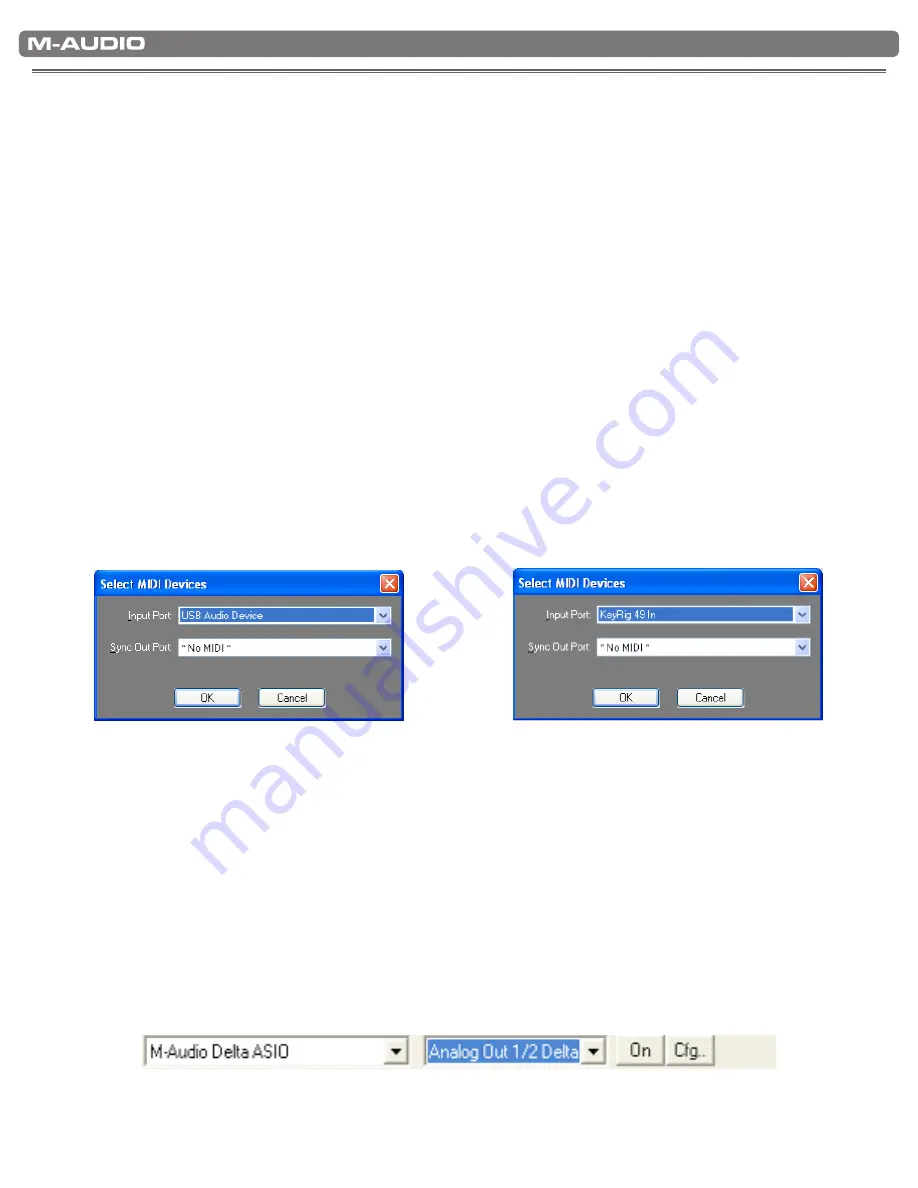
|
6
KeyRIg 49 User Guide
Getting Started With Music Creation Software
7
If you are new to MIDI (Musical Instrument Digital Interface), you may find it challenging to understand why sounds have not simply
been included in the keyboard You will find that using a software-based sound source and recording system allows for access
to an extremely large array of high quality sounds, a large graphic user interface, and freedom to work with many music creation
applications. A basic understanding of MIDI will enable you to take advantage of its wealth of creative possibilities.
Pressing one of KeyRig’s keys causes the keyboard to send out MIDI (Musical Instrument Digital Interface) data. MIDI data just gives
instructions on how a sound should play These instructions dictate parameters such as what note to play, when to play it, how loud
to play it, and which sound to use
When using a virtual instrument within your recording software, data from the KeyRig 49 keyboard can be sent to the sequencer,
routed to a virtual instrument, and sent to an audio output, turning MIDI data into audible sounds. For this, you must configure your
music software to read MIDI data being sent from the KeyRig 49 and play the sound back accordingly. In many music applications,
this entails going into the Options or Device Set-Up menu in your music software application and selecting the appropriate MIDI
input device. KeyRig 49 should appear under the name “KeyRig 49 In” or “USB Audio Device” in the MIDI devices section of most
Windows XP music software applications
In Windows XP, KeyRig 49 will appear as “USB Audio Device” if the optional drivers have not been installed. After installing these
drivers, KeyRig 49 will appear as “KeyRig 49 In.” Please consult your software’s documentation for instructions on how to configure
the software for use with MIDI input devices.
Figure A
: Sample MIDI device dialog window
without optional KeyRig 49 drivers installed
Figure B:
Sample MIDI device dialog window
with optional KeyRig 49 drivers installed
NOTE:
When running the Key Rig virtual instrument software in standalone mode, Key Rig automatically
receives MIDI messages from your KeyRig 49 USB keyboard or from any other installed MIDI
interface. No MIDI input configuration in necessary.
When running Key Rig as a plug-in, your host application’s MIDI input settings determine the
MIDI information received by Key Rig. Please consult your host application’s documentation for
more information on MIDI routing.
When using the Key Rig software in standalone mode, be sure to select your ASIO-compatible
sound card and output channels from the pull down menu at the top of Key Rig’s screen as
shown.






















