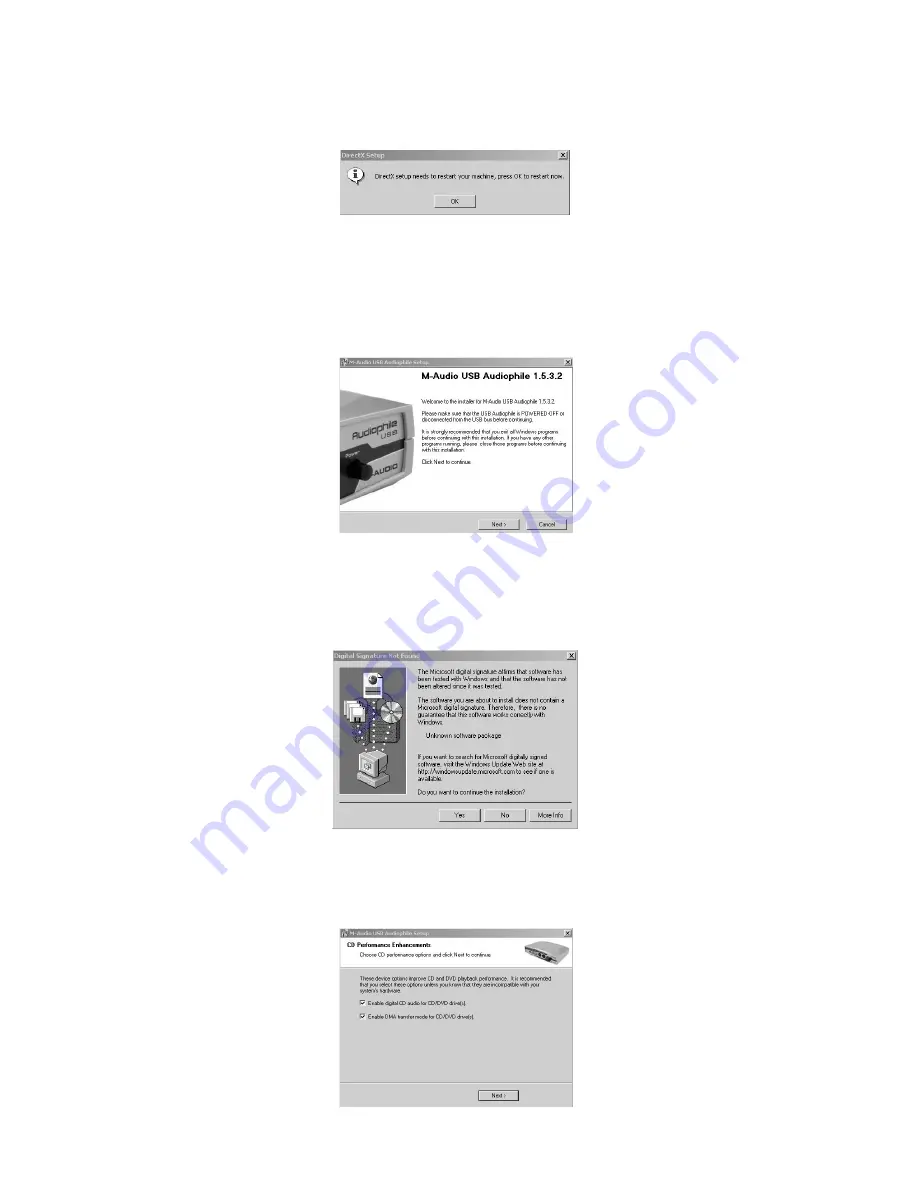
5. Windows will need to restart your machine to complete the DirectX
8.1 installation. Click "OK," to restart your system.
6. This is the first setup window for installing the Audiophile USB drivers
after the installer has confirmed that you have DirectX version 8.1 (or
higher) installed on your system. Make sure your Audiophile USB is
powered off and that no other Windows programs are running, then
click “Next,” to continue.
7. A Digital Signature Not Found window will appear.As this is a relatively
new product, it has does not have an official Windows Digital Signature
yet. Rest assured, our USB drivers are of the highest quality and will not
cause problems in your system. Click “Yes.”
8. An M-Audio Setup window will appear next. Make sure both Enable
Digital CD and Enable DMA Transfer Mode boxes are checked, then
click “Next.”
30





















