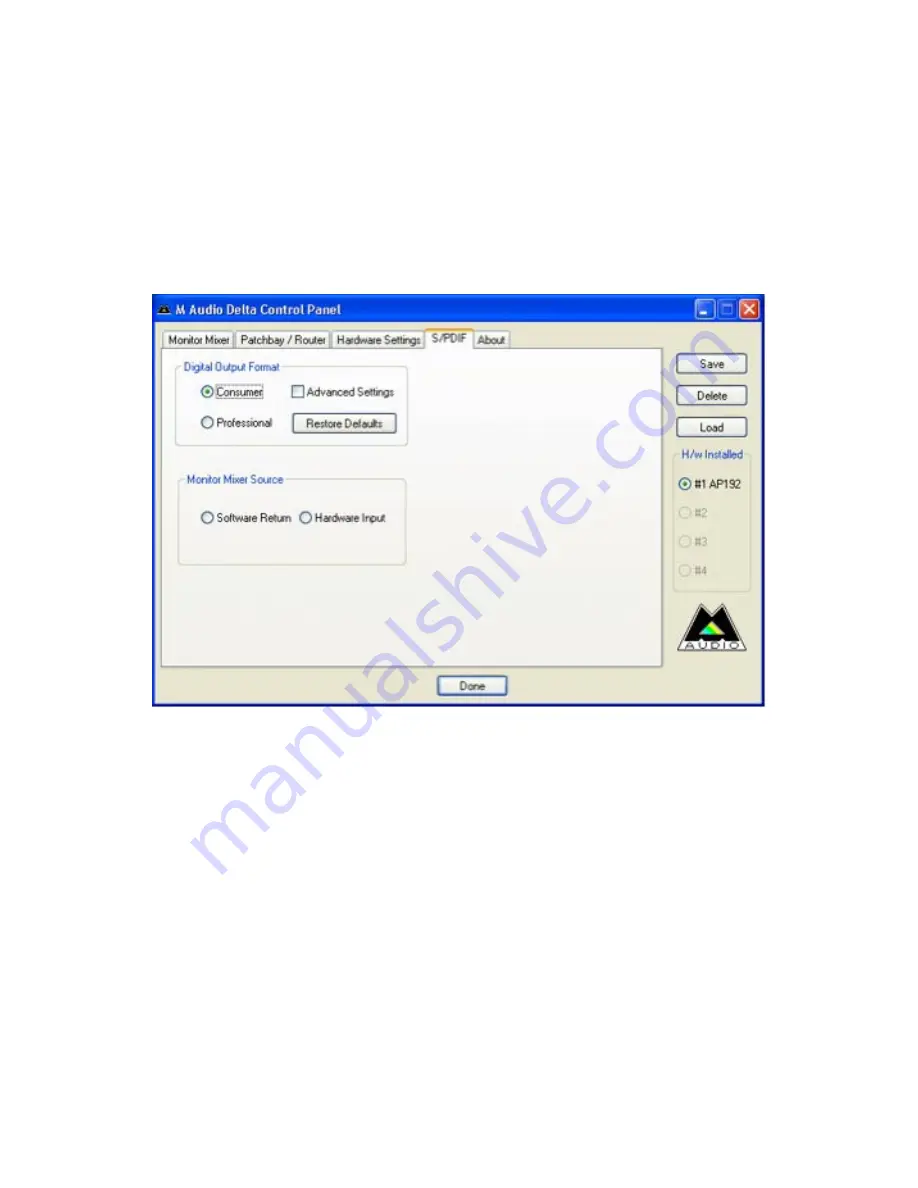
21
As a rule, lower latency is preferable when recording, while maximum stability is desired when mixing. Try to select the lowest buffer setting your
system will allow for recording, and a higher buffer setting for mixing.
ASIO Options
Checking this box will disable your DAW application’s ASIO drivers from using the Monitor Mixer and Router, allowing you to use your DAW
application’s internal routing.
Input Channel Phase
Checking either of these boxes will reverse the phase of the associated input channel. This is useful for checking phasing on stereo input
sources.
S/PDIF Page
This page allows you to select various options for the digital input and output signals.
Digital Output Format
Selects between S/PDIF (Consumer) and AES/EBU (Professional) digital output streams. The default is S/PDIF. The default setting,”Consumer,” is a
true S/PDIF format and is recognized by all consumer devices.The alternate “Professional” setting is an AES/EBU type data stream, but electrically
S/PDIF. This is a work-around that is recognized by some but not all AES/EBU devices.
Checking the Advanced Settings box will bring up additional dialog boxes for enabling emphasis, copy protection and additional options.
Monitor Mixer Source
When recording via the S/PDIF input, this selects the audio source sent to the monitor mixer. Options are Software Return (the output of your DAW)
or Hardware Input (direct input monitoring).




































