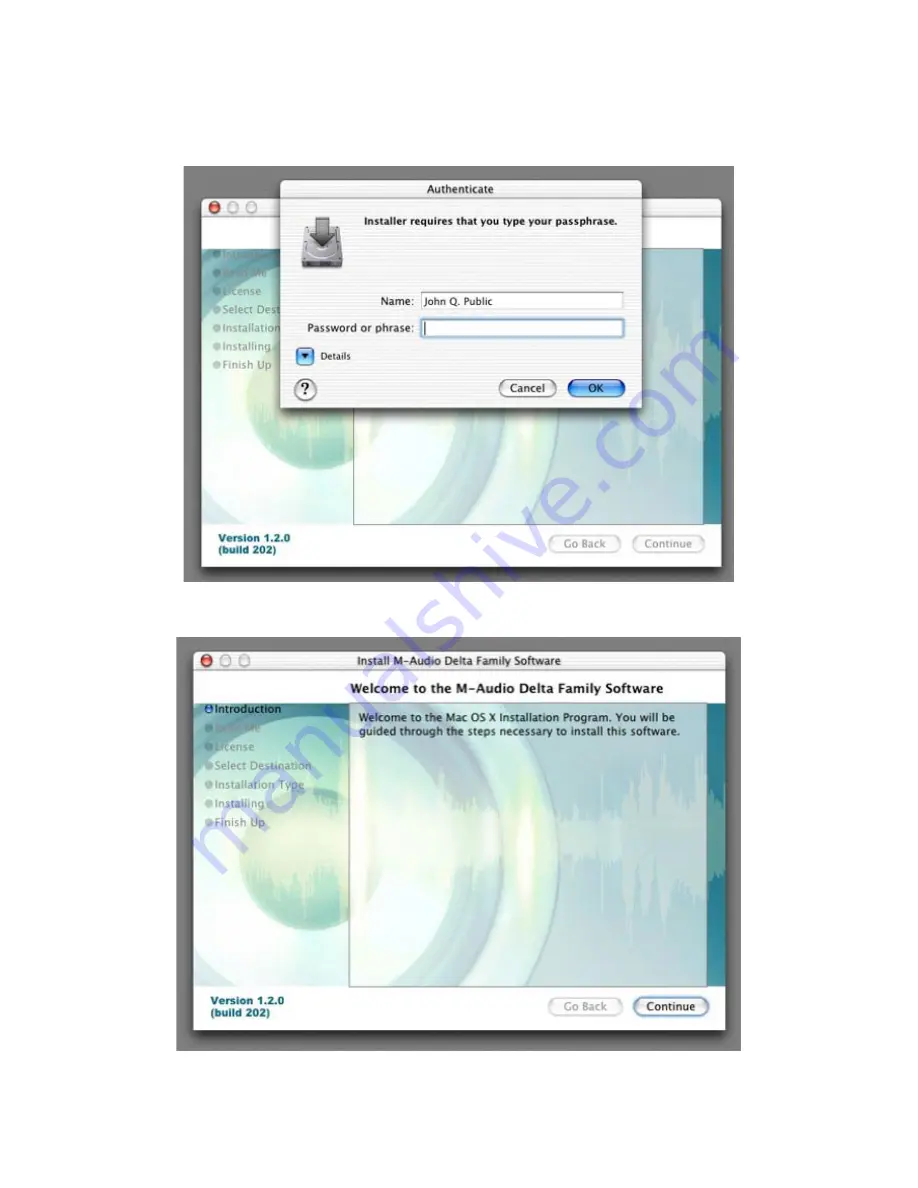
9
Mac OS X version 10.2.x (Jaguar)
Insert the Audiophile 192 driver CD into your CD-ROM drive and open the CD to view its contents. Double-click the .dmg file, which contains the
M-Audio Audiophile 192 Installer. An M-Audio volume icon will appear on your desktop. If necessary, double-click on the M-Audio volume icon to
open, then click on the M-Audio installer to launch it.
You will need your Administrator Password for the next step. Enter your password and click “OK.”
You will be greeted with the Welcome dialog of the installer application. Click “Continue.”

























