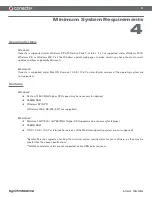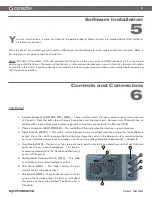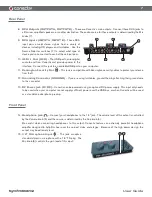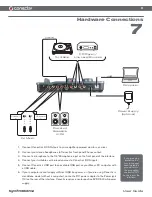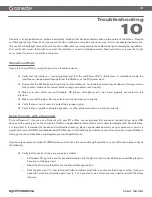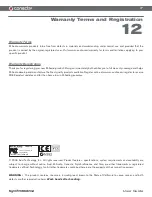7
User Guide
Rear Panel
8.
RCA Outputs (OUTPUT A, OUTPUT B)
– These are Conectiv’s main outputs. Connect these RCA jacks to
a DJ mixer, amplified speakers, or another destination. The audio source for these outputs is determined by the Mix
knobs (7).
9.
RCA Inputs (INPUT A, INPUT B)
– These RCA
input pairs accept stereo signals from a variety of
devices including CD players and turntables. Use the
Source Selector switches (1) to select what type of
device you’ve connected to each of these input pairs.
10.
USB 1.1 Port (USB)
– The USB port carries digital
audio to and from Conectiv and provides power to the
interface. Connect this jack to an available USB port on your computer.
11.
Kensington Security Slot
– This jack is compatible with Kensington security cables to protect your device
from theft.
12.
Grounding Connector (GROUND)
– If you are using turntables, ground them by attaching their ground wire
to this connector.
13.
DC Power Jack (9V DC)
– Conectiv can be powered using an optional DC power supply. This input only needs
to be used when your computer cannot supply sufficient power over the USB bus, or when Conectiv will be used
as a standalone dual phono preamp.
Front Panel
14.
Headphone Jack
– Connect your headphones to this 1/4” jack. The volume level of this output is controlled
by the Volume knob (5) and the source is determined by the Cue knob (4).
Be careful when connecting headphones to this output. Conectiv features an extremely powerful headphone
amplifier designed to help DJs hear over the noisiest clubs and stages. Because of the high power design, the
output may be extremely loud.
15.
1/4” Microphone Input
– This jack accepts a
standard dynamic microphone with a 1/4” TS plug. The
Mic knob (6) controls the gain level of this input.
14 15
11
12
13
10
8
9