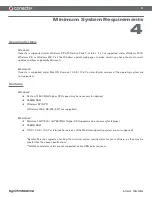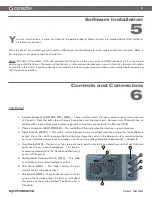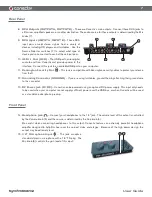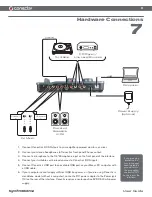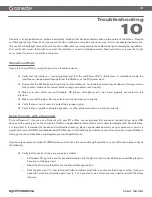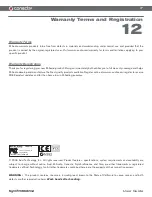11
User Guide
Headphone Monitoring
Conectiv offers two different headphone (or “cue”) monitoring options for DJs, which are described below. Use the Split switch
(3) to select which mode you’d like to use. Press the switch to activate Split mode or leave the switch in the Up position to
remain in Normal monitoring mode.
<
Normal Mode:
In this mode, channels A and B are heard in stereo through your headphones. The Cue knob
(4) determines the balance of channel A to channel B. In other words, when the Cue knob is turned fully counter-
clockwise, only Channel A will be heard. Conversely, when the Cue knob is turned fully clockwise, only Channel B
will be heard. When the knob is in the twelve o’clock position, both channels will be heard in equal proportion.
<
Split Mode
: In Split mode, Channel A is summed to mono and played on the left side of your headphones while
Channel B is summed to mono and played on the right side. The Cue knob (4) adjusts the balance between the
two channels in the same way as in Normal Mode. This style of cueing may make it easier to determine which track
(on the left or right) is out of time when you are beat-matching.
The mode you choose depends entirely on your personal taste. Some DJs are most comfortable monitoring in
Normal mode whereas others prefer Split mode.
Using Conectiv with SynchroScience Torq and Other DJ Programs
Conectiv integrates seamlessly with popular DJ applications like SynchroScience’s Torq or Native Instruments’ Traktor and
provides an ideal hardware interface for these programs. These applications can be set to either Internal mode (mixing and
cueing takes place entirely within software) or External mode (an external DJ mixer is used for mixing and cueing) and Conectiv
can be used with either configuration.
<
Internal Mode
: When your software is set to Internal mode, its master output is sent to one stereo channel of
Conectiv while the other stereo channel is heard only in the DJ’s headphones (used for cueing up the next song).
In this scenario, the Mix knobs must be turned fully clockwise so that the output of your DJ software can be heard.
The Cue knob will then allow you to blend between the main output (CH-A, which your audience hears) and the
cue output (CH-B, which only you hear on your headphones).
<
External Mode:
When your software is set to external mode, your program plays back your music while an
external DJ mixer is used for mixing and cueing. In this scenario, your software plays music into both channels A
and B of Conectiv. These channels are then fed into separate channels on your DJ mixer which handles all mixing
and cueing. In this configuration, both Mix knobs must be turned clockwise in order to hear the output of your
software.
Using Control Vinyl or CDs to Control Your DJ Software
If your DJ software supports the use of special control vinyl or CDs through a standard audio interface in order to control
playback of your audio files, connect your turntables or CD players to Conectiv’s RCA inputs, set the Source Selector switches
to Phono or CD, and turn the Mix knobs fully clockwise. It’s important to set the Mix knobs fully clockwise so that you only hear
your computer’s output and not the actual control signal contained on the records and CDs.
You’ll need to configure your DJ software to make use of these control signals. Refer to your software’s documentation for
instructions on how to do this.
NOTE
: When using control vinyl or control CDs, be sure that the left and right channel outputs of your turntable or CD player
are correctly routed to Conectiv’s left and right inputs. If your channels are reversed, Torq will play your music backward.