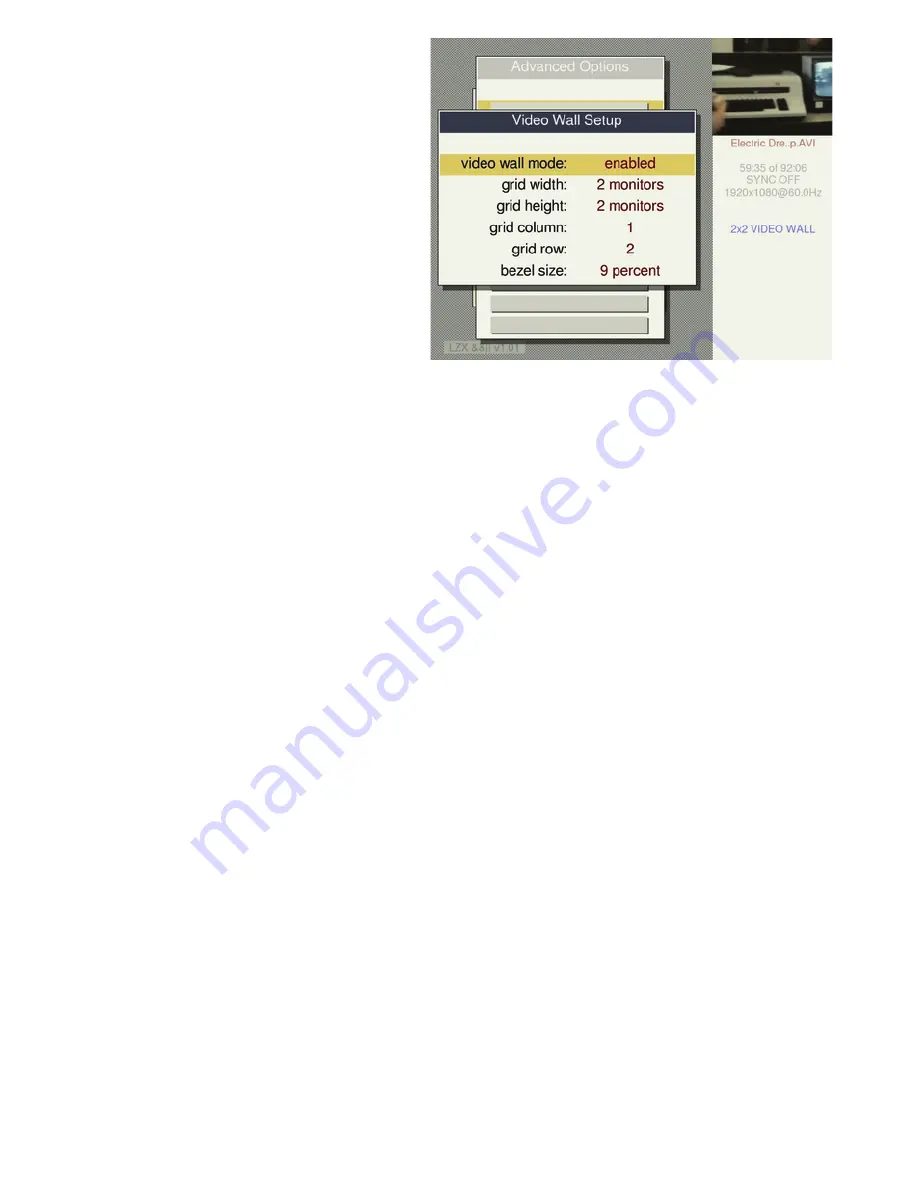
THE MENU INFO COLUMN
Whenever the menu is open, a column on the right under the preview window shows the
following player status information.
File name
- the currently selected file or playlist
Playlist item name
- when a playlist is playing, this line shows the name of the current playing
item in the playlist. It will also indicate when a delay has been added to the end of a looping
file via the loop gap setting or when the synchronization system pads the end of a file with a
delay to match the lengths of the other loops.
Time indicator
- this shows the current time and total time of the currently playing file or
playlist.
Sync indicator
- indicates the status of sync: off, seeking, or locked.
Video mode indicator
- this line indicates the current resolution, refresh rate, and mode of the
player's video output.
Sync offset indicator
- this indicator only appears if the sync offset setting is set to a non-zero
value. (in System Options)
Overscan indicator
- this indicator only appears if overscan is set to a value other than the
default. (under System Options)
Video wall indicator
- this indicator only appears when the video wall mode is on. (under
Advanced Options)
Audio mode indicator
- this indicator only appears when the audio output is turned off or set
to HDMI passthrough. (in Advanced Options)
THE CONFIGURATION FILE
All changes to settings on the player are saved to the andorSettings.cfg configuration file on
the USB drive. It is a human readable text file that can be edited with a text editor. No settings
are saved to the player itself.
SOFTWARE UPDATES
Software updates can be downloaded from www.lzxindustries.net. To install an update, copy
the update file to your USB drive, insert it into the player, and open the menu. The player
should automatically find the update and display a window confirming the installation.
In the Video Wall Setup window, set the
width and height of the monitor grid that
you are using, and also set the grid
column and position for each monitor
accordingly. Adjust the bezel percentage
based on how much space there is
between the actual screen edges in the
video wall. The default bezel value is 10
percent.






























