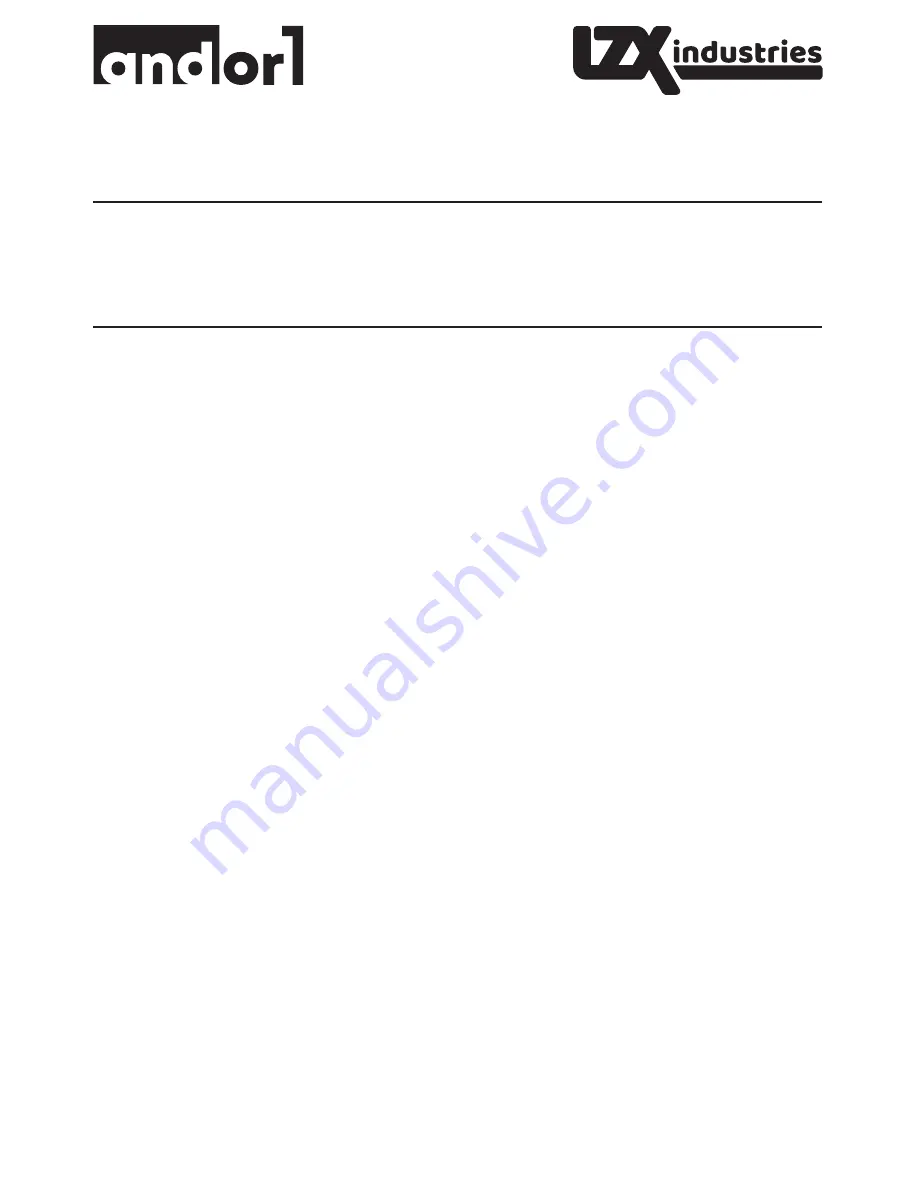
LZX Industries ANDOR 1 Synchronous Media Player v1.01
User Manual
Contents
ABOUT THE ANDOR 1 - QUICK START GUIDE - PARTS LIST - PLAYER CONNECTIONS - THE REMOTE CONTROL
USING A USB COMPUTER KEYBOARD - PLAYBACK SYNCHRONIZATION - THE PLAYER OPTIONS MENU
THE ADVANCED OPTIONS MENU - THE PLAYLIST EDITOR - SYNCHRONIZED REMOTE CONTROL COMMANDS
THE SYSTEM OPTIONS MENU - VIDEO WALL MODE - THE MENU INFO COLUMN - THE CONFIGURATION FILE
SOFTWARE UPDATES - MIDI MENU CONTROL - COMPATIBLE ACCESSORIES - TECHNICAL SPECIFICATIONS
SUPPORTED FORMATS - TROUBLESHOOTING - WARRANTY
ABOUT THE ANDOR 1
A versatile standalone media player for video art, stage production, video walls, signage, and
other applications. Multiple units used together can synchronize their playback of video files
wirelessly. Andor 1 is incredibly simple to use, but packed with unique features like seamless
looping, video rotation options, a built-in playlist editor, still image support, integrated test
patterns, and MIDI control. The player was developed by programmer, artist, and curator
Paul Slocum and is based on more than a decade of exhibiting video and digital art at his
own And/Or Gallery and at othermuseums and galleries internationally.
Software and manual by Paul Slocum - Manufacturing by LZX Industries
Logo and manual design by Dave Larsen - Our modifications to open-source
Omxplayer can be found on our websites, www.lzxindustries.net and
www.andorgallery.com
QUICK START GUIDE [basic model]
To set up the player, connect the power to the micro-USB connector, hook up
either the analog audio/video cable or HDMI video cable to your monitor, and insert
a USB stick with your media files. The player sends video to the
analog video output when there is no HDMI cable connected.
The player will automatically play the first video on the inserted USB stick. To select
a different video, open the menu and choose "select media file". It is not possible to
play media in subfolders.
The player will synchronize playback with other players that are set to the same
sync channel when sync is enabled. If the synchronized videos are of different
lengths, then the shorter videos will be padded with blank video at
the end to make them the same length as the longest video on the channel.
To enter the menus and change settings, plug any USB keyboard into one of the
USB ports and press ESC to open the menu. Use the arrow keys to navigate and
change settings, and press ENTER to select. Press ESC again to exit menus.
When the menu is closed, the arrow keys jump forward or back in the playback, and
ENTER pauses the video. When players are synchronized, navigation and pause will
affect all the synchronized players.












