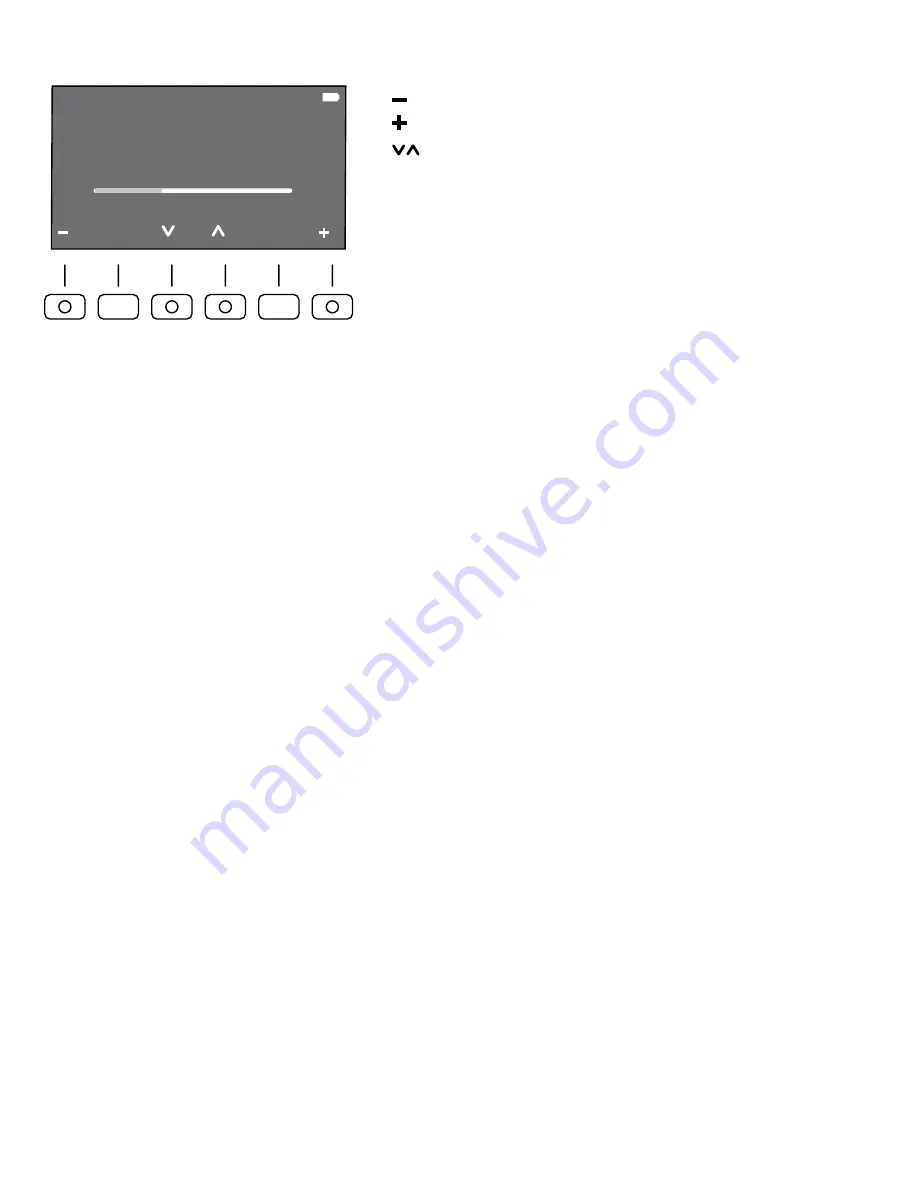
5
SYSTEM:
Press this button to adjust Brightness, Sleep Mode, and Language settings.
Turning on the Speaker
1. Connect the power cord to the power input (
R
) on the back of the speaker. Let it charge.
2. Flip the power switch (
S
) to the ON position.
Note:
This speaker can be used both while plugged into an outlet, or by relying on the internal rechargeable battery.
Adjusting the Volume
Volume can be adjusted for the speaker, microphone, and auxiliary. To switch between the master and mp3 volume
control, press down on the Master/MP3 dial (
H
).
1. To increase master volume, turn the Master/MP3 dial (
H
) clockwise. Turn the dial counterclockwise to decrease
the volume.
2. To increase the mp3 volume, press the Master/MP3 dial (
H
), then turn it clockwise. Turn the dial counterclockwise to
decrease the volume.
3. To increase the microphone volume, turn the MIC dial (
I
) clockwise. Turn the dial counterclockwise to decrease
the volume.
4. To increase the auxiliary volume, turn the AUX dial (
J
) clockwise. Turn the dial counterclockwise to decrease
the volume.
Connecting a Wired Microphone
1. Before turning on the power, set the volume knob (
G
) to the lowest setting.
2. Turn on the power.
3. Connect the wired mic into the mic input port (
K
).
4. Turn on the microphone.
5. Adjust the volume as needed.
Switching Between the Microphone and Line Inputs
1. Use the Line/Mic button (
L
) to verify whether the device plugged into the XLR input is a mic or a line.
2. When the button is pressed in, the mic will be used.
3. When the button is pushed out, the line will be used.
Connecting an External Device
1. Before turning on the power, set the volume knob (
H
) to the lowest setting.
2. Turn on the power.
3. Connect the external device into the RCA port (
N
) or AUX port (
O
).
4. Adjust the volume as needed.
: decrease selected setting.
: increase selected setting.
: cycle through settings.
System Settings
100%
Screen
Brightness
Select System







