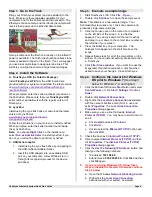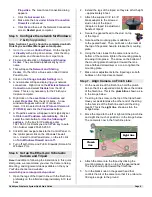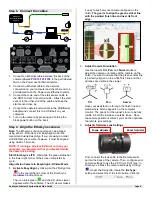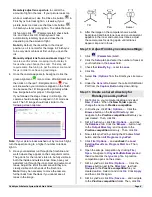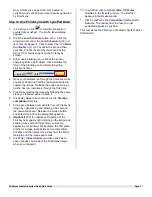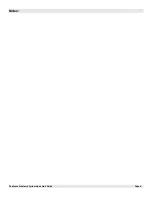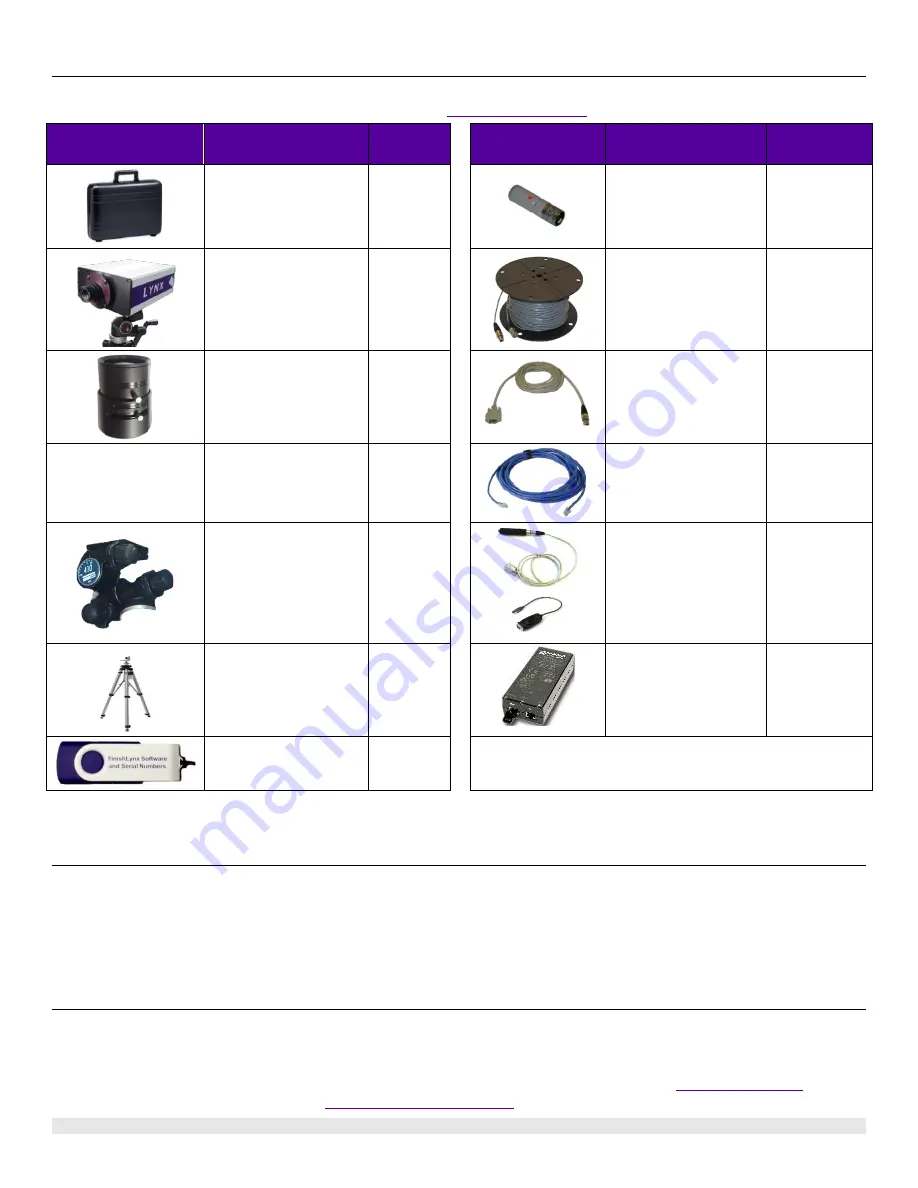
FinishLynx Scholastic System Quick Start Guide
Page 2
FinishLynx Scholastic System
Verify that your FinishLynx Scholastic System contains the components pictured here. If something is missing, or you have questions
regarding your system, call: 1-800-989-LYNX or send an email to
Item
Description
Part
Number
Item
Description
Part Number
Carrying case
1A210
Normally closed start
sensor with light
3L400
EtherLynx Vision
Scholastic high
sensitivity camera
5L510
500 ft. start sensor
cable
3A100
CS Mount 2.8-10mm P-
Iris Lens
CS2810P
DB15 to XLR
Connection cable
451-S
Not pictured
Scholastic-level Timer
enable option
embedded in camera
5LTE
25 ft. Ethernet cables
(x2)
C10BT-25
Geared head
BG3275
Capture button and
USB/Serial adapter
1A205U
Camera tripod
5LTP10
Power Injector for
Power Over Ethernet
IDL-PoE
Lynx USB Flash Drive
with FinishLynx LITE &
LynxPad
5LSWL
and
9LSW01
Be sure to keep your USB flash drive safe. It includes your Serial Numbers, Software, & Quick-Start Guides.
To access the files, insert the flash drive in your computer and navigate to the folders.
Items Not Included
•
Computer (laptop recommended) running Microsoft Windows. Your computer needs: one available USB port or a
serial port (a 9-pin connection found on the back), and one available Ethernet port.
•
Plumb bob and string. The plumb bob is available at your local hardware store, and you can use virtually any type of
string or twine, as long as it is at least the width of your track (optional).
•
Printer (optional).
Introduction
In this quick start guide, you will learn how to set up and configure the FinishLynx LITE network, set up the EtherLynx
Scholastic camera and align it with the finish line, capture, evaluate, and print a FinishLynx LITE image and results, and
import a start list created in LynxPad.
For more detailed or advanced instructions, consult the online
FinishLynx Operator’s Manual (
or the
technical support section of our website: