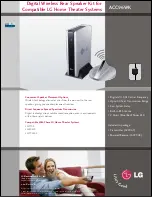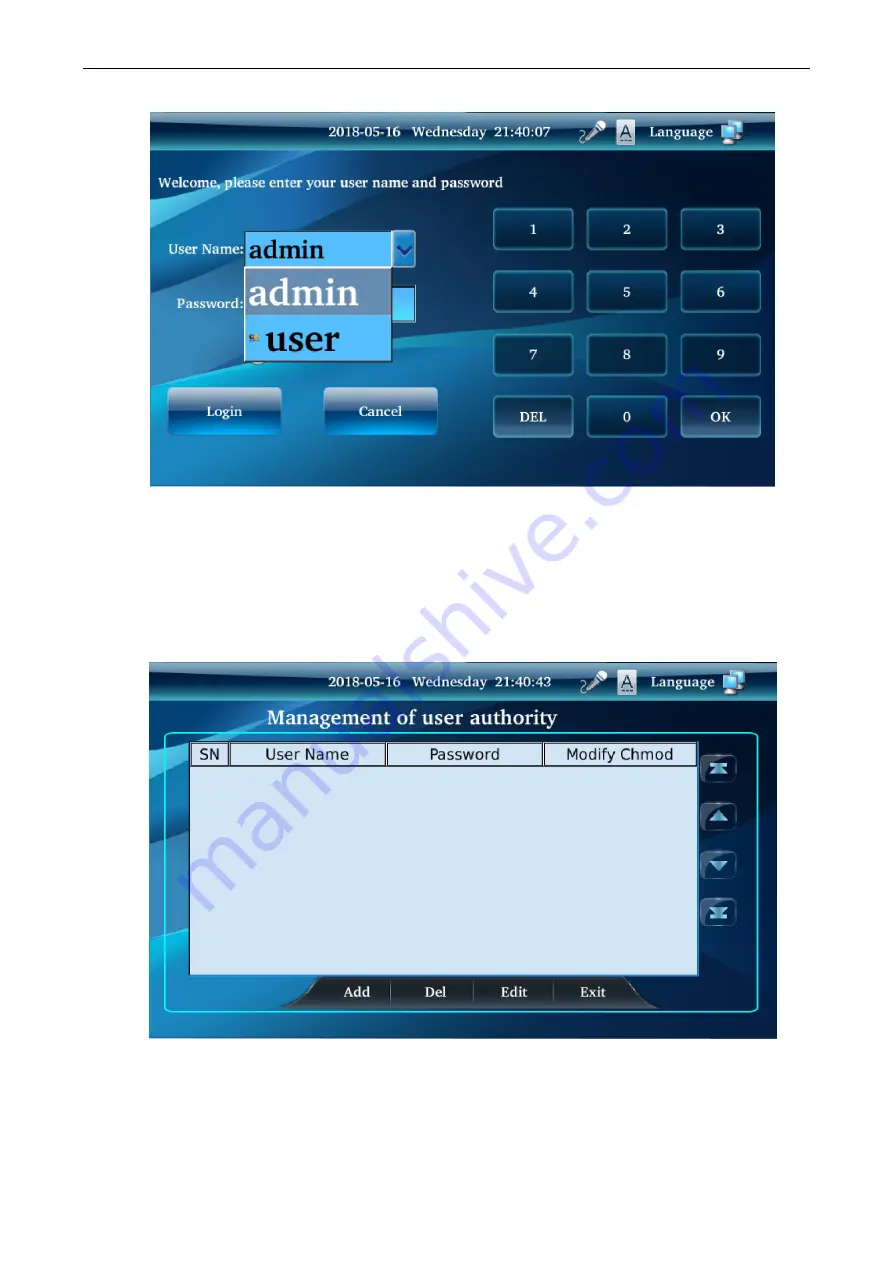
Network Public Address System
21
parameters, managed by the administrator.
1) Administrator user could click "User Management" button in Parameter setting interface to add, delete
and modify. The management of multiple user login password and modify permissions can also be wet up.
There is no "user management" button on the interface of ordinary users. If administrator wants to add this
button, they can follow the steps below.
Step 1: click “Add” to add new users and set up login password and modify permission.
Step2: as shown in picture below, different user could use their own password to log in.