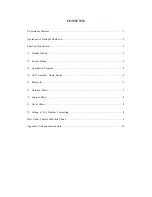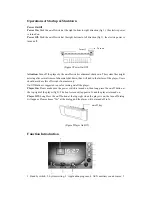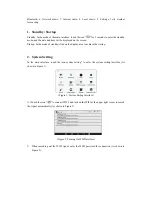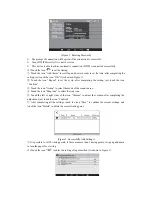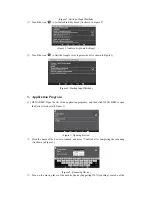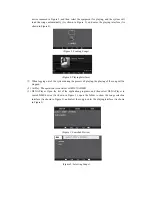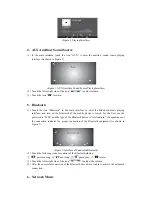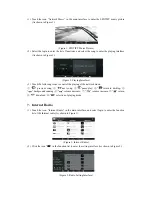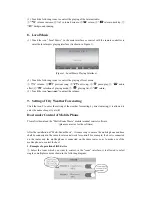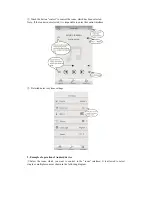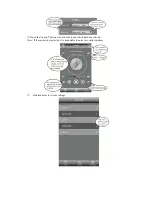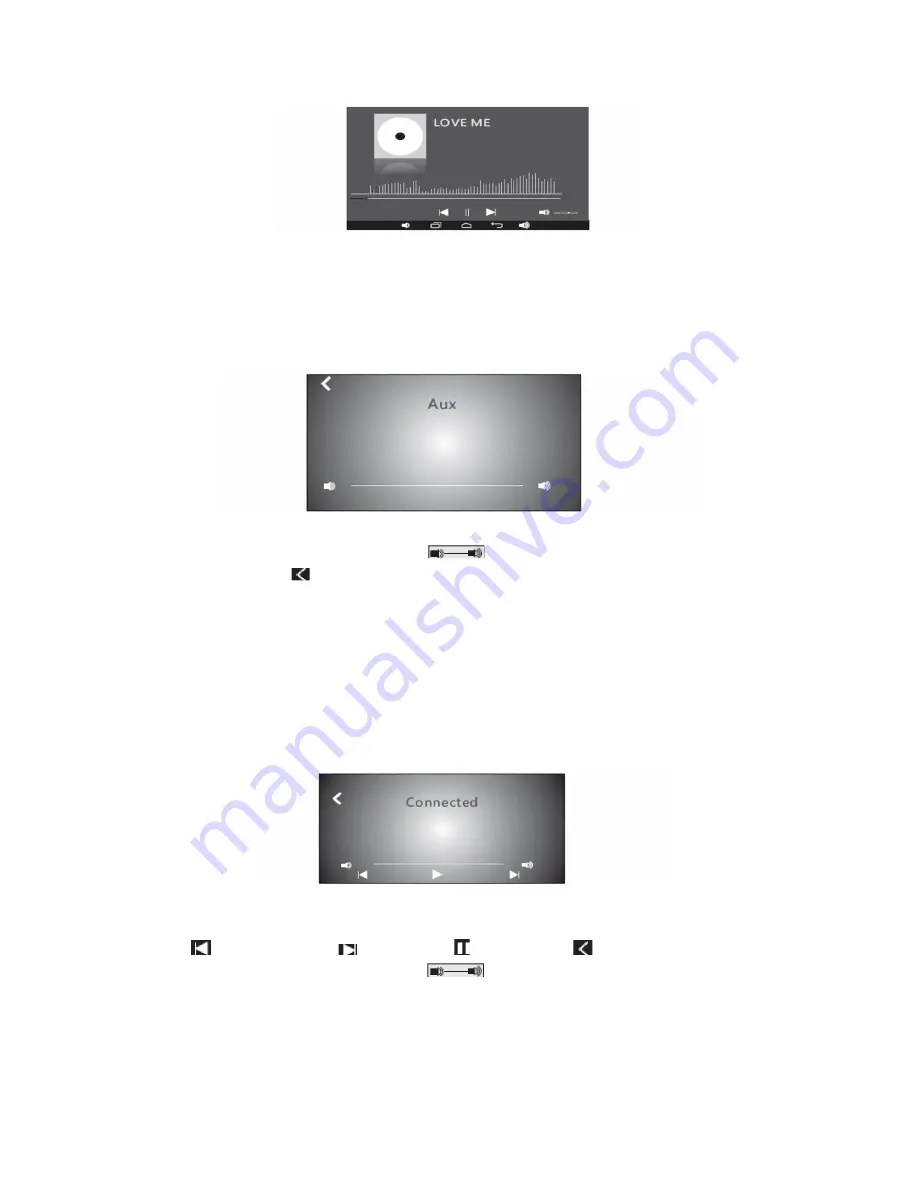
(Figure 3: Playing Interface)
4.
AUX Auxiliary Sound Source
(1)
In the main interface, touch the icon “AUX” to enter the auxiliary sound source playing
interface (As shown in Figure 1).
(Figure 1: AUX Auxiliary Sound Source Playing Interface)
(2)
Touch the left or right side of the icon “
” to adjust volume.
(3)
Touch the icon “
” to return.
5.
Bluetooth
(1)
Touch the iron “Bluetooth” in the main interface to enter the Bluetooth music playing
interface, and turn on the Bluetooth of the mobile phone to search; for the first use, the
password is “0000”, and the type of the Bluetooth device is “GocAndroid”; the appearance of
the connection indicates the proper connection of the Bluetooth equipment (As shown in
Figure 2).
(Figure 2: Interface of Connected Bluetooth)
(2)
Touch the following icons for control of the Bluetooth playing:
①
“
” previous song;
②
“
”next song;
③
“
”pause/play;
④
“
”return.
(3)
Touch the left or right side of the icon “
” to adjust the volume.
(4)
After the successful connection of the Bluetooth, this device is able to achieve the automatic
connection.
6.
Network Music