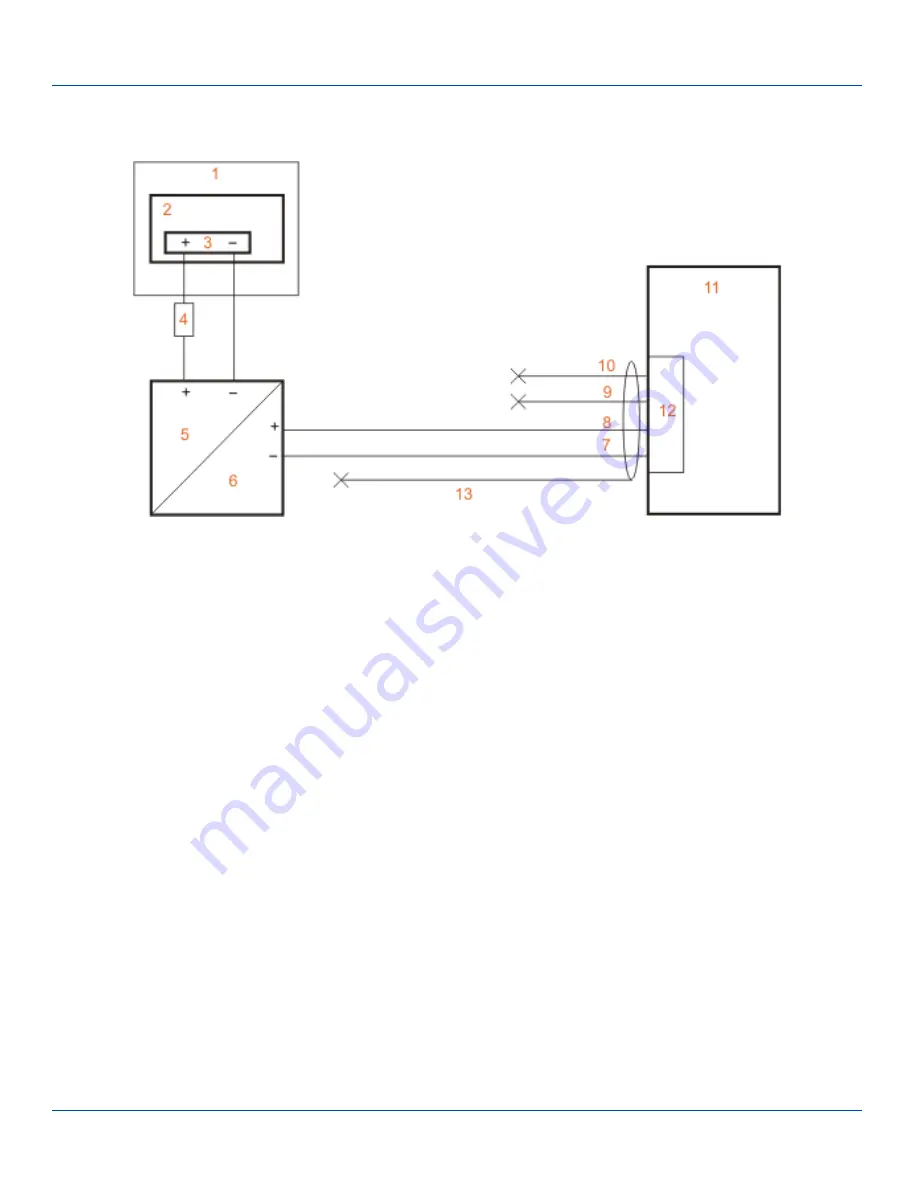
Connection without Screen Blanking
Connection without Screen Blanking
Power Cable Routing without Screen Blanking
1. Existing circuitry on vehicle
2. Forklift Battery
3. Main Switch
4. 10A slow fuse close to power source
5. Power input
6. Isolated DC power output
7. White
8. Brown
9. Yellow
10. Green
11. Vehicle mounted computer
12. Circular power connector
13. Supplied power cable (shielding to be trimmed)
E-EQ-VX8OGWW-G [ 16 ] Kärv User Guide














































