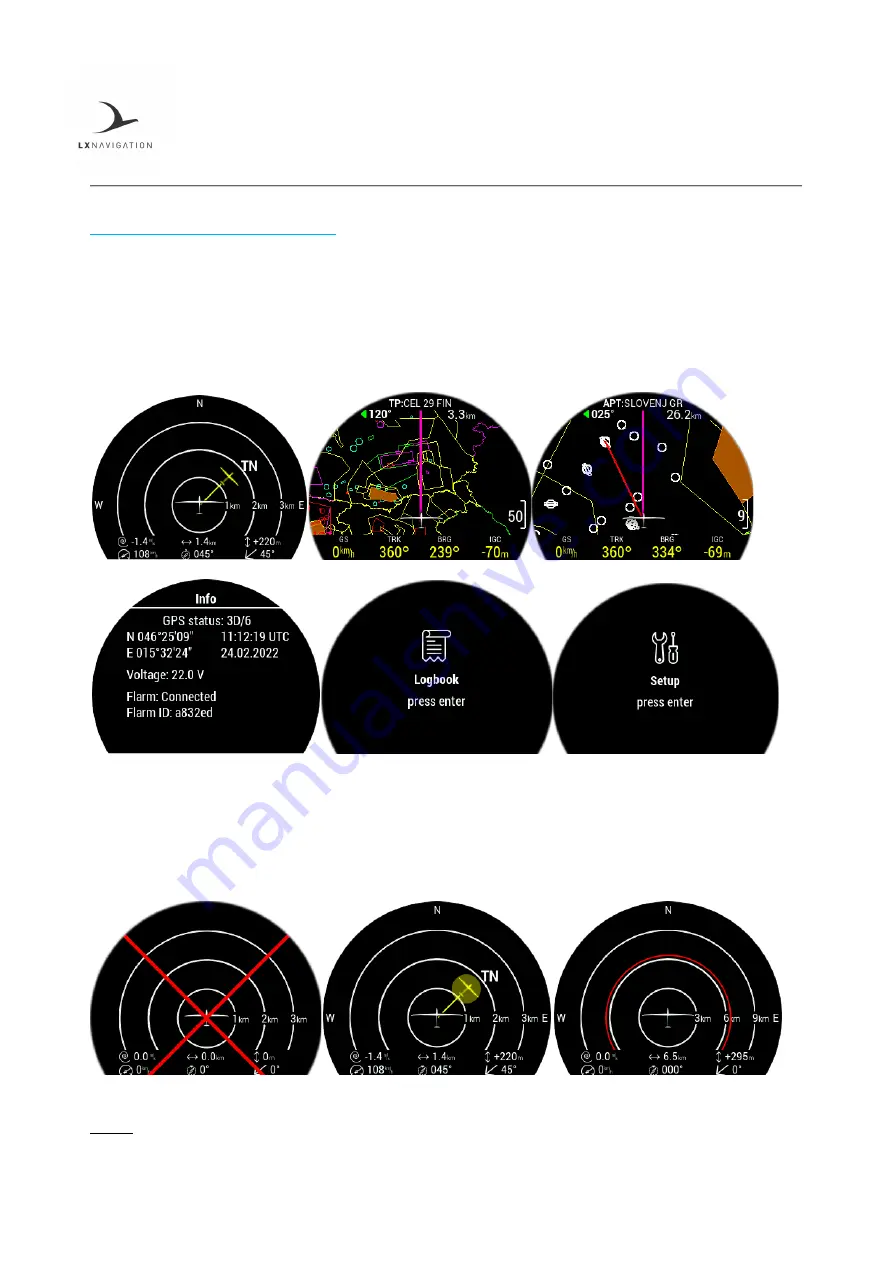
Document Name:
Traffic Monitor user’s manual
Version:
1.8
Page 11
PART THREE – INTERFACE
3
Primary pages overview
The primary pages represent a row of pages in the graphical user interface, which allow the user to access
different information screens and flight parameters.
The user will go through the following pages, in their respective order, if he swipes to the right:
3.1
Radar page
Usable only when a Flarm and/or ADS-B device is connected. If the Flarm device is not connected, a red
cross will appear. The device is capable of showing all traffic processed by the Flarm (Flarm objects, ADS-B
and Transponder).
NOTE: Press the “BOX” button to hide the parameters bar at the bottom of the display.













































