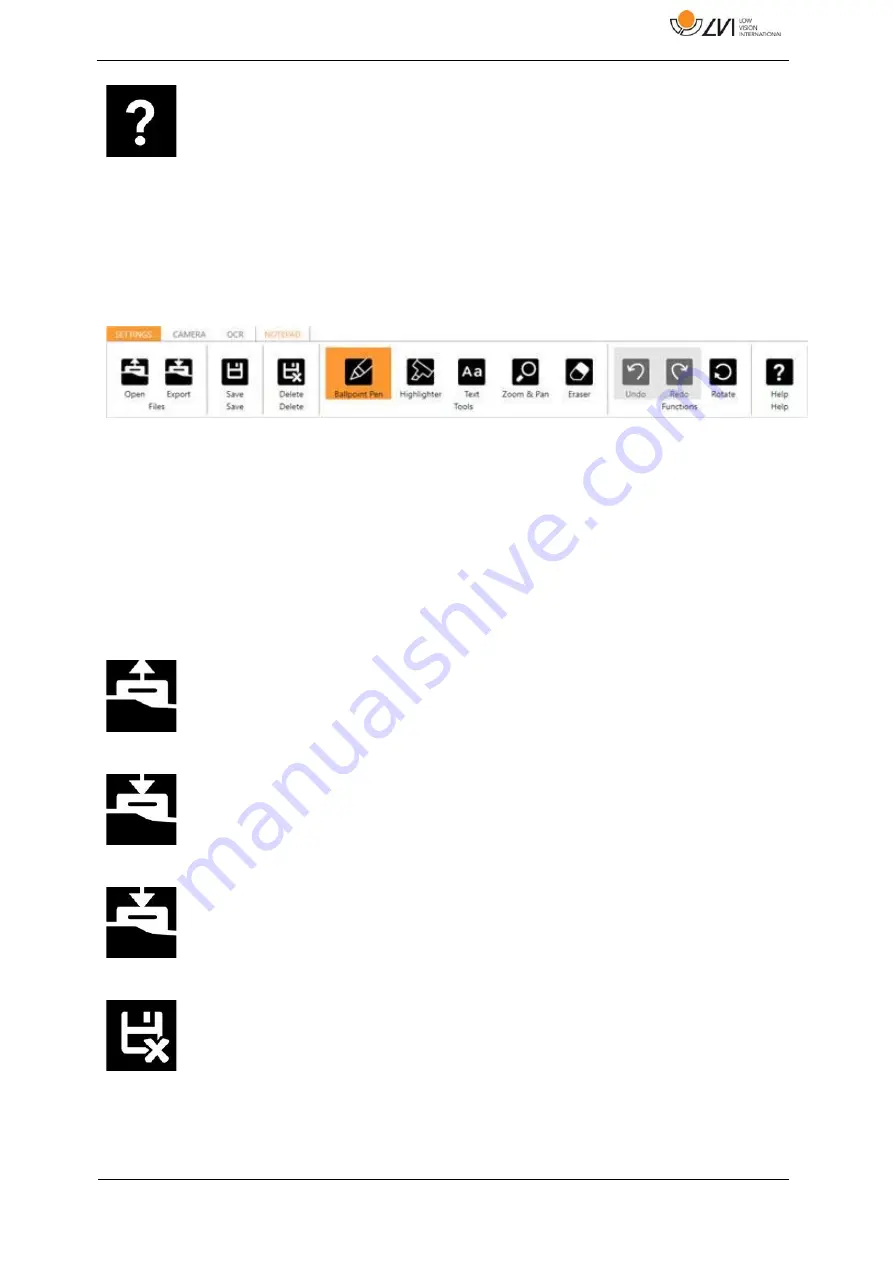
MagniLink S PREMIUM 2 -
Chromebook
User Manual 7945909c | MagniLink S PREMIUM 2 -
Chromebook
29
Help
Opens the user guide in the standard application for
showing PDF files.
7.5.2.3
Notepad tab
The notes tool consists of three components.
•
At the top is a menu bar with buttons.
•
To the left is a list of pictures. By clicking on a picture, you can
navigate to it. You can delete a picture by clicking in the top right
corner.
•
A surface where you can draw, enlarge and pan in the picture.
Open
Open image. It is possible to open images in JPEG, PNG
and PDF formats.
Export
Exports note. It is possible to export the active note as an
image file or all the notes as a PDF.
Save
Save current note. The note will remain in the
application, even on reboot, until you choose to delete
the note.
Delete
Delete the current note.






























