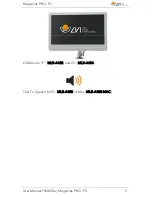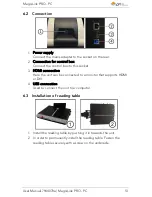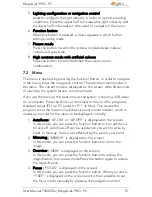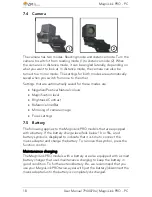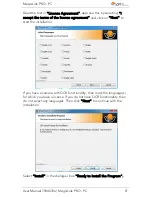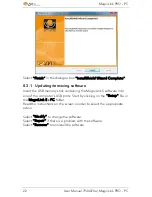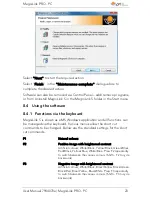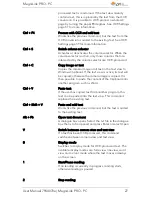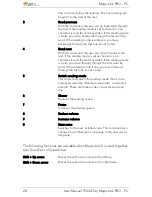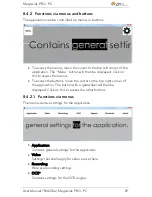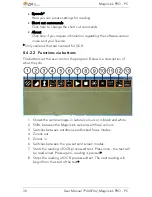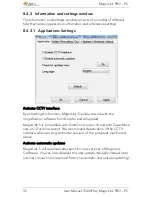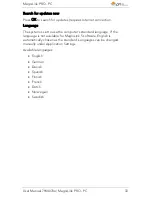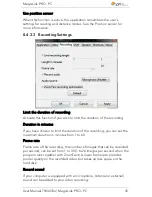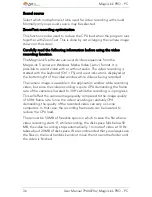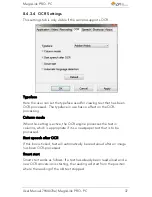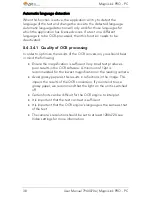MagniLink PRO - PC
24
User Manual 7944070a | MagniLink PRO - PC
F5
Take a "snapshot"
Press F5 to open the ”Save pictures” dialogue box. A file
name (with the day's date and time) and a folder (My
Pictures) are automatically suggested. Just press Enter to
save the picture. If you wish to save the picture
somewhere else, or with another name or in another
format, (the standard is JPG), you can change this
manually.
Shift + F5
Take a quick "snapshot"
Press Shift + F5 to quickly take a picture and save it,
without specifying a name or folder. This function saves
the picture in My Pictures or in the folder most recently
used for the F5 function.
Ctrl + F5
Start/stop video recording
Press Ctrl + F5 to open the ”Save video clip” dialogue
box. A file name (with the day's date and time) and a
folder (My video clips) are automatically suggested. Press
Enter to save with the suggested name. If you wish to
save the video in a different folder, or with another name,
you can change this in the dialogue box. Stop the
recording by pressing Ctrl + F5. See Recording Settings
page 35 for more information.
Ctrl + Shift + F5
Quickly start/stop video recording.
Press Ctrl + Shift + F5 to quickly start video recording,
without specifying a name or folder. The video is saved
under ”My video clips” or in the folder most recently
used for the function. See Recording Settings page 35 for
more information.
F6
Display mode for “snapshots”
Press F6 to view the saved pictures. Mark the picture you
wish to view and press Enter or select Open. The picture
is normally opened in Windows' standard picture-viewing
program where, amongst other things, the picture can be
enlarged.
Shift + F6
Immediately show the most recently taken "snapshot"
Press Shift + F6 to immediately show the most recently
taken picture.
If no pictures have been taken previously whilst the
program has been running, the button will have the same
function as F6.
Ctrl + F6
Display mode for video
Press Ctrl + F6 to view saved video files. Mark the video
you wish to view and press Enter or select Open. The
video is normally opened in Windows' standard media