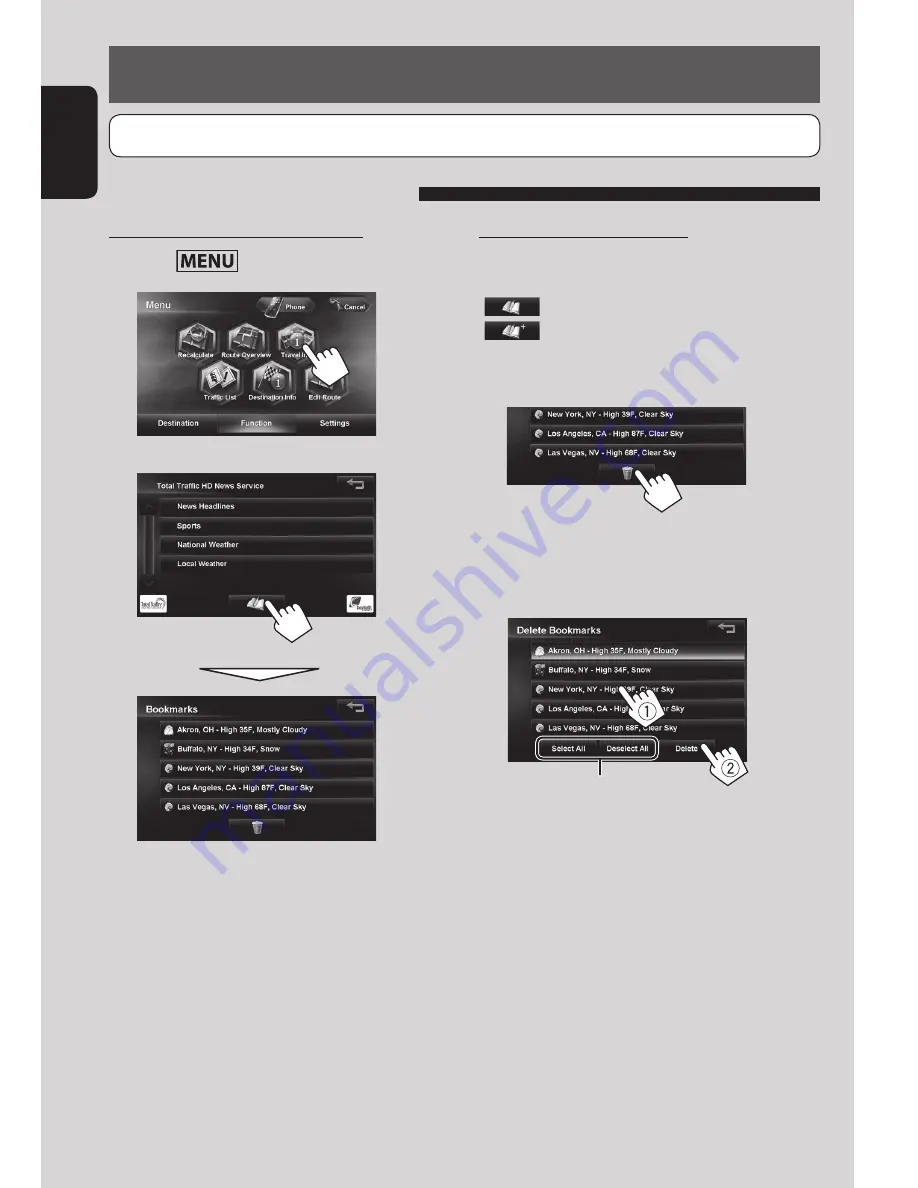
38
ENGLISH
Using information service (Only for KW-NT800HDT)
To display the information screen
1
Press
- <Function>.
2
3
• The contents of the screen depend on the
broadcast.
Using the information service
To bookmark favorite items
You can store (up to 5 bookmarks) favorite items on the
bookmark list.
[
]: Displays the bookmark list.
[
]: Adds the selected item to the bookmark list.
To delete the item from the bookmark list
1
2
Select items to delete (
1
), then delete them
(
2
).
The selected items are highlighted.
Selects/deselects all items
This function is available on KW-NT800HDT only, not equipped with on KW-NT700.
EN_KW-NT800HDT_NT700[J].indb 38
1/27/2012 4:40:03 PM






























