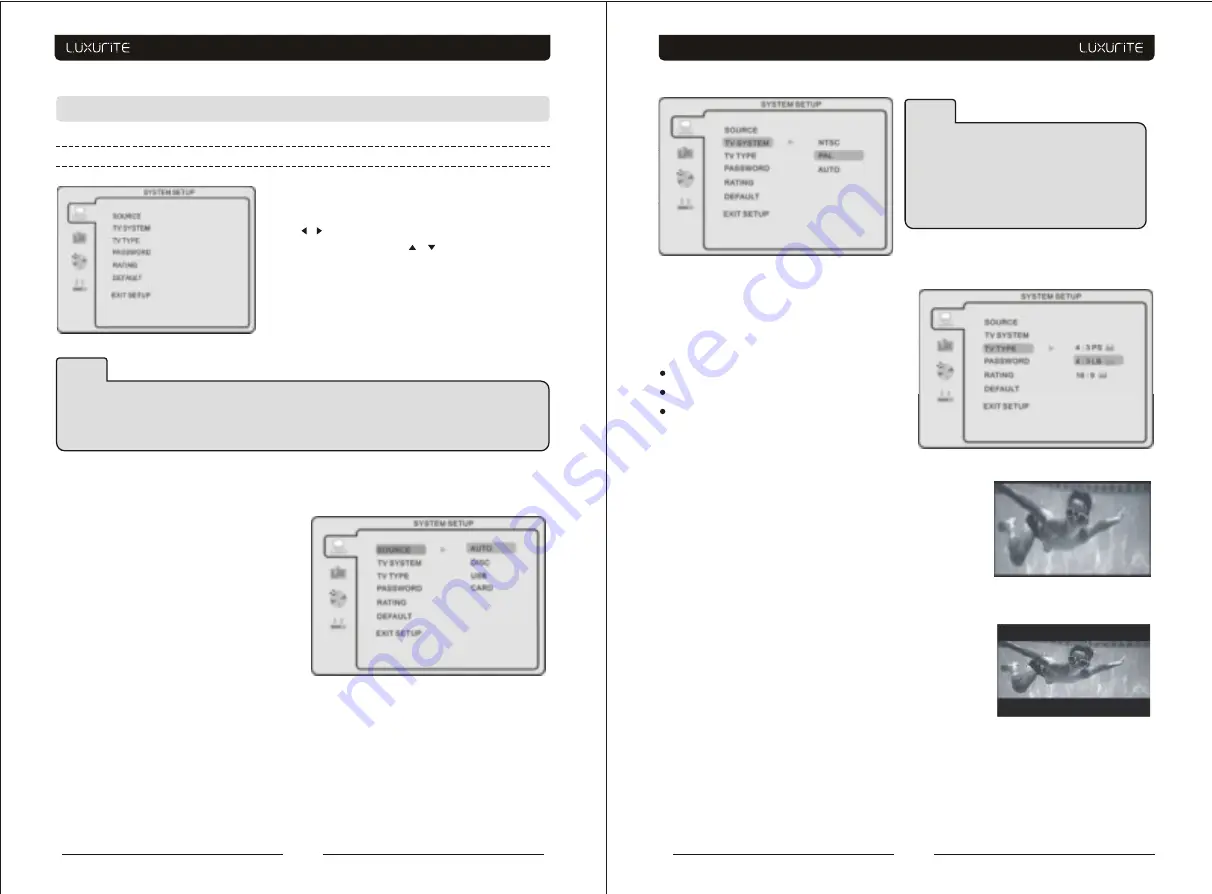
Function Settings
-Press
DVD SETUP
button to activate the DVD player
OSD menu;
-Press / button to move and highlight between
different sub-menu. Press / ENTER button
to enter the highlighted sub-menu.
-Press
DVD SETUP
button to exit the OSD menu
.
SOURCE
Select according to what type of media you
want to playback:
(Disc, USB, MEMORY CARD) Default setting
is DISC.
TV color system
This menu enables you to set the picture
format for your TV/DVD.
NTSC
This format is used by some other countries,
e.g. USA
PAL
This is the format used in the UK and the default setting.
AUTO
This format can be used if your TV/DVD is capable of both PAL and NTSC formats.
TV Type
DVDs are produced in a variety of screen aspect
ratios. This menu enables you to select one of
the three aspect ratios:
4:3 PS (Normal)
4:3 LB (Normal)
16:9 (Wide)
-Select the most appropriate aspect ratio for
the DVD being viewed.
52
51
System Setup
NOTE
In Setup mode, the following functions will be cancel or pause :
TITLE, SUB-TITLE, DISPLAY, PLAY, SETUP, STOP, SLOW / STEP, NICAM / AUDIO, FF, FR, PREV,
NEXT, GOTO, ZOOM, ANGLE, PROGRAM, PREVIEW, REPEAT, REPEAT A-B.
NOTE
PAL format is generally used for TVs in
the UK.Check your TV user guide for
supported formats. If NTSC is selected
with a non-compatible television you may
experience interference or picture scrolling.
4:3PS (Normal)
Normal Pan and Scan is used for most normal television
broadcasts and it is the default setting. It has an aspect
ration of 4:3. If you select this setting when viewing a DVD
the picture will fill the screen but, you will not see the left
and right edges of the picture.
4:3LB (Normal)
Normal Letter Box will show the DVD in its original aspect
ratio so depending on the size of your television screen,
you may see black borders above and below the picture.
16:9 (Wide)
Choose this setting if you have a widescreen television.


























