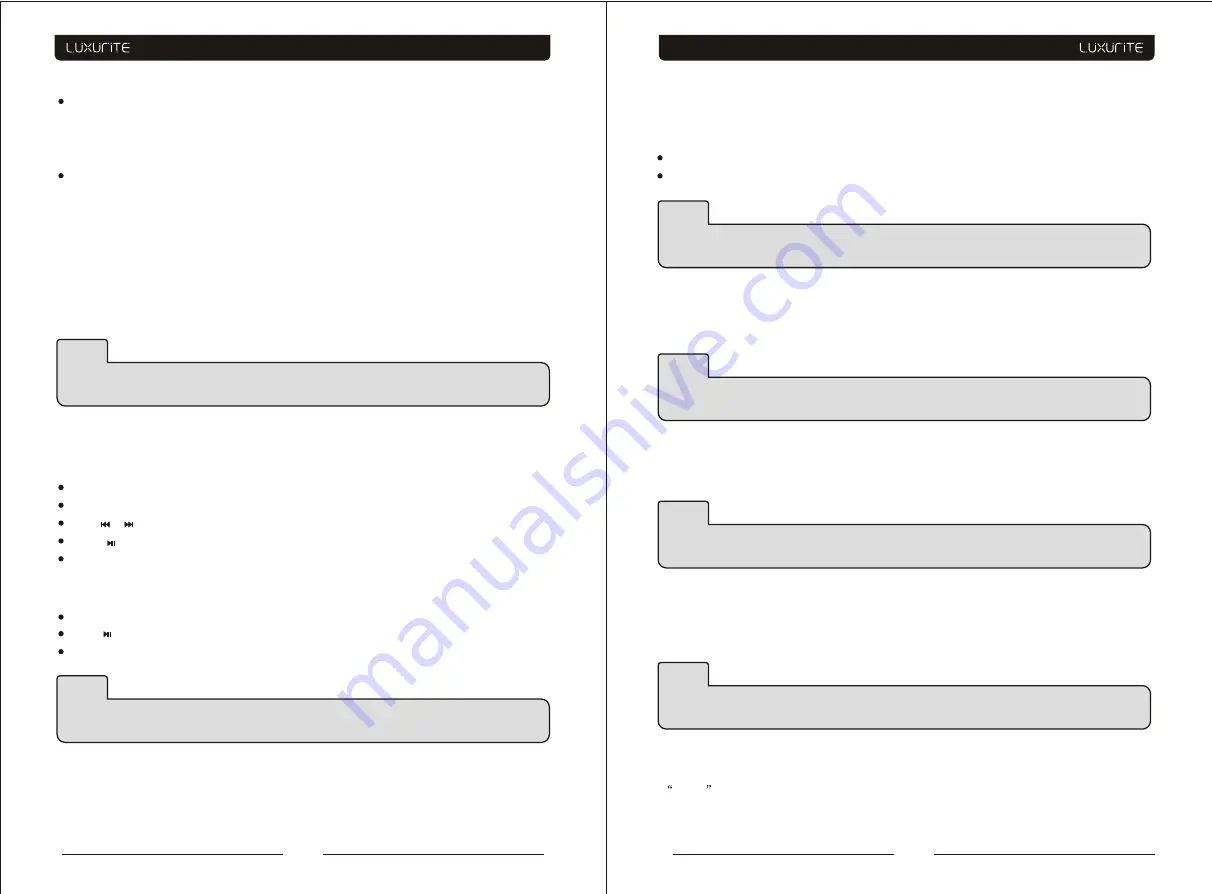
For Super VCD discs, (2 pages),Press
D.DISP
Button once to display first page: Disc type, Track
-/- (Current / Full),Mute status, PBC status, Repeat mode status, Current track time. Press
D.DISP
button again to display second page:Audio-/--(Current/Full) or OFF, Audio type, Language,
Subtitle-/-(Current/Full) or OFF. Press
D.DISP
button again to turn off the on screen display.
For CD, CD-G, HD-CD, MP3 / JPEG discs, Press
D.DISP
button once to display first page: Disc
type, Track -/- (Current / Full), Mute status, Repeat mode status, Current track time.
- Press
D.DISP
button again to turn off the on screen display.
8. Goto (for DVD/ Super VCD/ VCD/ CD/ CD-G/HD-CD and Mp3/ JPEG discs)
-
This function allows you to play your favorite Title / Chapter / track. Press GOTO button to activate
the on screen scroll-down menu for edit. According to the highlighted area, input your favorite
Title / chapter / Track number by numeric buttons or input the playback time. After editing, press
ENTER
to start. If the input is invalid, it will not function.
9. PREVIEW (for DVD/ Super VCD/ VCD/ CD/ CD-G/HD-CD and Mp3/ JPEG discs)
-
For Super VCD & VCD discs, while the disc had stopped, press PREVIEW button.
The screen will split to 9 small displays to play each track by 3 sec. according to the tracks order.
If it is in PBC ON status, this function will switch it to OFF.
Press / button to navigate the 9 small screens.
Press button to playback the current selection.
Press 1 - 9 button to activate corresponding small screen directly.
-For CD, CD-G, DTC-CD, HD-CD discs, while the disc had stopped, press
PREVIEW
button. It will
start to play each track by 15 sec. according to the tracks order.
Press numeric buttons directly to select the tracks for preview
Press button to playback the current track
While playing the discs, you may also press
PREVIEW
button to activate this function.
10. AUDIO (for DVD/ Super VCD/ VCD/ CD/ CD-G/HD-CD and Mp3/ JPEG discs)
-
Press
LANG
button once to display current audio mode.
- Press again to toggle between different audio modes in sequent.
For Super VCD & VCD discs: (Stereo - L - R - Auto L - Auto R)
For CD, CD-G, HD-CD, MP3 discs: (Stereo - L - R)
48
47
-If started the disc menu, preview will not function.
-If the current track started over 15 sec. this function will start from next track.
While editing, the
GOTO
button is not function.
-If it is in PBC ON status, this function will switch it to OFF.
NOTE
NOTE
Switching to Auto L / R audio channel may be varied due to different discs contents. Bilingual
VCD discs can use
AUDIO
button to switch between different languages.
NOTE
14. Mute (for DVD/ Super VCD/ VCD/ CD/ CD-G/HD-CD and Mp3/ JPEG discs)
-
Press
MUTE
button to mute the audio output. There will have an on screen symbol indicate
MUTE
-Press again to cancel, or Press VOL + to cancel and adjust the volume.
-In case there is no audio output, try to press MUTE button to cancel mute.
11. Language (for DVD and Super VCDdiscs)
-
Press
AUDIO
button once to display current language.
-Press again to toggle between different languages mode in sequent.
12. Subtitle (for DVD and Super VCDdiscs)
-
Press
SUBTITLE
button once to display current sub-title.
-Press again to toggle between different subtitle modes in sequent.
13. Angle (for DVDdisc)
-
Press
ANGLE
button once to display current playback angle.
-
Press again to toggle between different playback angle codes in sequent. (E.g. Angle -/- (Current
/Full) or OFF)
NOTE
For Multi-languages DVD & Super VCD discs, press
AUDIO
button to select your favorite
language.
NOTE
For Multi-languages subtitle DVD & Super VCD discs, press
SUBTITLE
button to select your
favorite subtitle language.
NOTE
Only for DVD with multi-angle, press ANGLE button to select your favorite playback angle.
Selectable playback angle depends on the availability of the DVD contents.




























