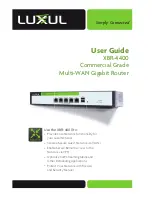Simply Connected
User Guide
XBR-4400
Commercial Grade
Multi-WAN Gigabit Router
Use the XBR-4400 to:
Provide Core Network Functionality for
your Luxul Network
Create a Secure Guest Network via VLAN’s
Enable Secure Remote Access to the
Network via VPN
Optimize VoIP, Streaming Media and
Other Demanding Applications
Protect Your Network with Firewall
and Security Features