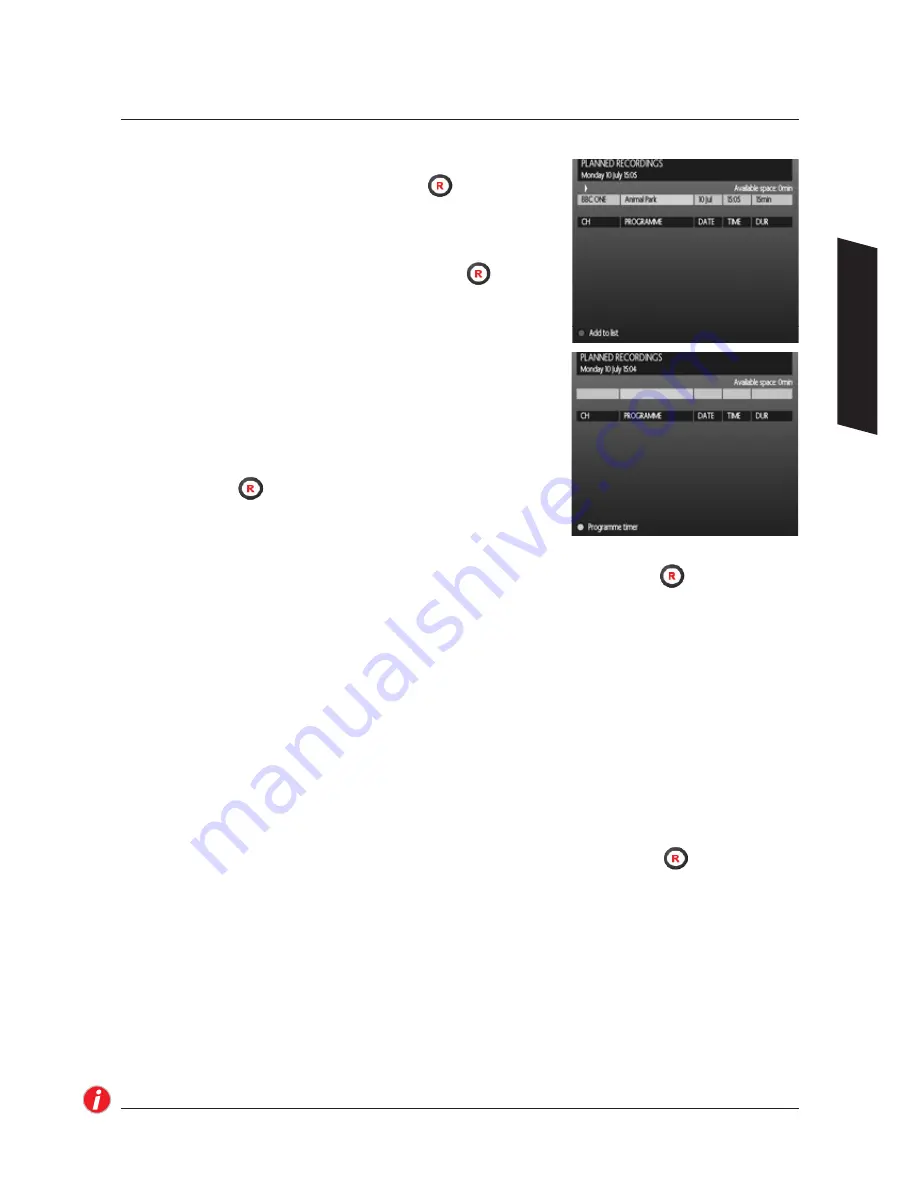
21
how to make Recordings
Your DTR will allow you to customise the way your record a programme.
in this section, we will show you just what options are available
to you. Typically you will have pressed the button in the
programme guide which will have automatically
taken you to this screen, but you may also wish to set
a recording manually. if you have arrived at this screen
via the programme guide, simply press the button
to accept the default settings and your recording
will be added to the list and completed without further interaction.
if you wish to set-up a manual recording via the planned
Recordings menu, you will typically be presented with a
virtually blank screen as shown. press the gReeN button to
continue and you will be prompted to enter the channel,
date, start and stop times. Use the LefT and RighT arrow
buttons to amend the detail of the selections, and the Up
and DowN arrow buttons to move between the settings.
finally press the button to add the event to your planned
Recordings list.
instant record
if while watching a programme you decide you wish to record it, press the button on your
remote control and hold for 3 seconds. Y our DTR will automatically record the programme
to the end of the scheduled time and add any of that programme that exists in your review
buffer.
editing an event
There may be an occasion where you wish to adjust the recording (event) that you are setting.
This DTR allows you to change both the start time (TiMe) and the duration of a recording.
entering a recording from the programme guide or manually from the planned Recordings
menu, the highlighter will be positioned over the pRogRAMMe field. press the RighT arrow
button to move the highlighter over the TiMe field. Use the gReeN or YeLLow buttons to
increase or decrease the start time. You can also move the highlighter to the DURATioN field
again with the RighT arrow and use the gReeN or YeLLow buttons to increase or decrease
the recording duration. once satisfied with your adjustments, press the button to add
this recording to the list.
why edit an event?
There may be occasions where multiple recordings overlap and your DTR will warn you that two
recordings collide. You may know that the programme you wish to record has moved due to an
over-run of a previous programme. or simply, you know that the part of the programme you
are interested in starts later than the actual programme start time; f or example, a football
match. editing the timing will allow you to record programmes that would otherwise conflict
with each other and save space on your DTR for future recordings.
Your DTR is also capable of automatically adding time to a recording to guard against programme
over-run. please refer to page 27 for more information on guard Times.
Using Your DTR






























