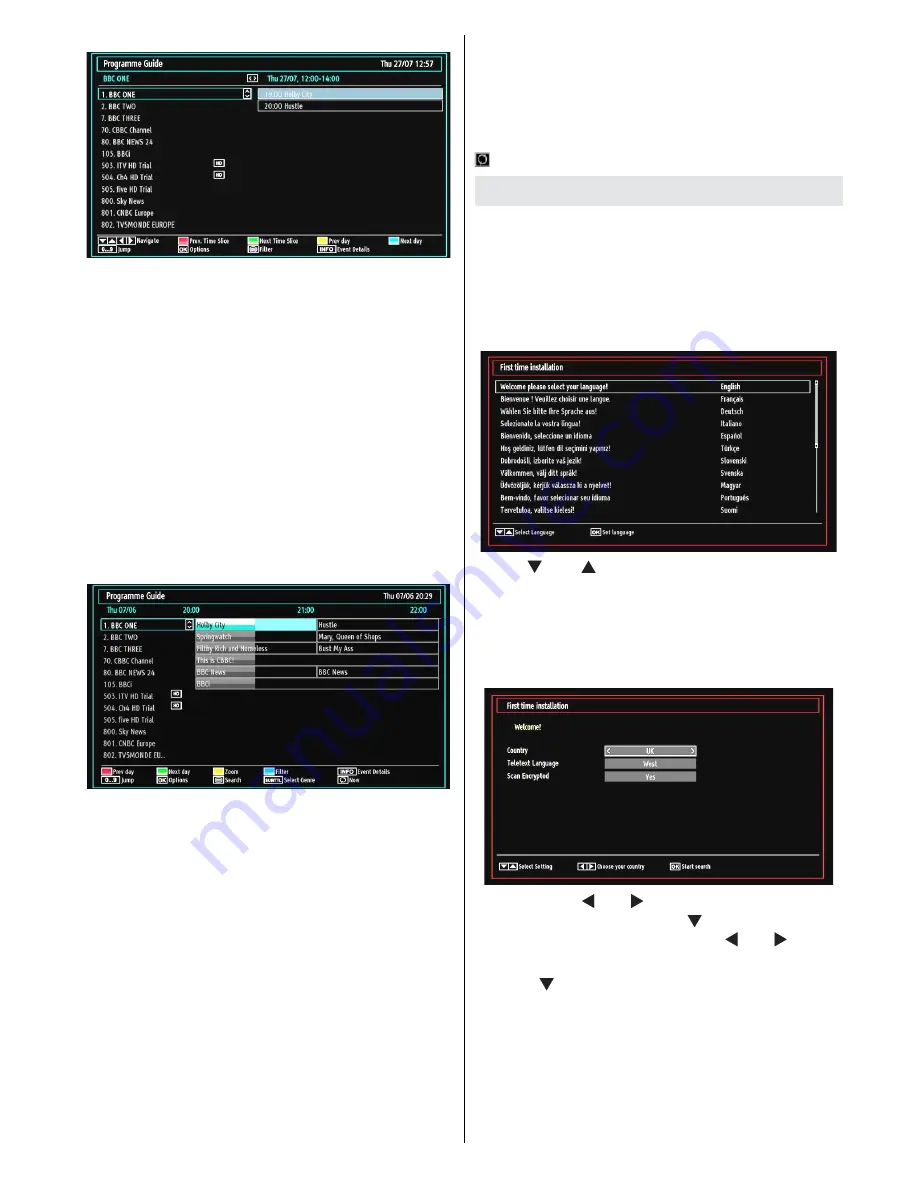
English
- 71 -
Blue button (Filter):
Views
fi
ltering options.
Red button (Prev Time Slice):
Displays the
programmes of previous time slice.
Green button (Next Time Slice):
Displays the
programmes of the next time slice.
Yellow button (Prev Day):
Displays the programmes
of previous day.
Blue button (Next day):
Displays the programmes
of the next day.
Numeric buttons (Jump)
: Jumps to the preferred
channel directly via numeric buttons.
OK (Options):
Displays programme options including
“
Select Channel
” option.
Text button (Filter):
Views
fi
ltering options.
INFO (Details):
Displays the programmes in detail.
Red button (Prev Day):
Displays the programmes
of previous day.
Green button (Next day):
Displays the programmes
of the next day.
Yellow button (Zoom)
: Expands programme
information.
Blue button (Filter):
Views
fi
ltering options.
INFO (Details):
Displays the programmes in detail.
Numeric buttons (Jump)
: Jumps to the preferred
channel directly via numeric buttons.
OK (Options):
Displays programme options including
“
Select Channel
” option.
Text (Search):
Displays “
Guide Search
” menu.
SUBTTL:
Press
SUBTITLE
button to view Select
Genre menu. Using this feature, you can search the
programme guide database in accordance with the
genre. Info available in the programme guide will
be searched and results matching your criteria will
be listed.
(Now)
: Shows the current programme.
First Time Installation
IMPORTANT: Ensure that the aerial or cable is
connected and a Common Interface module is not
inserted before switching on the TV for the
fi
rst
time installation.
When the TV is operated for the
fi
rst time, installation
•
wizard will guide you through the process. First,
language selection screen will be displayed:
Use “
•
” or “ ” buttons to select your language
and press
OK
button to set selected language and
continue.
After selecting the language, “
•
Welcome!
” screen will
be displayed, requiring you to set
Country,Teletext
Language
and
Scan Encrypted
options.
By pressing “
•
” or “ ” button, select the
country
you want to set and press “ ” button to highlight
Teletext Language
option. Use “ ” or “ ” button
to select desired Teletext Language.
Press “
•
” button after setting Teletext Language
option.
Scan Encrypted
will be then highlighted.
You can set
Scan Encrypted
as
Yes
if you want to
scan coded stations.Afterwards select the desired
Teletext Language.
Press
•
OK
button on the remote control to continue
and the following message will be displayed on the
screen:
Summary of Contents for LX90626
Page 91: ...50175701...
















































