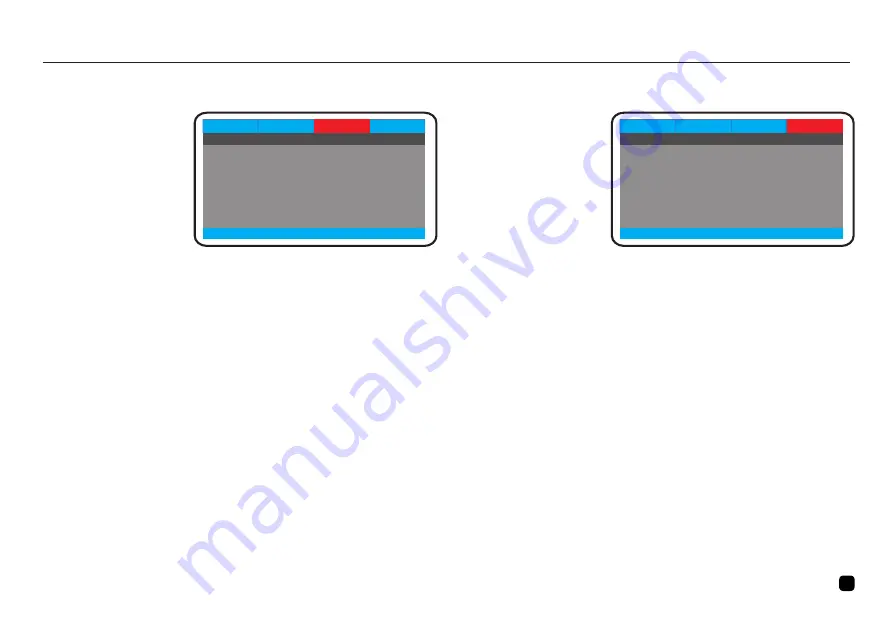
ENGLISH | 23
Preferences
General
Audio
Video
-- Video Setup Page --
Sharpness
Brightness
Contrast
Gamma
Hue
Saturation
Go To Video Setup Page
Medium
00
00
None
00
00
VIDEO SETUP:
1. Press the
5
/
6
/
3
/
4
buttons on the
Remote Control to
open the ‘Video’
menu.
2. Six submenus will
appear (read more
about the sub-
menus later in this paragraph), press the
5
/
6
buttons on the
Remote Control to circle between the sub-menus.
3. Press the
3
/
4
buttons to leave/enter a sub-menu
4. When you enter a sub-menu, a number of options will
appear for the entered sub-menu.
5. To leave the opened menu, press the
3
button twice.
• Sharpness - Set the sharpness of the video picture.
• Brightness - Set the brightness of the video picture.
• Contrast - Set the contrast of the video picture.
• Gamma - Set the gamma of the video picture.
• Hue - Set the hue of the video picture.
• Saturation - Set the saturation of the video picture
.
PREFERENCE SETUP:
1. Press the
5
/
6
/
3
/
4
buttons on the
Remote Control
to open the
‘Preference’ menu.
2. Eight submenus will
appear (read more
about the sub-
menus later in this paragraph), press the
5
/
6
buttons on the
Remote Control to circle between the sub-menus.
3. Press the
3
/
4
buttons to leave/enter a sub-menu
4. When you enter a sub-menu, a number of options will
appear for the entered sub-menu.
5. To leave the opened menu, press the
3
button twice.
• TV Type - Select the colour system (PAL/NTSC/Auto) of your
TV.
• PBC - Select if the playback of the disc starts directly or to
enter the disc menu when playing a VCD disc.
• Audio - Select a language of the audio (if available).
Preferences
General
Audio
Video
-- Preference Page --
TV Type
PBC
Audio
Subtitle
Disc Menu
Parental
Password
Default
Go To Preference Page
PAL
On
Eng
Eng
Eng
à
OPERATION




















